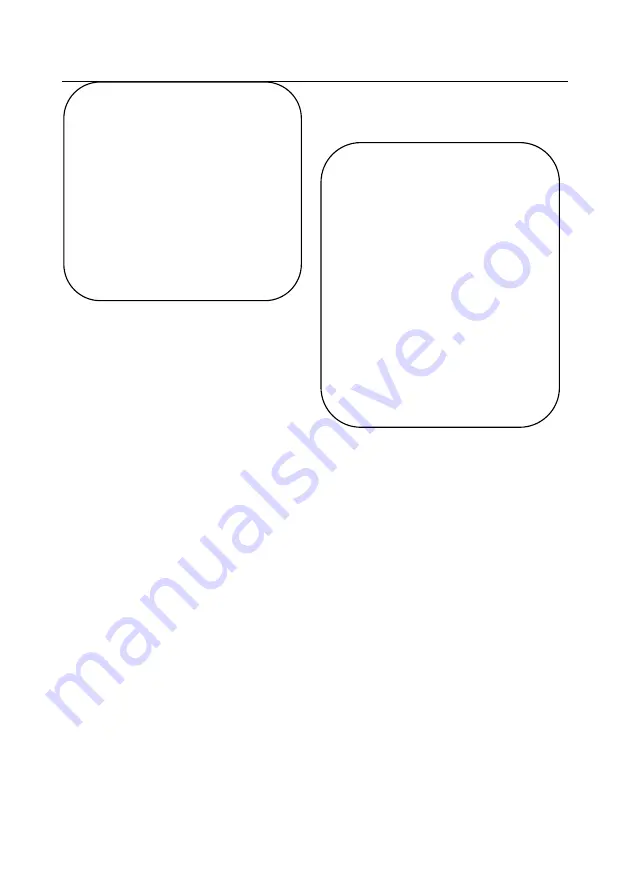
17
WB Mode:
Auto/ 3000K/ 3500K/ 4000K/
4500K/ 5000K/ 5500K/ 6000K/ 6500K/ 7000K/
Manual/ One Push
RG Tuning:
-10~10 (only available in Manual
mode)
BG Tuning:
-10~10 (only available in Manual
mode)
Red Gain:
0~255 (only available in Manual
mode)
Blue Gain:
0~255 (only available in Manual
mode)
Saturation:
60%, 70%, 80%, 90%, 100%,
110%, 120%, 130%, 140%, 150%, 160%,
170%, 180%, 190%, 200%
Hue
: 0~14
AWB Sensitivity:
high/ middle/ low
IMAGE:
Enter image settings
Move the cursor to [IMAGE] and press [HOME],
[IMAGE] menu is shown below.
Brightness:
0~14
Contrast:
0~14
Sharpness:
0~15
Flip-H:
On/ Off
Flip-V:
On/ Off
B&W Mode:
color, black/white
Gamma:
default/ 0.45/ 0.50/ 0.55/ 0.63
DZoom:
digital zoom options: On/ Off
DCI:
Dynamic Contrast: Off/ 1
~
8
FOCUS:
Enter focus settings
Move the cursor to [FOCUS] and press [HOME],
IMAGE
===============
Brightness
7
Contrast
7
Sharpness
6
Flip-H OFF
Flip-V
OFF
B&W-Mode
Color
Gamma
Default
DZoom
OFF
DCI Close
COLOR
===============
WB Mode
Auto
RG Tuning 0
BG Tuning 0
Saturation
100%
Hue
7
AWB Sensitivity
High
Содержание AV-1082G
Страница 6: ...6 2 Ceiling mount...
Страница 7: ...7...
Страница 11: ...11 Main Units External interface of USB model USB Output RS232 LAN DC12V Power Interface Dimensions...
















































