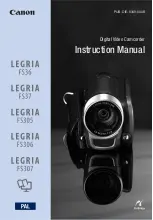ENGLISH
Digital Video Camcorder
AF
Auto Focus
CCD
Charge Coupled Device
LCD
Liquid Crystal Display
Owner’s Instruction Book
Before operating the unit, please read this instruction book
thoroughly, and retain it for future reference.
ELECTRONICS
START/
STOP
SELF
TIMER
X2
SLOW
F.ADV
A.DUB
ZERO
MEMORY
WIDE
TELE
STILL
PHOTO
DISPLAY
SCD67/D70
US PATENT 4415844