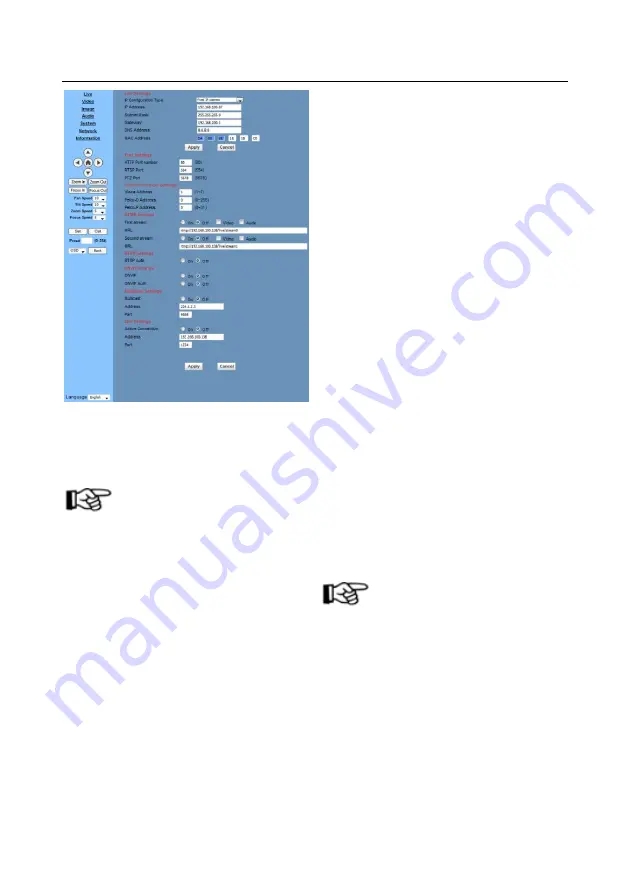
27
1)
Lan Settings
Default IP address: 192.168.100.88. MAC
address can be modified.
NOTE
!
To adjust the Lan parameters, click "apply"
to save; click "cancel" to discard the changes.
2)
Port Settings
A.
HTTP Port
IP address identifies the network device. Each
device can run multiple web applications which
use network port to transmit data. Data
transmission is to be carried out between ports,
and the port setup is to assign WEB SERVER
program the corresponding port. The port mapping
needs to be consistent with the port number
(default port: 80).
B.
RTSP Port
Network camera supports RTSP protocol, and
user can use the VLC tools to broadcast.
C.
PTZ Port
Support PTZ protocol, default port: 5678.
3)
Control Protocol Setting
Set camera-control communication protocols,
including Visca address, Pelco-D address, and
Pelco-P address.
4)
RTMP Setting
Set up to two camera streams. For each, select
control of On, Off, Video, Audio, etc.
5)
RTSP Setting
Set network camera RTSP protocol, choose
On/ Off.
6)
ONVIF Setting
Set ONVIF protocol and authorization, choose
On/ Off.
7)
Multicast
Set multicast, choose On/ Off. Set
multicast address (default: 224.1.2.3) and port
(default: 6688).
NOTE
!
Modify network parameters, then click
"Apply"; Click "Cancel" to discard parameter
changes.
6.7
Click
“Information”
for
device
information setup:
Содержание AV-1071
Страница 10: ...10 Dimensions...






































