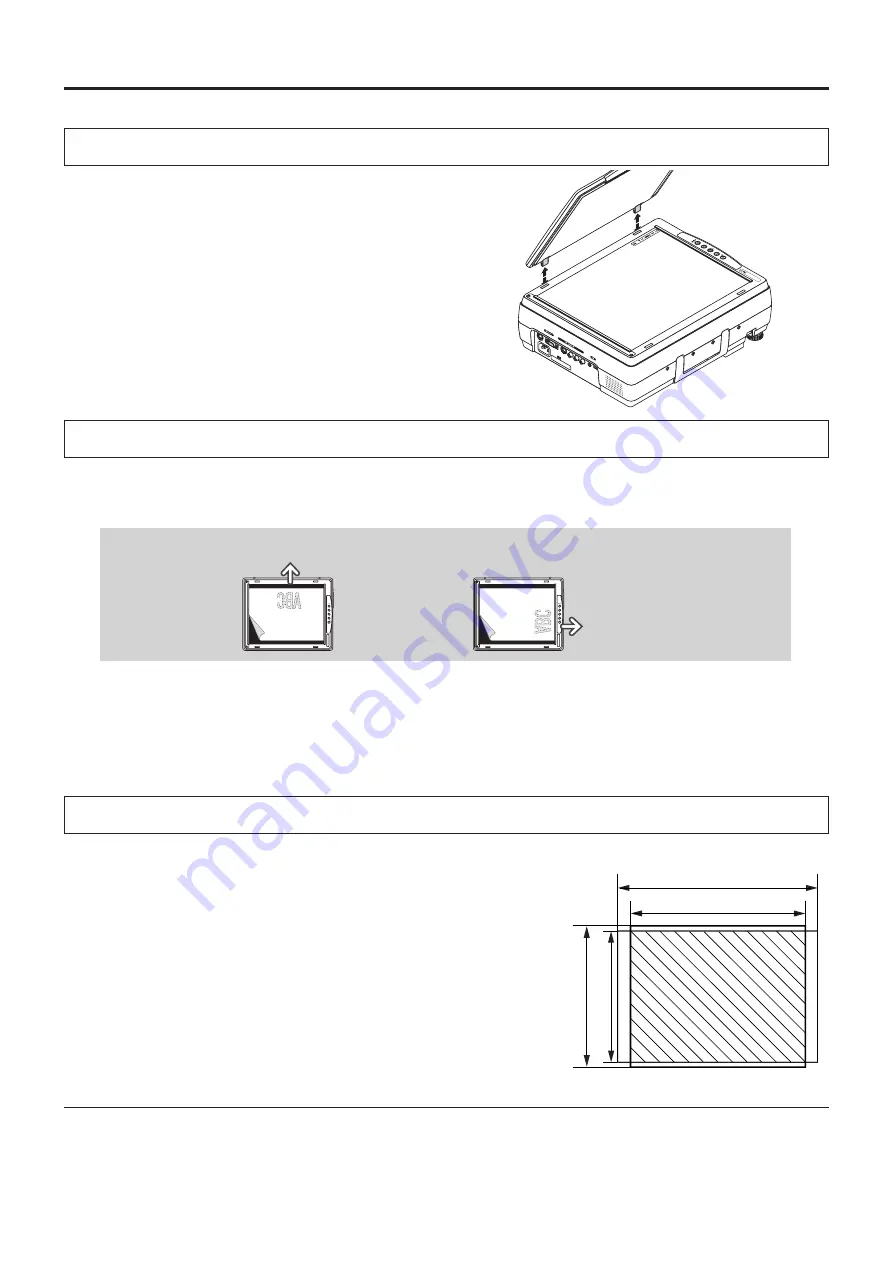
E-0
TES
T
RG
B
S
V
L
R
AUD
IO
USB
電源
コー
ドは
必ず
アー
ス
接続
をし
てく
ださ
い。
AC
IN
入力
切替
解 除
静止
画
/取
込
横
縦
電 源
オン/シ
タンバ
イ
ランプ
カバー
温 度
ガラ
ス面
に衝
撃を
与え
ない
でく
ださ
い。
転 送
Method of OHP Operation
The maximum reading size of documents and printed mate-
rial is 216 mm high by 288 mm wide.
Consequently, when A4 paper (210 mm high and 297.5 mm
wide) is placed on the projector, reading will be as illustrated
in the diagram below (which depicts the area that can be
projected as the portion with diagonal lines).
Attaching the Document Cover
The mounting orientation of the document cover can be
changed to the opposite direction in accordance with the cir-
cumstances circumstances.
Preparation of the Projection Document
The document (printed material) that is to be projected is placed on the projector as illustrated in the diagram be-
low and the document cover is closed.
NOTE:
• The document can be projected even when the document cover has not been closed; however, in this instance, unnecessary
items may be projected which will make the image difficult to view.
• When shiny paper like magazine covers or black paper is placed on the projector, the internal fluorescent light bulb may be
reflected in it, making the edges of the projected document hard to see.
Reading Size of Projection Documents
Other functions that are used in the OHP operation can be seen on the following pages:
●
Switching the input to OHP
→
See Page E-23
●
Changing the projection image to a still image display
→
See Page E-26
●
Capturing a projection image
→
See Page E-26
●
Viewing captured images
→
See Page E-27
NOTE:
When removing the document cover, lift the cover by
both hands and remove it.
Horizontal document Top side
Vertical document
Top side
The portion that falls outside of the reading range will not be projected;
therefore, shift the paper as required.
A4 Paper
297 mm (Paper size)
288 mm (Reading size)
216 mm (Reading size)
210 mm (Paper size)






























