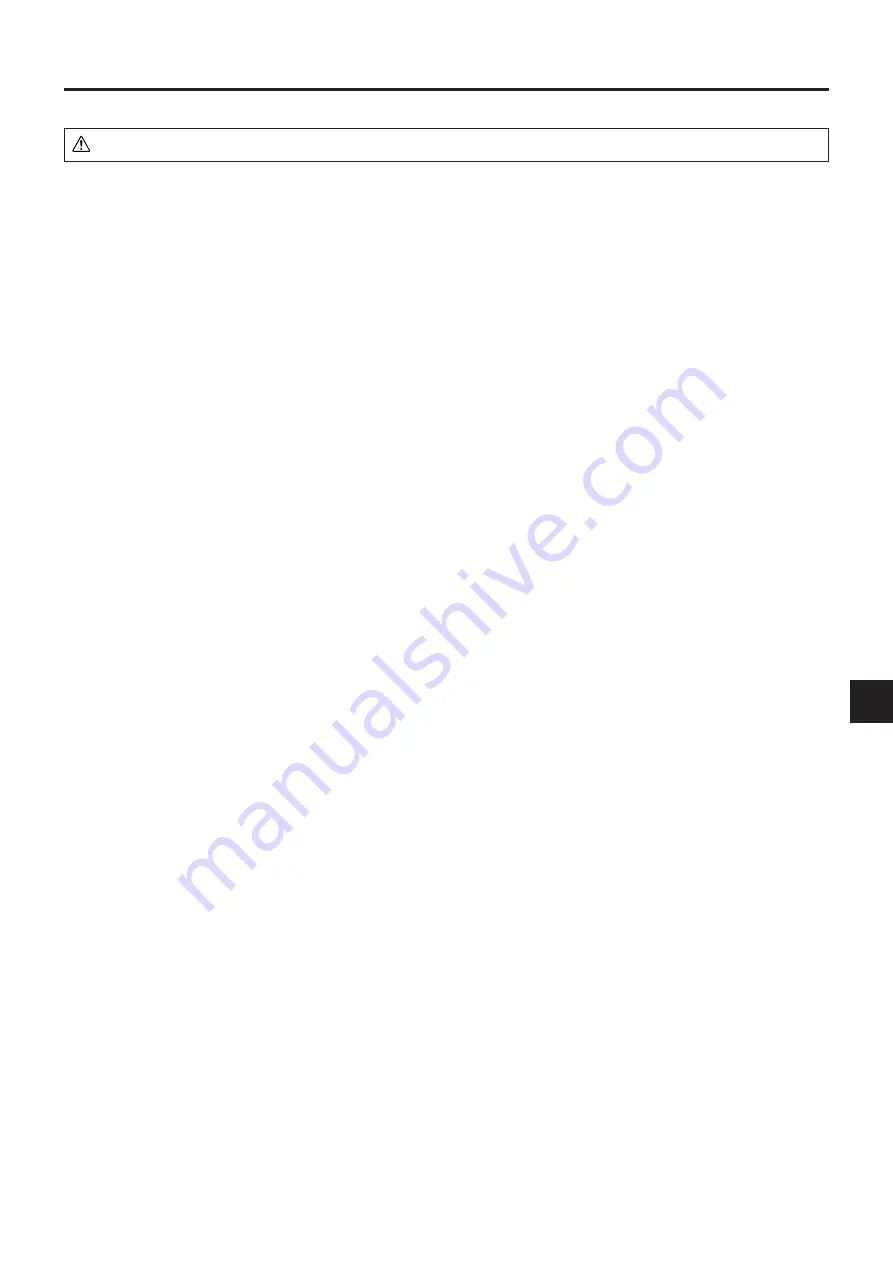
E-
WARNING
●
If a fault occurs:
• If you detect smoke, or a strange smell or sound, immediately disconnect the power cable.
It is dangerous to continue using the projector after a fault occurs. Return the projector to the dealer where it was pur-
chased for repair.
●
Avoid placing the projector near dangerous substances.
• Make sure that no metallic or flammable material can get into the projector through the air vents.
• Do not place any objects containing water on top of or next to the projector.
●
If foreign matter gets inside the projector:
• If foreign matter such as water or metal gets inside, immediately disconnect the power cable.
It is dangerous to continue using the projector when foreign matter gets inside. Return the projector to the dealer where it
was purchased for servicing.
●
Do not remove the cabinet.
• Do not remove the cabinet. There are high-voltage components inside and touching these parts could cause electric
shock, or damage the equipment.
●
Handle the power cable safely.
• Do not place any heavy objects on top of the power cable.
Damage to the power cable can cause wire breakage, fire, or electric shock.
• Do not pull the power cable when disconnecting the power plug.
Pulling the cable may break the wires or cause fire or electric shock. Always hold the plug itself when pulling it out of the
power outlet.
• Do not damage the power cable. If the power cable is damaged (e.g. the core is exposed or cut), contact the sales office
of purchase. (charged) it could cause fire or electric shock if you continue using the damaged power cable.
• Do not peep into the lens.
• Do not peep into the lens of the projector during operation. The powerful rays passing through the lens could damage the
eyes.
• Do not put the projector in unstable places.
• Do not put the projector in unstable places such as on unstable desks or slopes.
Doing so could cause the projector to drop or turn over, resulting in injury.
• Do not use any voltages other than specified.
• Do not use any voltages other than specified. Doing so could cause fire or electric shock.
• Do not beat the glass surface
• Do not beat the glass surface over the scanner. Doing so may break the glass, resulting in injury.
• Do not touch the air vents or lamp cover
• The air vents, lamp cover, and peripheral surfaces may be high temperature during operation or just after the light is
turned off.
Do not touch those for a long time.
• The area around the projector’s exhaust outlet gets very hot. Do not place the projector on tables, desk mats, etc., that
are vulnerable to heat. The table may be discolored, the desk mat warped, etc.
• Do not block the lens front
• Do not block the lens front during operation.
The powerful rays passing through the lens may cause fire or burns if you put anything in front of the lens or block the
lens with your hand during operation.
Warning
Please check the rating of the power cable.
Prior to using a power cable, please make sure that the cable is fully compliant with the power ratings and the type of the plug in
the area and, if not, purchase proper power cable for the area. Do not use the cables for 120V rating to 220V power source.
Using improper cable may cause fire or electrical shock to human body.
Safety Precautions


















