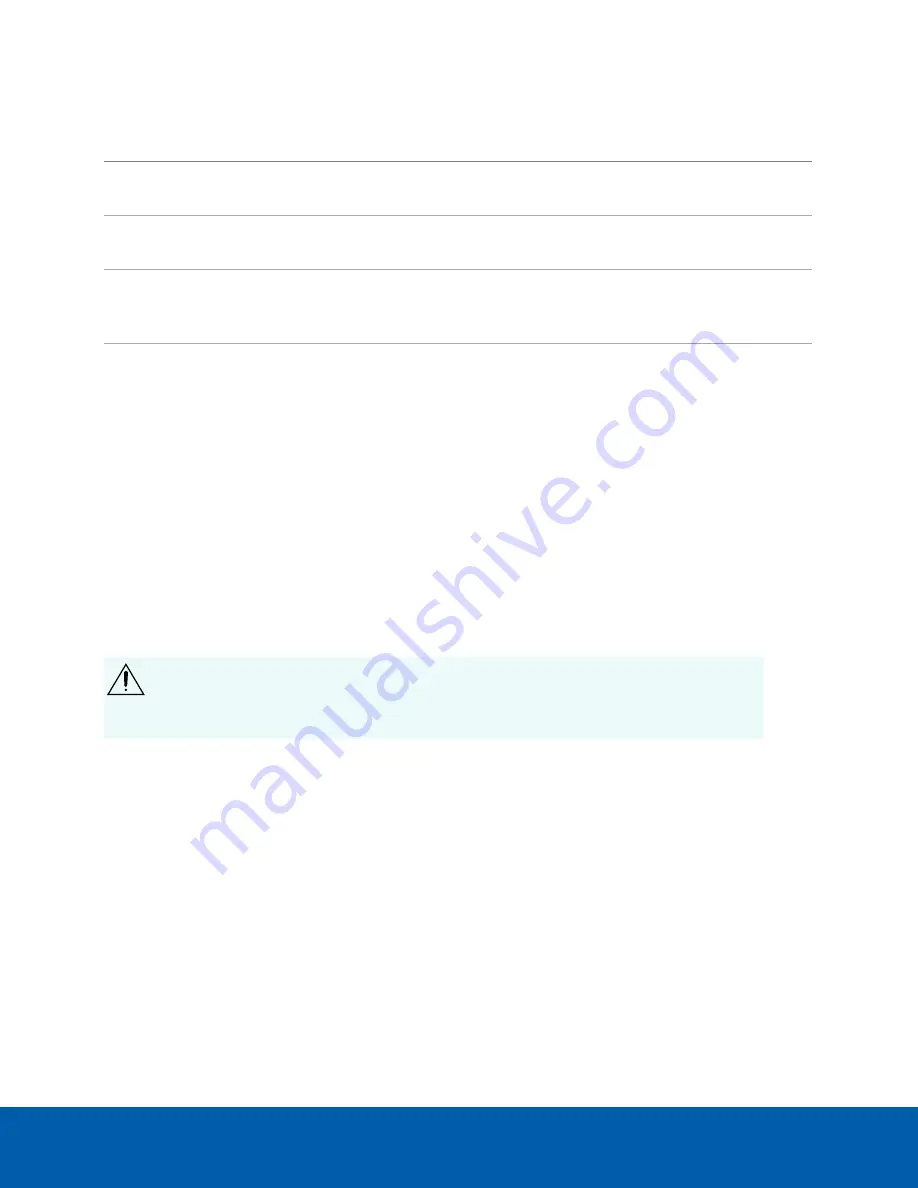
To...
On the
Device
panel
card...
Setting
Change the password for the
AI Appliance administrator.
Password
See
Change the AI Appliance Administrator Password
.
Install the latest version of the
firmware on your device.
Upgrade
Firmware
See
Manage the certificates used
by Server Management and the
AI Appliance.
Certificates
See
Change the AI Appliance Administrator Password
You can only change the password, not the default
administrator
username for Server Management.
1. On the navigation bar, click
Device
.
2. On the General panel locate the
Password
pane.
3. Enter your current password in the
Old Password
field.
4. Enter your new password in the
New Password
and
Confirm Password
fields.
A complex password is recommended.
Remember to save the password in a secure format and location either physically or digitally so that it can
be retrieved if the password is forgotten, and discard the record of the previous password.
CAUTION —
You will lose configuration data if you forget your password. To reset the
administrator password, you must reset the device to the factory default settings. This will
delete the configuration data. For more information on performing a factory restore, see
Restore the AI Appliance to Factory Default Settings
.
Manage Time Settings
Customize how the AI Appliance keeps time:
1. Select your
Time Zone
from the drop-down list. The time zone that you set here is used by the
recording schedules defined in the ACC Client software.
2. Select whether you want to keep synchronized time through a Network Time Protocol (NTP) server
(recommended) in the NTP field.
Select:
Change the AI Appliance Administrator Password
19























