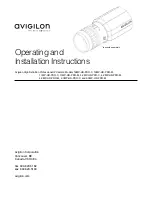10
Installation
Installation Steps
Follow these steps to install the camera. Details on how to complete each of these steps are
in the following sections.
Check the package contents against the list below.
Mount a lens to the camera.
Mount the camera.
Connect power if necessary.
Aim and focus the camera.
Connect the camera to Avigilon Control Center software.
Package Contents
The package contains the following:
Avigilon High Definition Professional IP Camera
Dust Cap
Terminal Block
Required Tools and Materials
The following items are required to complete the installation. Items marked with (*) might not
be needed for your installation:
Lens
mounting bracket, tripod or enclosure
(*) small slotted screwdriver with 5/64” or 2 mm blade width (only needed for connecting
power when not using Power over Ethernet)
Mounting the Lens
Important:
Avigilon cameras require high-quality lenses to take full advantage of their ad-
vanced imaging capabilities. To avoid poor image quality caused by incorrect lens selection,
use only lenses that are recommended by Avigilon for use with this camera model. For a
list of lenses recommended for use with this camera model, contact your Avigilon dealer or
representative.
Canon® EF or EF-S lenses can be mounted to the camera.
To mount a lens to the camera, complete the following steps:
Remove the dust cap from the lens mount.
Locate the mount index on the lens. The mount index is a red or white dot or square on
the circumference of the camera-end of the lens.
Align the mount index on the lens with the camera’s mount index of the same color.
Turn the lens clockwise until it locks into place.
1.
2.
3.
4.
5.
6.
•
•
•
•
•
•
1.
2.
3.
4.
Содержание 11MP-HD-PRO-C
Страница 2: ... This page is intentionally left blank ...
Страница 20: ...20 Notes ...
Страница 21: ...21 ...
Страница 22: ...22 ...
Страница 23: ...23 This page is intentionally left blank ...
Страница 24: ... 2008 Avigilon Corporation V1 2 ...