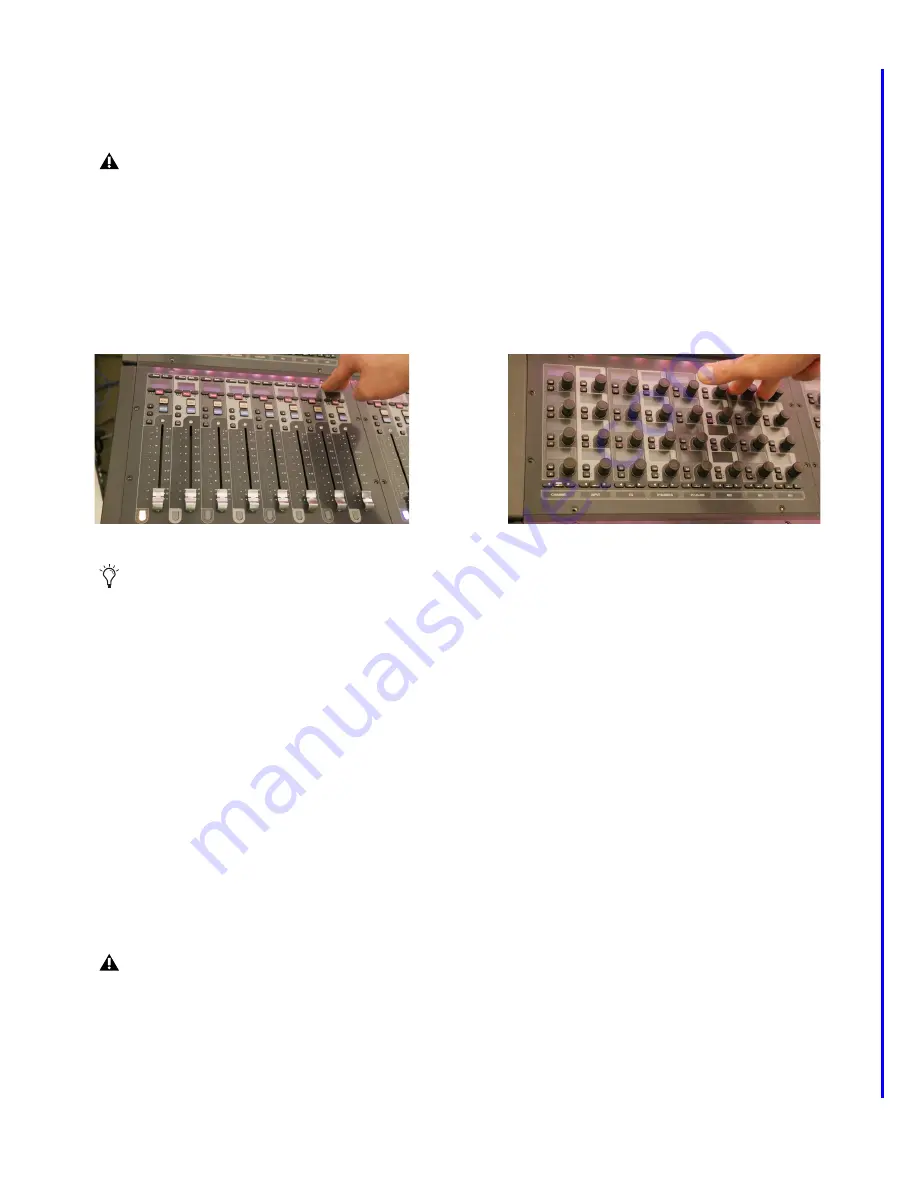
S6L-24C and S6L-16C
30
S6L-24C/16C Only
Configure the Control Surface
To reestablish the Control Surface configuration:
1
Re-connect your USB keyboard and mouse, external DVI display, and power cables to the S6L control surface.
2
Power up your S6L system.
• If the system doesn't start up, or displays errors, double-check all cabling and connections.
3
“Unclaim” all CFMs, CKMs, and the MLM by doing the following as appropriate (you do not need to unclaim the MTS):
On CFMs, CKMs, and MLM, hold down the two furthest right switches on each module until the lowest left LED lights orange.
• On CFMs, hold strip 8
Menu
and
Safe
.
• On CKMs, hold strip 7 and 8
Sel
.
• On the MLM, hold the two Flex Fader
Mute
switches.
After unclaiming all modules (except the MTS), you must reconfigure the surface.
To reconfigure the surface:
1
Do the following to access the Control Surface Configuration screen, as appropriate for your control surface:
• S6L-24C: On the MTS (Master Touch Screen), tap the Gear icon in the bottom right corner and then tap
Control Surface Con-
figuration
in the top left corner.
• S6L-16C: On the external screen, choose
Options > Configuration
, then tap
Control Surface Configuration
.
2
Tap the gray
Console
button in the top right corner. If necessary switch the console type to the correct console model.
3
Select the first module, tap
Assign,
then touch any fader on the corresponding module.
4
Repeat for all other modules (but not the MTS).
After recreating the Control Surface configuration, the final step is to pair the new S6L control surface’s new SBC with AVB.
Pair the New SBC with AVB
To pair the new SBC with AVB:
1
Enter Support Mode by holding down C Shift on the USB keyboard while typing SUPPORT.
2
When the
Support shortcuts are now enabled
message appears on the MTS (24C) or external screen (16C), tap
OK
.
3
On the external screen, navigate to
Options > Devices.
4
Enable Config mode: double-tap
SHOW
in the bottom right corner so it displays
CONFIG
mode.
Do not connect two systems for IO Sharing before completing the entire SBC replacement procedure.
Figure 44. Unclaiming a CFM (shown at left) and a CKM (shown at right)
“Unclaiming” a module clears its association with its previous Control Surface configuration, which is stored on the SBC. You do
not need to unclaim the MTS.
Reminder: Make sure systems are not connected for IO Sharing while pairing with AVB.


































