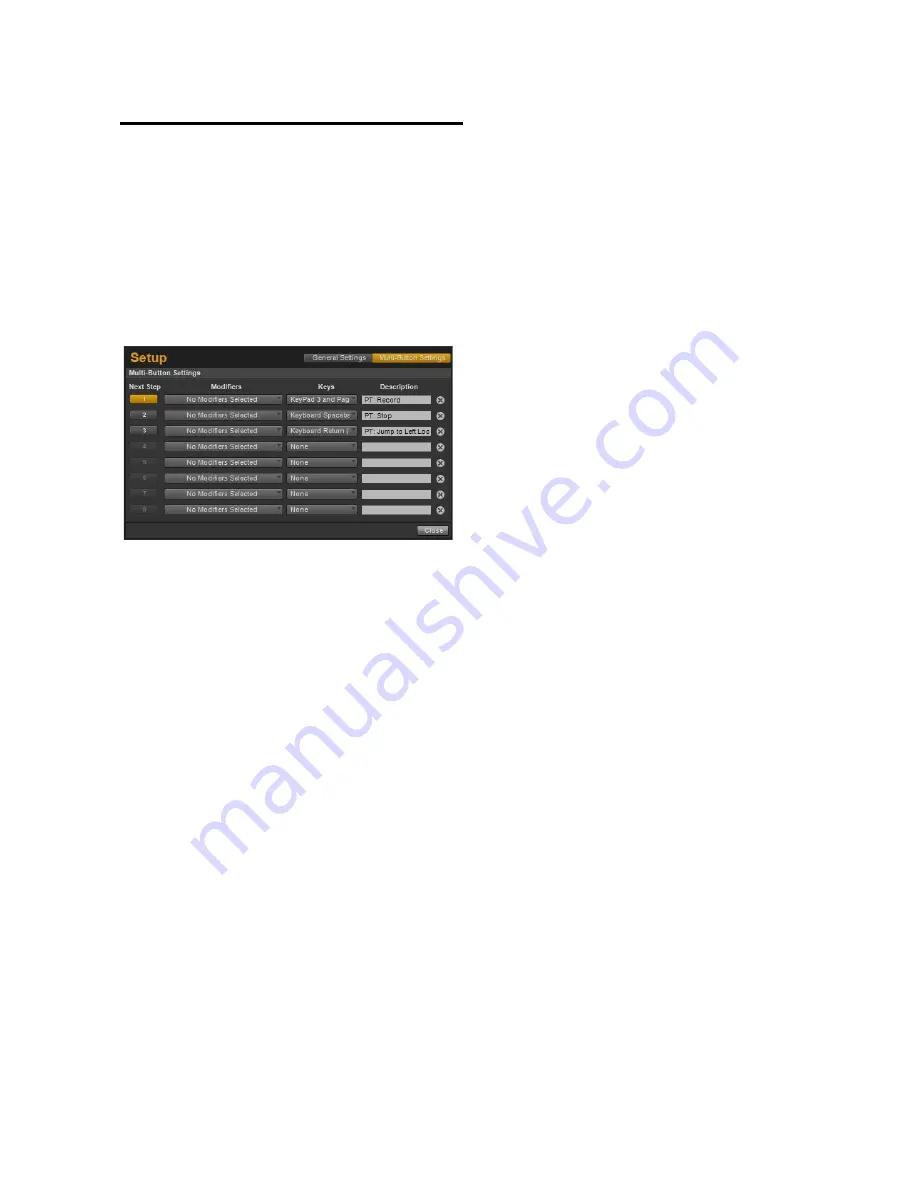
Chapter 6: The Multi Button
31
Multi Button Settings
To configure the Multi button, access the Multi
Button Settings by launching the Driver Control
Panel as described in “To open the Driver Con-
trol Panel ” on page 18. Once the window is
open, click the Setup button in the upper right
of the Control panel window, and click the
Multi-Button Settings button.
The Multi-Button Setting dialog offers the fol-
lowing buttons, dropdown menus, and options
which are used for configuring the Multi button
to perform each step of your macro.
Next Step
Each button represents one of the 8 available
steps that can be configured within a macro.
Any unused steps will be ignored by the macro
and it will jump to the next non-empty step. Af-
ter the eighth (or last used) step, the macro re-
turns to Step 1 so that it can be performed again.
Modifiers
There are 8 drop down menus corresponding to
each step. These contain options for any modi-
fier keys which maybe required when executing
a key command or keyboard shortcut.
For Mac these are:
• Control
• Command
• Option
• Shift
For Windows these are:
• Control
• Shift
• Alt
• Win (Windows Logo key)
Keys
These drop down menus contain options for the
alpha-numeric and symbol keys required when
executing a key command or keyboard shortcut.
In the case of the save command this would be
the letter “S” combined with the “Control”
modifier.
Scribble Strips
The grey Scribble Strips are provided so that you
can label each step, such as the actual function
performed. This makes it easier to remember
what action each step is supposed to perform, in
case you do not remember your application's
keyboard shortcuts.
Clearing a Step
You can clear or deleted a step by clicking the
red “X” at the end of the row. When this button
is clicked, the Modifiers parameter is set to “No
Modifiers Selected” and Keys parameter is set to
“None”
Multi-Button Settings Dialog
Содержание Fast Track C400
Страница 1: ...Fast Track C400 User Guide ...
Страница 48: ......





























