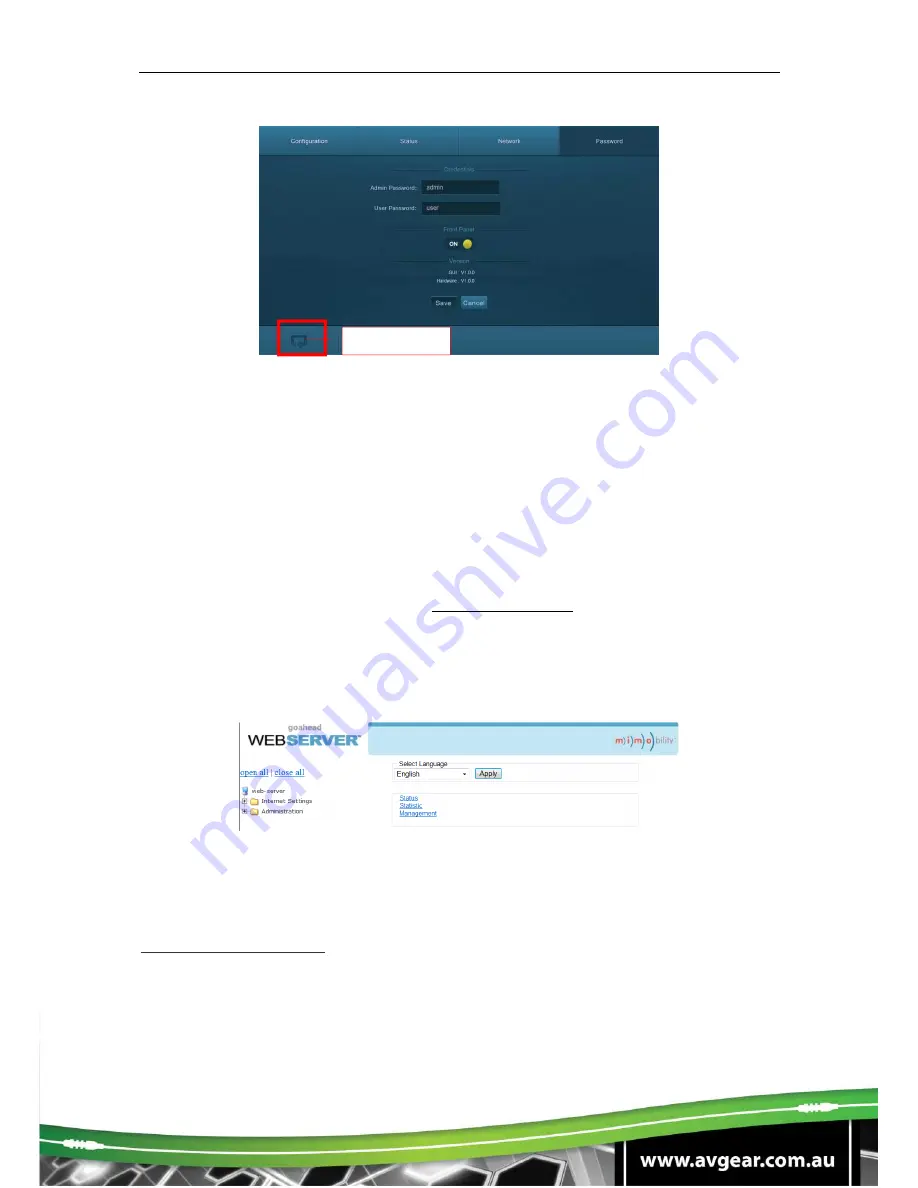
AVG-UHD4K-44
Figure 5- 18 Password
In the above screen, click on the Front Panel to enable or disable the Front Panel
buttons.
5.3.4 TCP/IP Configuration
IP address, subnet mask, and the Gateway of AVG-UHD4K-44 can be modified via
GUI from the above description, but beyond that users can configure the IP port,
including IP reset, password reset, and IP module firmware update using the
Webserver.
Type the Webserver address (Default: 192.168.0.178:100, changeable) in your
browser. Enter correct username and password to log in the Webserver:
Username: admin; Password: admin
Here is the main configuration interface of the Webserver:
Figure 5- 19 TCP/IP Configuration
5.3.5 GUI Update
The GUI for the 4x4 HDMI Matrix Switcher supports online updates via
http://192.168.0.178:100
. Type the username and password (the same as the GUI
log-in settings, modified password will be available only after rebooting) to log in to
the configuration interface. After that, click Administration at the source menu to get
to Upload Program as shown below:
Return







































