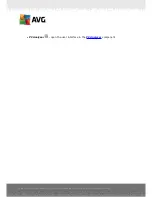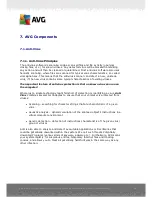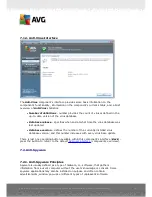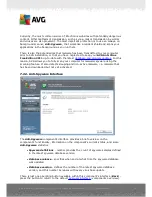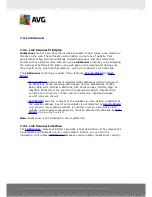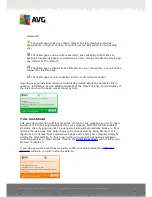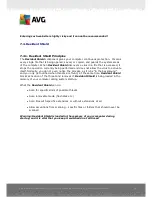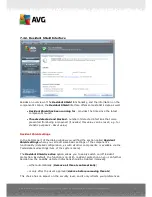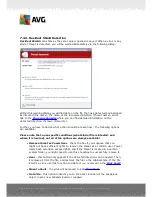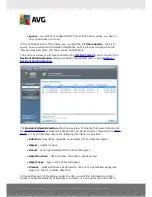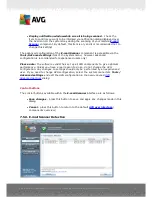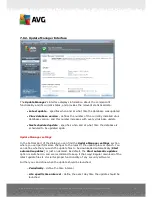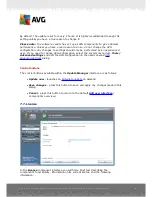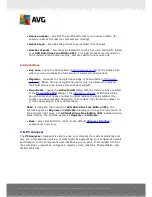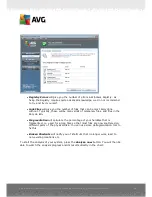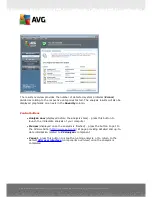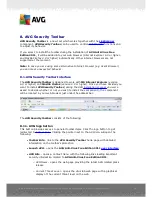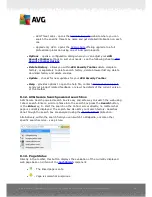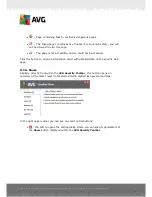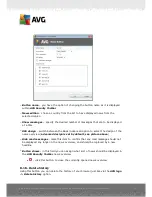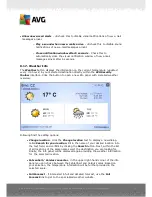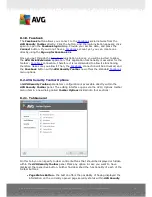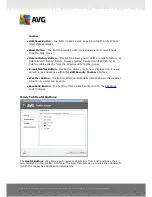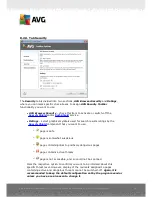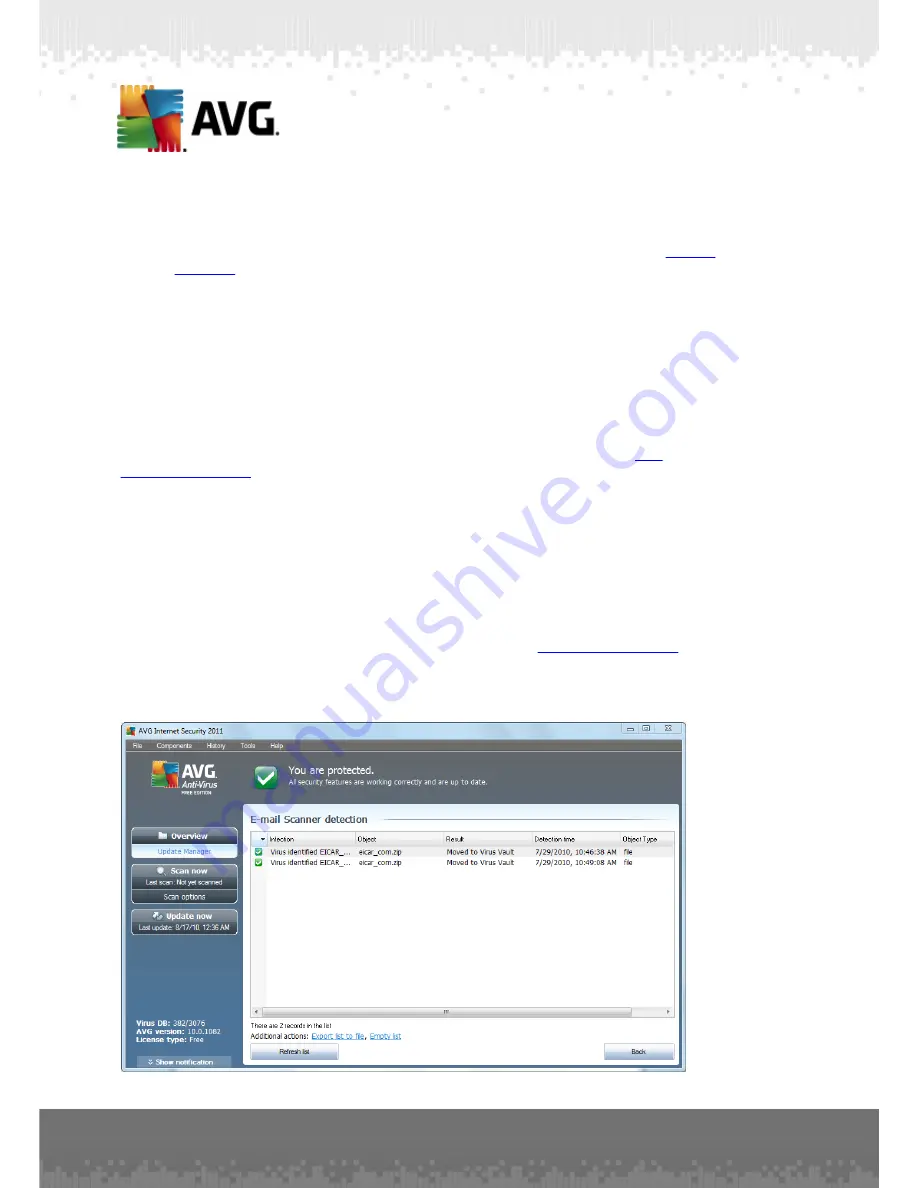
A V G A nti- V irus Free E dition 2 0 1 1 © 2 0 1 0 C opyright A V G T ec hnologies C Z, s .r.o. A ll rights res erved.
4 1
·
Display notification window while e-mail is being scanned
- check the
item to confirm you want to be informed via notification dialog displayed over
the AVG icon on the system tray during the scanning of your mail via
Scanner
component. By default, this item is on, and it is recommended not to
change this setting!
The advanced configuration of the
E-mail Scanner
component is accessible via the
Tools/Advanced settings
item of the system menu; however advanced
configuration is recommended for experienced users only!
Please note:
The software vendor has set up all AVG components to give optimum
performance. Unless you have a real reason to do so, do not change the AVG
configuration. Any changes to settings should only be performed by an experienced
user. If you need to change AVG configuration, select the system menu item
Tools /
Advanced settings
and edit the AVG configuration in the newly opened
AVG
Advanced Settings
dialog.
Control buttons
The control buttons available within the
E-mail Scanner
interface are as follows:
·
Save changes
- press this button to save and apply any changes made in this
dialog
·
Cancel
- press this button to return to the default
AVG user interface
(
components overview
)
7.5.3. E-mail Scanner Detection