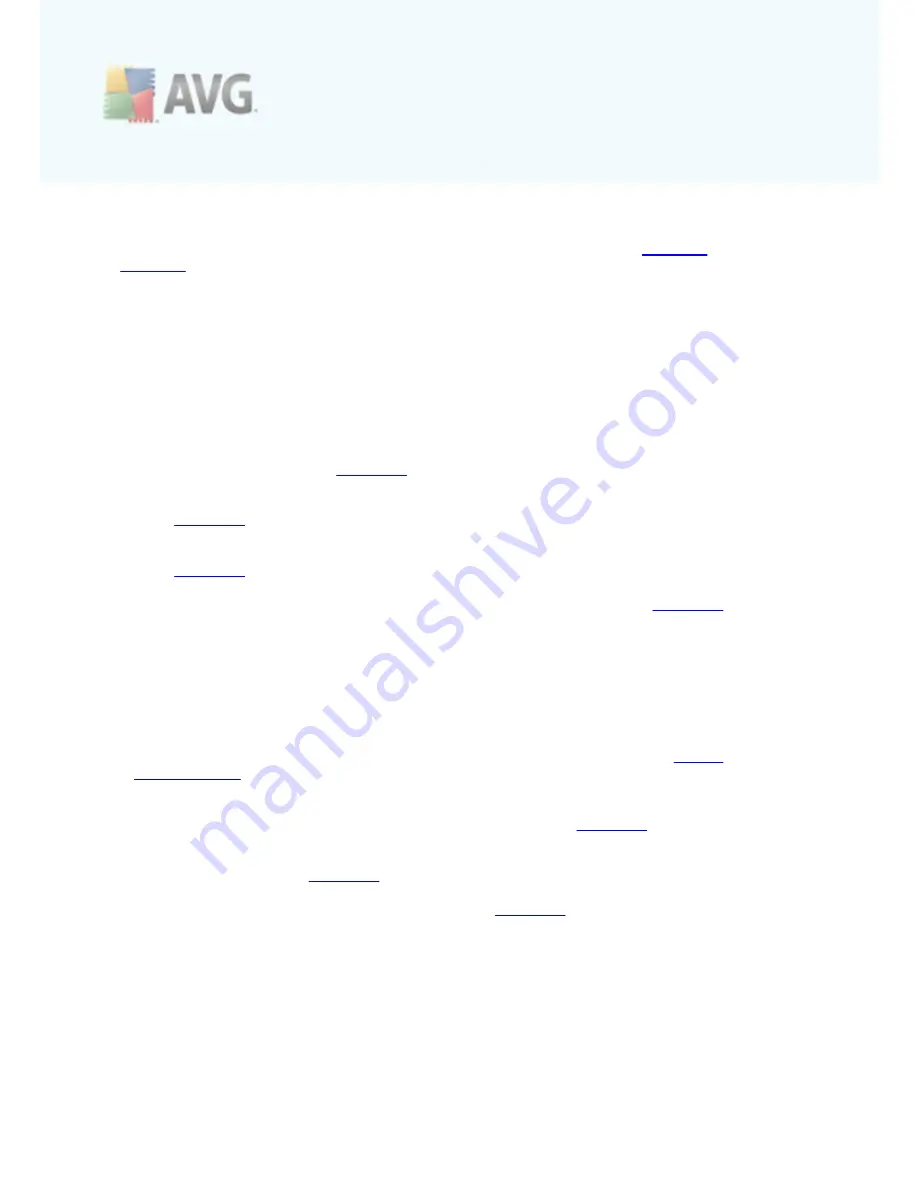
A V G 9 Free © 2 0 1 0 C opyright A V G T ec hnologies C Z, s .r.o. A ll rights res erved.
3 1
6.4. Components Overview
The
Components Overview
section is located in the central part of the
AVG User
Interface
. The section is divided into two parts:
·
Overview of all installed components consisting of a panel with the
component's icon and the information of whether the respective component is
active or inactive
·
Description of a selected component
Within the
AVG 9 Free
the
Components Overview
section contains information on
the following components:
·
Anti-Virus
ensures that your computer is protected from viruses trying to
enter your computer -
details >>
·
Anti-Spyware
scans your applications in the background as you run them -
details >>
·
Link Scanner
checks the search results displayed in your internet browser -
details >>
·
E-mail Scanner
checks all incoming and outgoing mail for viruses -
details >>
·
Identity Protection
-
AVG Identity Protection
is an anti-malware product that is
focused on preventing identity thieves from stealing your passwords, bank account
details, credit card numbers and other personal digital valuables from all kinds of
malicious software (
malware
) that target your PC. It makes sure that all programs
running on your PC are operating correctly.
AVG Identity Protection
spots and
blocks suspicious behavior on a continuous basis and protects your computer from all
new malware. Unfortunately, AVG Identity Protection is not implemented in your free
version of AVG. However, you may follow this link to open the AVG website (
http://
www.avg.com/
) on the respective page offering you purchase of the professional
AVG product, or at least the
AVG Identity Protection
component.
·
License
provides full wording of the AVG License Agreement -
details >>
·
Resident Shield
runs in the background and scans files as they are copied,
opened or saved -
details >>
·
Update Manager
controls all AVG updates -
details >>
Single-click any component's icon to highlight it within the components overview. At
the same time, the component's basic functionality description appears in the bottom
part of the user interface. Double-click the icon to open the components own
interface with a list of basic statistical data.
Right-click you mouse over a component's icon to expand a context menu: besides






























