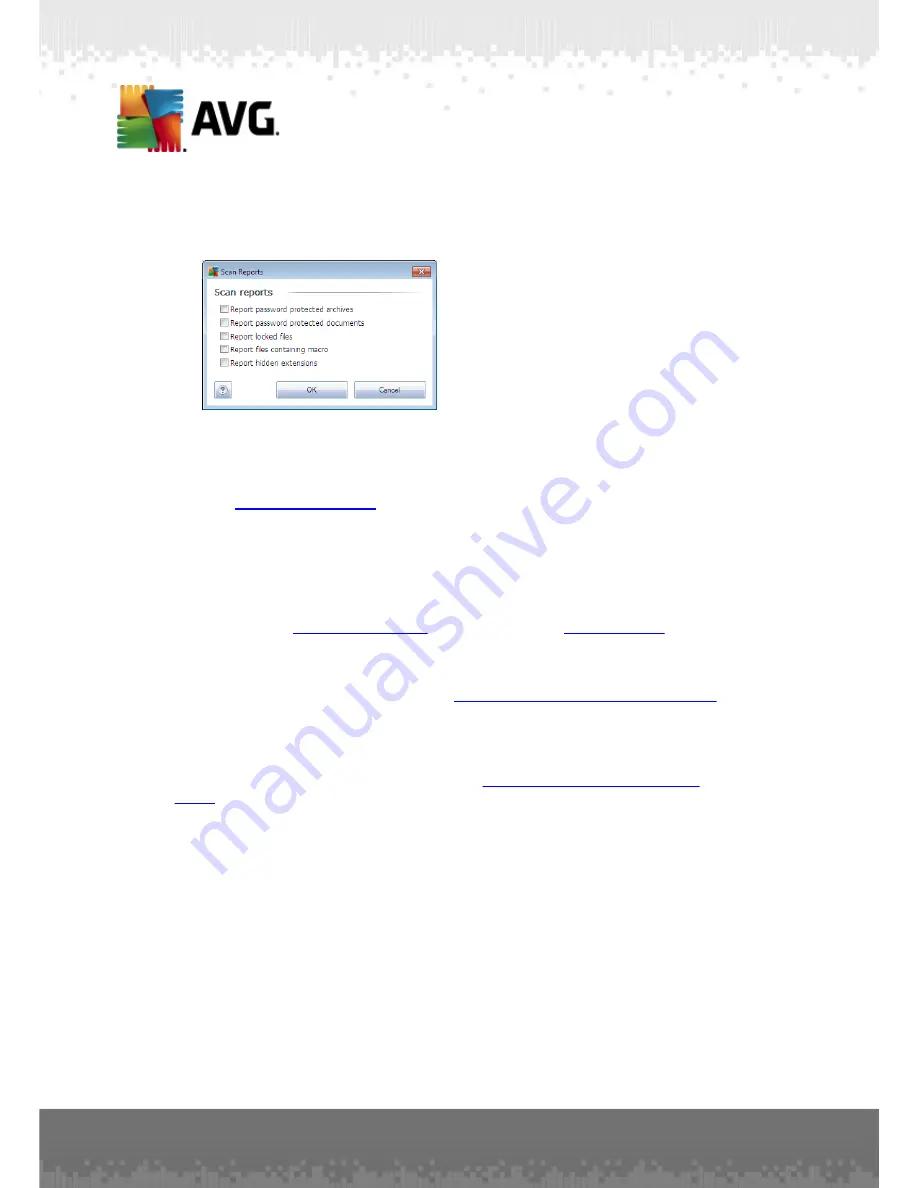
A V G I nternet Sec urity 2 0 1 1 © 2 0 1 0 C opyright A V G T ec hnologies C Z, s .r.o. A ll rights res erved.
1 9 2
·
Set additional scan reports
- the link opens a new
Scan reports
dialog
where you can select what types of possible findings should be reported:
Note:
By default, the scanning configuration is set up for optimum performance.
Unless you have a valid reason to change the scanning settings it is highly
recommended to stick to the predefined configuration. Any configuration changes
should be performed by experienced users only. For further scanning configuration
options see the
Advanced settings
dialog accessible via the
File / Advanced
setting
system menu item.
Control buttons
There are two control buttons available on all three tabs of the
Settings for
scheduled scan
dialog (
Schedule settings
,
How to scan
and
What to scan
) and
these have the same functionality no matter on which tab you currently are:
·
Save
- saves all changes you have performed on this tab or on any other tab
of this dialog and switches back to the
AVG scanning interface default dialog
.
Therefore if you wish to configure the test parameters on all tabs, press the
button to save them only after you have specified all your requirements.
·
Cancel
- cancels any changes you have performed on this tab or on any other
tab of this dialog and switches back to the
AVG scanning interface default
dialog
.






























