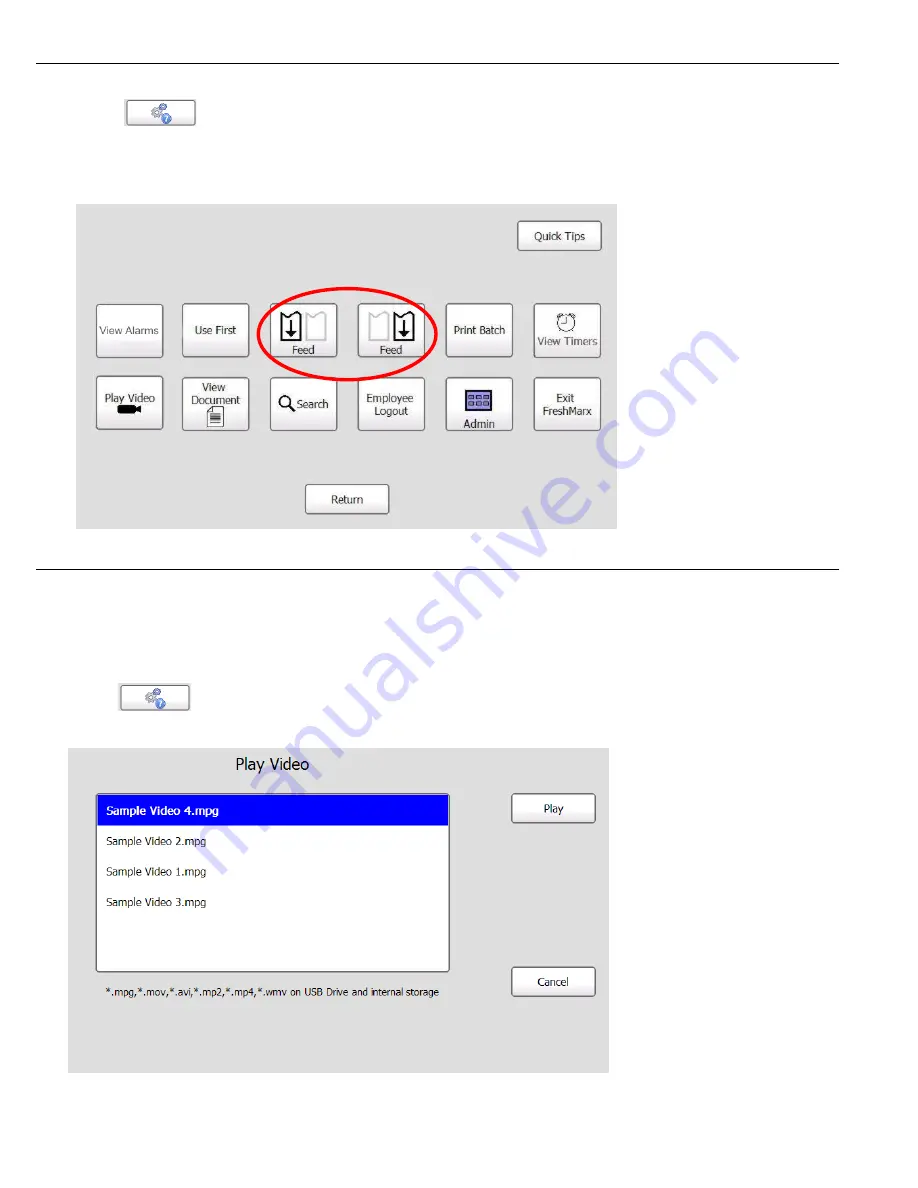
3-6 Operator’s Handbook
Feed ing a L abe l
To feed a l abel:
1 .
Pres s
(
T ools
)
.
2 .
Pres s
Fee d
(left printer) or
Fee d
(right printer). The fee d arrow on the left feeds lab els on
the left pri nter, the f eed arrow on th e right f eeds labels on the right pri nter. If your print er
only has a lef t printer, t he
Fe e d
(right printer) is dis abled.
P l ay ing V ideos
Vide os c an be played t hrough th e Tools m enu or by pres s ing a butt on (if y our Adm inis trator
linked a vid eo to a button).
Tools Menu
To play a vide o:
1 .
Pres s
(
Tools
).
2 .
Pres s
Play Vide o
.
3 .
Selec t the video you want t o pla y, then pres s
Play
.
Содержание Monarch FreshMarx 9417+ Solution
Страница 12: ...2 6 Operator s Handbook...
Страница 14: ...3 2 Operator s Handbook Logging Off To log off 1 Press Tools 2 Press Employee Logout Tools...
Страница 30: ...3 18 Operator s Handbook...
Страница 34: ...4 4 Operator s Handbook 3 Select the batch to print All labels in the batch print...
Страница 38: ...6 2 Operator s Handbook...
Страница 40: ...A 2 Operator s Handbook...
Страница 41: ......
















































