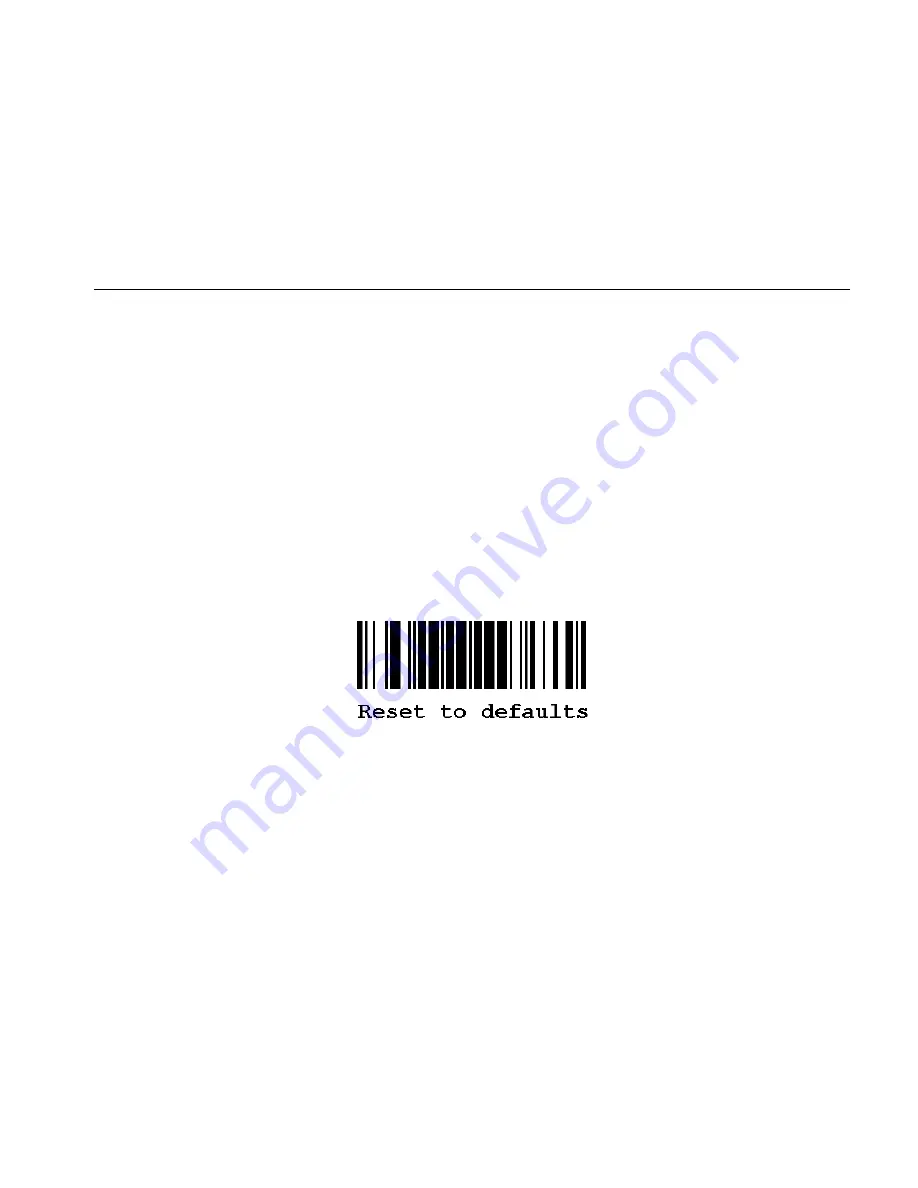
Configuring the System
C-3
Cleaning
Clean the scanner window whenever it appears to be dirty or smeared.
To clean it:
1.
Moisten a soft cloth with water.
2.
Wipe the window until it is completely clean.
C o n f i g u ri n g t h e S c an n e r
The scanner may already be configured to work with your ADK script.
If not, use these bar codes to configure the scanner:
♦
Reset to default values.
♦
Set the communication port to match the keyboard’s settings.
♦
Set the minimum bar code width (if necessary).
For additional bar codes to program your scanner, refer to your scanner’s
Installation and User’s Guide
for more information.
Reset to De fault V alues
To reset the scanner to default settings, scan this bar code:
Содержание MONARCH 939I
Страница 10: ...1 6 Operating Instructions...
Страница 18: ...B 2 Operating Instructions Internal Standard and Reduced Font...
Страница 19: ...Character Sets B 3 Bold...
Страница 20: ...B 4 Operating Instructions ANSI...
Страница 21: ...Character Sets B 5 Code Page 437...
Страница 22: ...B 6 Operating Instructions Code Page 850...
Страница 30: ...D 2 Operating Instructions...
Страница 31: ......


































