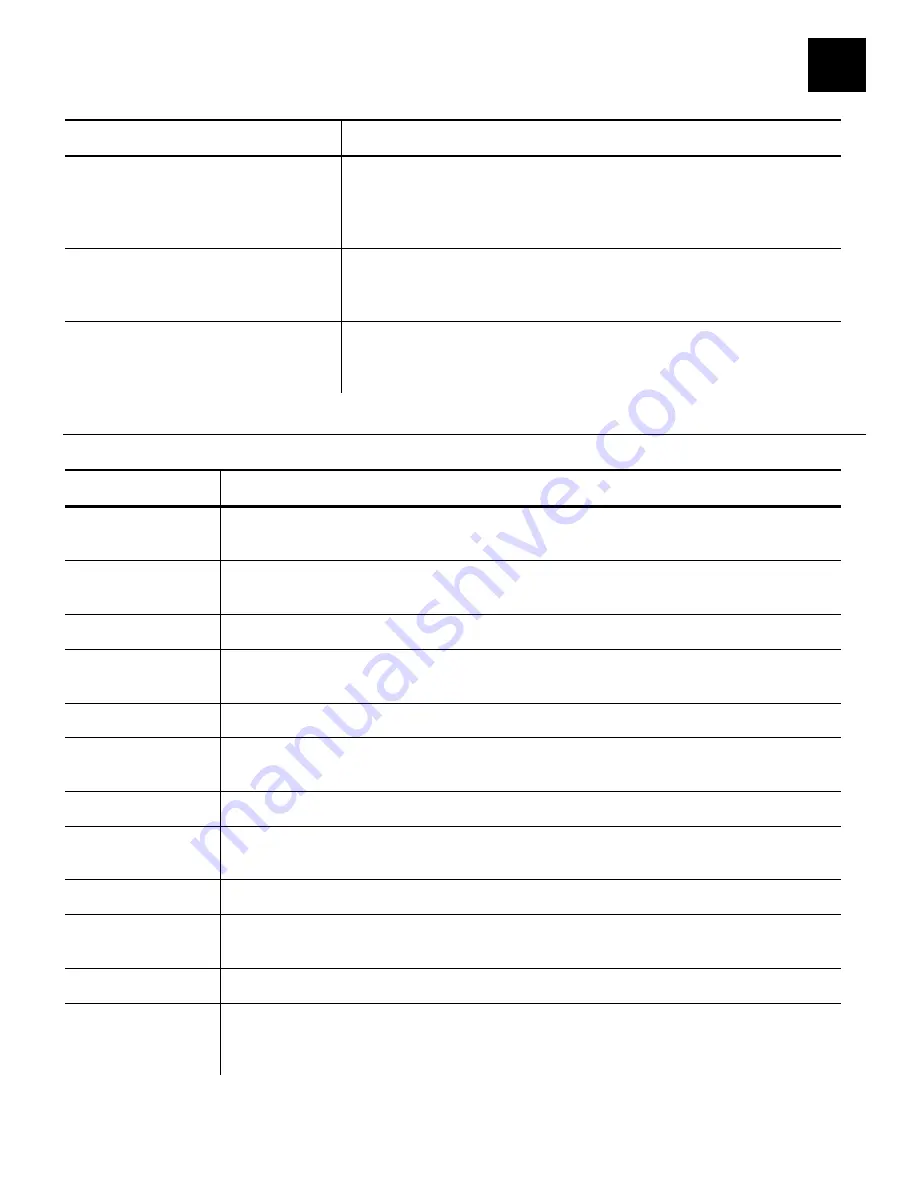
Troubleshooting
4-1
T R O U B L E S H O O T I N G
This section lists some common printer problems and solutions.
Problem Action
The screen is off or the printer
is not responding.
Press the Power Button to turn the printer off, press it
again to turn the printer back on. If the printer will not
turn off, unplug it from the outlet, wait 10 seconds, then
plug it back in.
The printer does not print, has
voids, or is too light.
Make sure the printer is turned on and has power.
Correctly load supply.
Clean the printhead.
Printing stops OR the printer
does not correctly advance
from one label to the next.
Clear any jammed labels.
Correctly load supply.
Make sure your printer is turned on and has power.
E r r o r C o d e s
Call Service if you receive an error message that is not listed below.
Code(s) Description
004 - 005
Supply size is incorrect. Reload the correct supplies. See “Loading
Supplies” in Chapter 1 for more information.
267 – 271
410 - 413
Communication error. See your System Administrator.
703 - 704
Supply Error. Load supplies or make sure they are loaded correctly.
706
Remove any jammed supplies. See “Clearing Supply Jams” in Chapter
3 for more information.
750
Printhead overheated. Turn off the printer to let it cool.
751 - 753
The printer sensed a problem with a mark on the supplies. Check the
supplies to see if they are loaded correctly.
756
The printer is out of supplies. Load supplies.
757
The calibrated supply length differs by plus or minus .25 inches from
the format. Load correct supplies.
768
Printhead error. See your System Administrator.
790 - 791
The printer is busy or has an error pending. Turn off the printer, wait
two seconds, and then turn it back on.
904 – 911
System error. See your System Administrator.
SYSTEM
ERROR
VECTOR ##
System error. See your System Administrator.
4
Содержание Monarch 8417
Страница 4: ...ii Operator s Handbook...
Страница 16: ...2 4 Operator s Handbook...
Страница 20: ...4 2 Operator s Handbook...




































