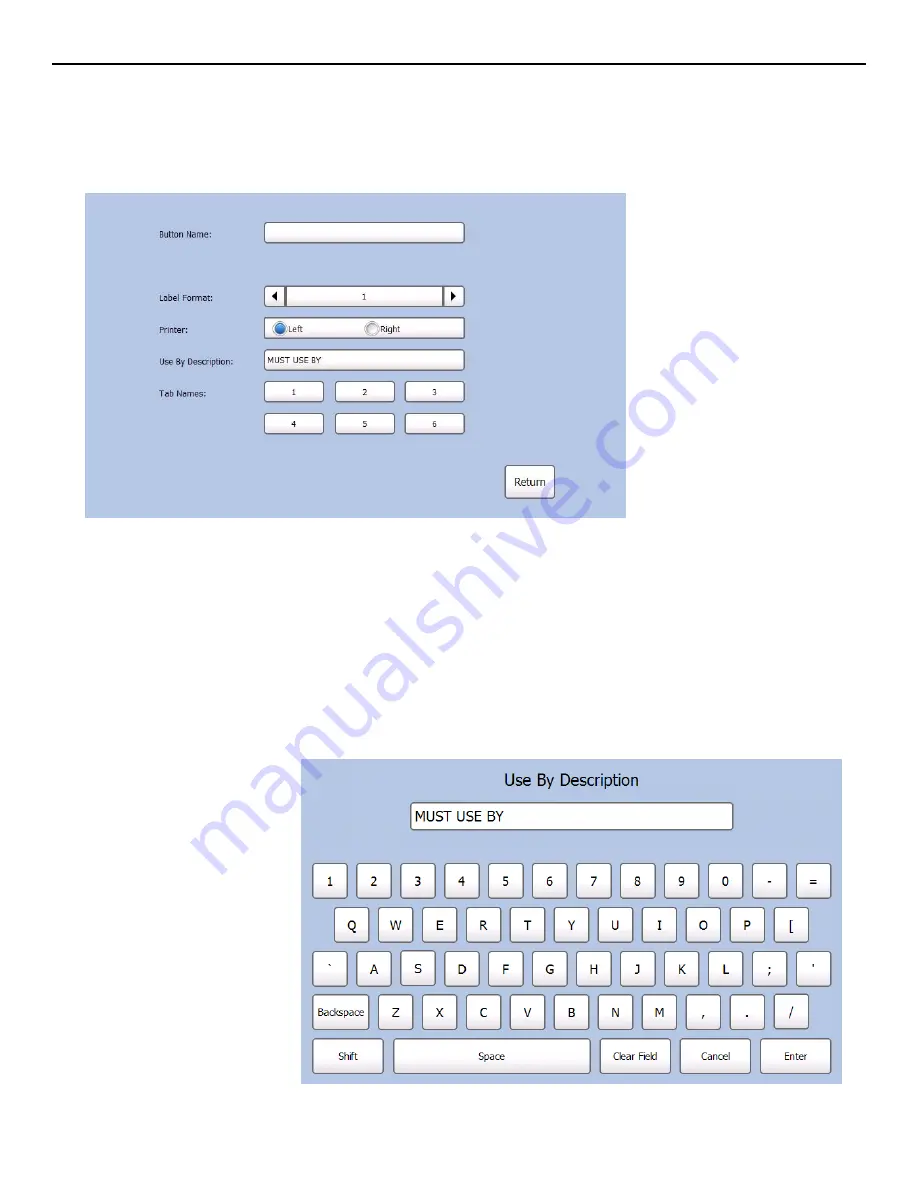
E d i t i n g C a t e g o r y B u t t o n s
You can change the names of the category buttons and tabs. You can also select which format
and printer (left or right) prints for each category.
Note:
All products in the same category must use the same format.
1.
Select the category button you want to edit. If that category is not active, press the category
button again.
2.
Touch the text box next to the Button Name field to open the keypad. Enter the Button Name
and then press
Enter
on the keypad.
3.
Select the Label Format for all products in this category. Use the
and
buttons to scroll
through the list of formats (1–8). See Appendix A, “Label Formats” for the size and content
of each format.
Note:
If you select a format larger than the loaded labels, some information may not print.
4.
Select either the Left or Right printer to print the product labels for this category. This option
does not appear for single printer models.
Note:
If you want the operator to select which printer (Left or Right) to use when a product
button is pressed, assign all categories to the same format (1-8) and the same printer
(left or right).
5.
Touch the text box next
to the Use By
Description field to open
the keypad. Enter the
Use By Description and
then press
Enter
.
6.
Touch the
1
-
6
buttons
if you want to name the
tabs. The keypad
opens. Enter the Tab
Name and press
Enter
on the keypad when you
complete the field.
7.
Press
Return
when you
are finished.
4-8
System Administrator’s Guide
Содержание FreshMarx 9417
Страница 30: ...4 10 System Administrator s Guide...






























