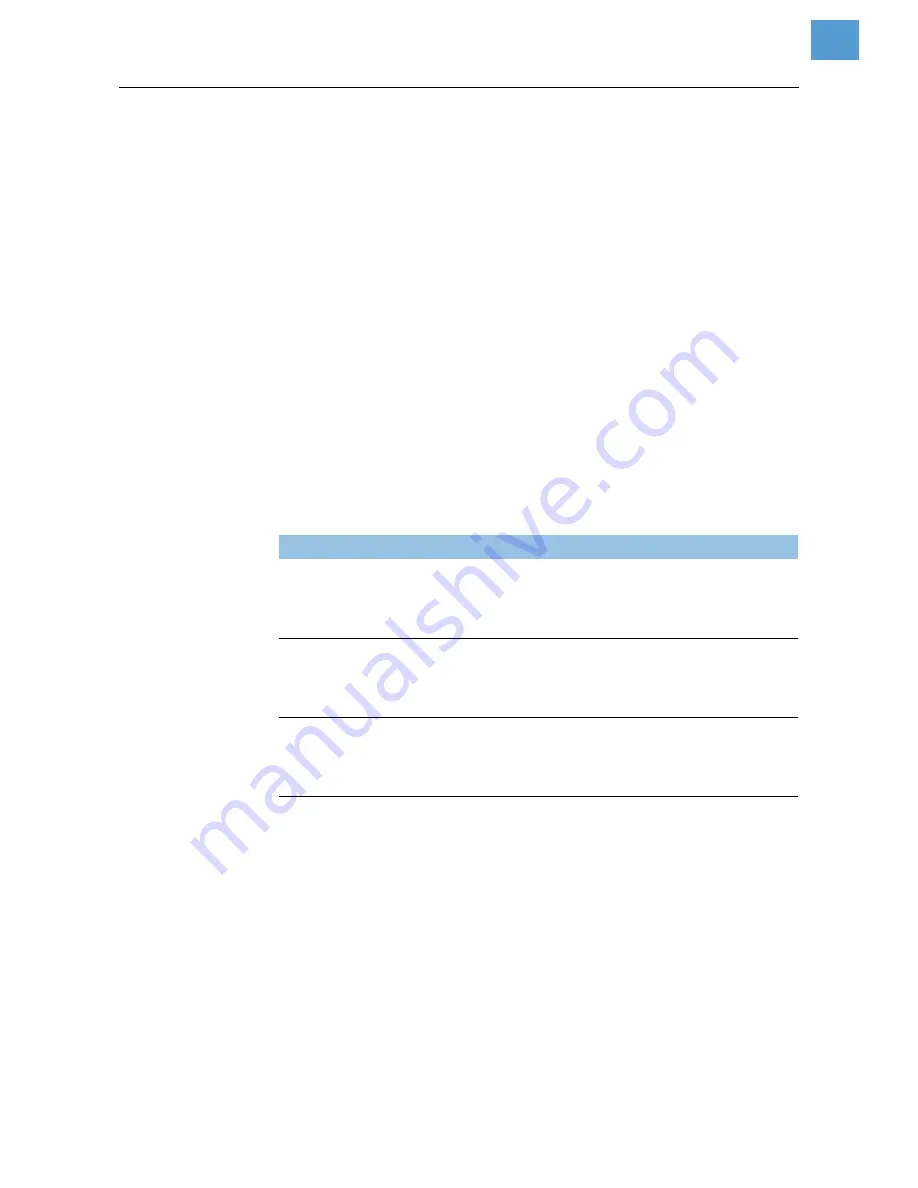
11/07 Rev. 4.03-01
USER MANUAL
Commissioning and Operation
AP 3.4
5
y
PAUSE Button
The PAUSE Button stops and restarts the printing process in normal opera-
tion. If the PAUSE button is pressed while printing is in progress, the printing
stops once current label is completed. Press this button again to restart the
printing.
Holding down the PAUSE Button then turning on the power switch, the printer
will perform the media sensor calibration.
y
CANCEL Button
The CANCEL Button interrupts and deletes the current printing job. If there is
an error indication occurs, pressing this button to cancel the error indication.
Holding down the CANCEL Button then turning on the power switch , the prin-
ter will perform a system reset , all the parameters which are stored in
EEPROM will be rest to default value.
LED indicators
There are three LED indicators on the front panel, ”READY”, ”MEDIA” and
”RIBBON”. These indicators display the operation status of the printer.
LED
Meaning
READY The READY indicator will remain lighted except if any of the fol-
lowing conditions prevail.
- Receiving data from host
- A fault condition
MEDIA The MEDIA indicator will remain on for the normal operation of
the printer.
- The printer is at PAUSE state
- Blinking – Media run out (READY will be also blinking)
RIBBON ON - under thermal transfer mode with ribbon installed.
OFF - under direct thermal mode. (No ribbon installed)
Set by Windows driver or command.
- Blinking - Ribbon run out (READY will be also blinking)
[Tab. 2]
Overview LED indicators.





























