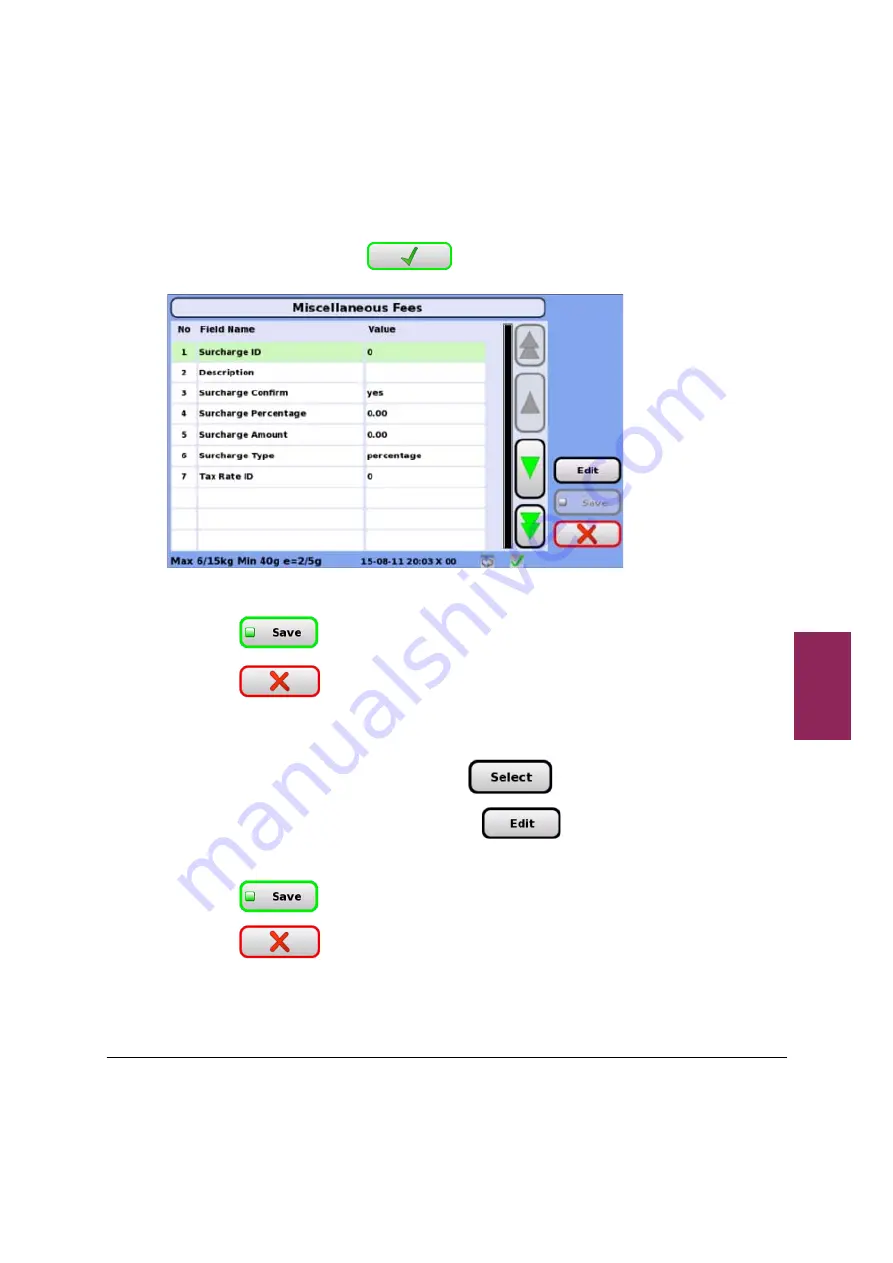
2.12 Miscellaneous fees
51
XM and XT Setup and Programming Guide
2
3. Enter a value for the corresponding field as shown below in the
Value column, and touch
.
4. Repeat for each field you want to edit.
5. Touch
to save the new fee.
6. Touch
to exit.
To edit a fee:
1. Select the fee you want to edit and touch
.
2. Select the field you want to edit and touch
.
3. Repeat for each field you want to edit.
4. Touch
to save the changes.
5. Touch
to exit and return to the System Data menu.
Содержание XM Series
Страница 1: ...XM and XT series Retail System Scales Setup and Programming Guide ...
Страница 10: ...1 2 Using Manager mode 10 XM and XT Setup and Programming Guide 1 This page intentionally blank ...
Страница 52: ...2 12 Miscellaneous fees 52 XM and XT Setup and Programming Guide 2 ...
Страница 92: ...3 3 Touch menus 92 XM and XT Setup and Programming Guide 3 ...
Страница 112: ...4 7 Printer Settings 112 XM and XT Setup and Programming Guide 4 ...
Страница 130: ...7 2 Transactions 130 XM and XT Setup and Programming Guide 7 ...
Страница 152: ...9 1 Media Distribution using USB Memory Stick 152 XM and XT Setup and Programming Guide 9 ...






























