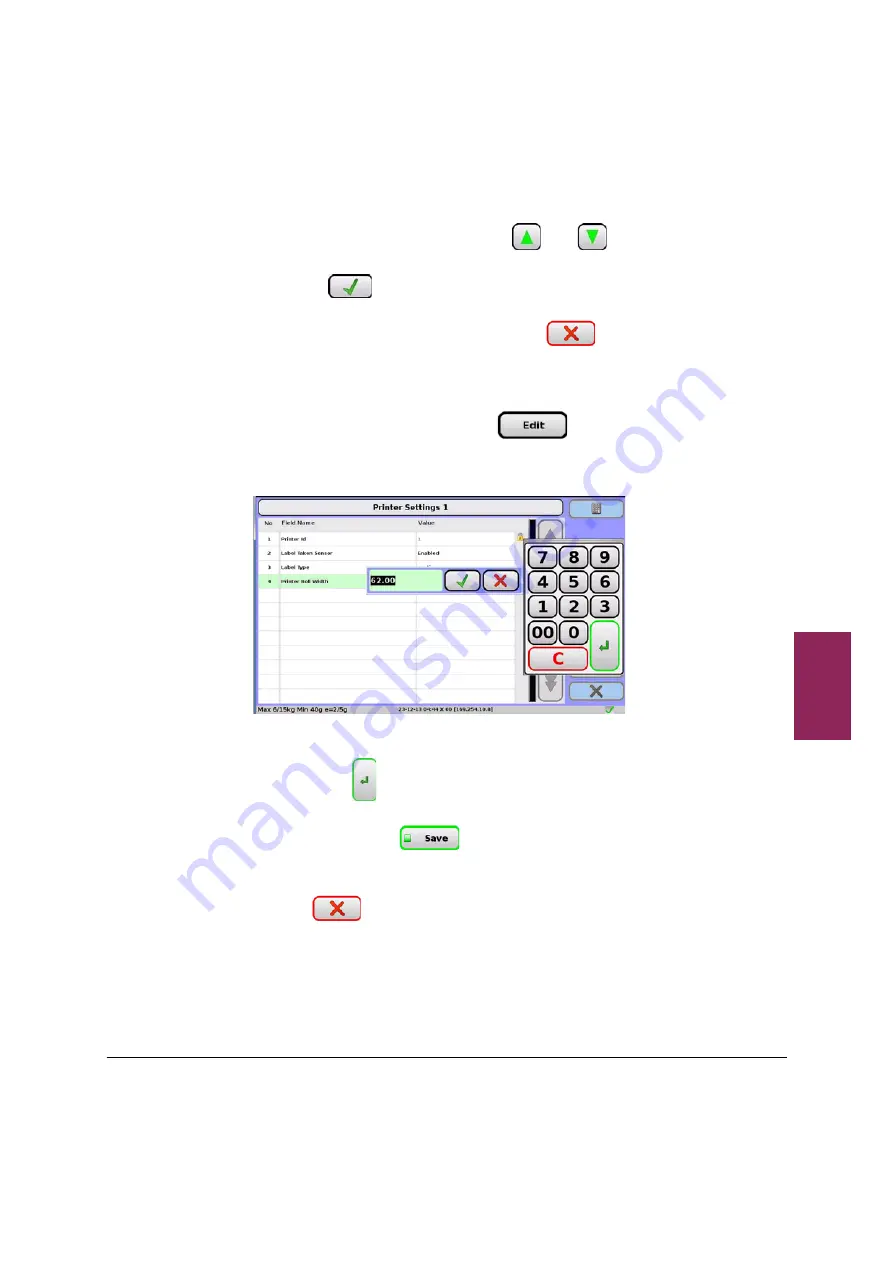
4.7 Printer Settings
110
XM and XT Setup and Programming Guide
4
ii.
From the 'Label Type' window use the
and
buttons to select either 'separate' or 'continuous'. To
save touch
. A numeric keypad will automatically
open to allow you to enter a Printer Roll Width. If you do
not wish to enter a Printer Roll Width touch
on
the numeric keypad to return to the ‘Printer Settings’
menu.
c.
Printer Roll Width:
i.
Select 'Printer Roll Width' and touch
. A
numeric keypad will automatically open to allow you to
enter a Printer Roll Width.
ii.
Using the keypad, enter the printer roll width e.g. '58.00'.
To save touch
. The keypad closes.
Note:
The printer
settings are local to the
scale and if the same
printer is connected to
another scale then the
settings can be different.
7. To save the settings touch the
button. A message is
displayed "Save Succeeded".
8. The message closes and the 'Printers Settings' screen is
displayed. Touch
to close the 'Printer Settings' screen.
The 'Printer Setup' screen is displayed.
Содержание XM Series
Страница 1: ...XM and XT series Retail System Scales Setup and Programming Guide ...
Страница 10: ...1 2 Using Manager mode 10 XM and XT Setup and Programming Guide 1 This page intentionally blank ...
Страница 52: ...2 12 Miscellaneous fees 52 XM and XT Setup and Programming Guide 2 ...
Страница 92: ...3 3 Touch menus 92 XM and XT Setup and Programming Guide 3 ...
Страница 112: ...4 7 Printer Settings 112 XM and XT Setup and Programming Guide 4 ...
Страница 130: ...7 2 Transactions 130 XM and XT Setup and Programming Guide 7 ...
Страница 152: ...9 1 Media Distribution using USB Memory Stick 152 XM and XT Setup and Programming Guide 9 ...






























