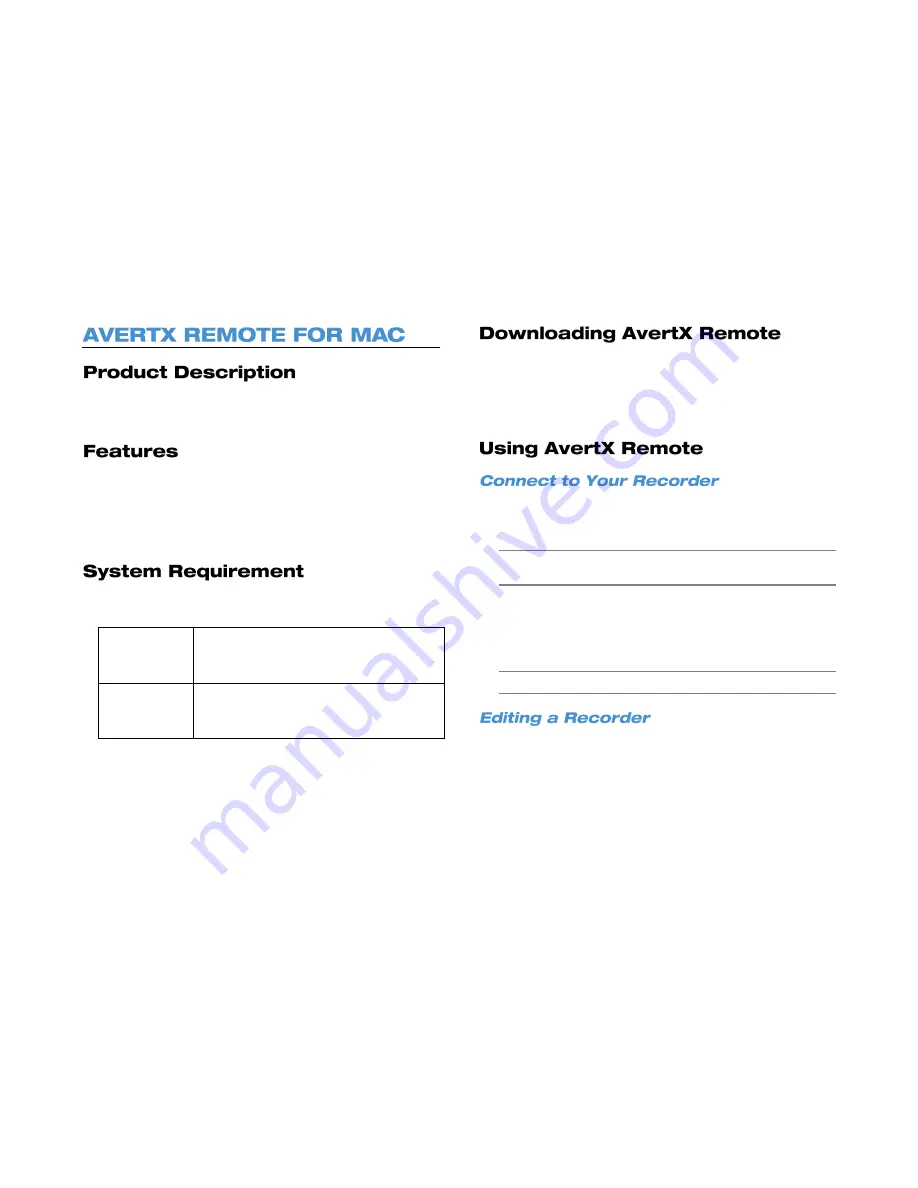
3222AF
75
AvertX Remote allows you to access, search, and playback video
recorded on your HDIP recorder using a Mac computer.
Connect to up to 9 HDIP recorders simultaneously
View live video from multiple channels simultaneously
Control PTZ cameras
Playback recorded videos stored on your HDIP recorder
To run AvertX Mac Remote, your Mac should meet these requirements:
Minimum
OS: OS X 10.7 (Lion)
CPU: Intel Core 2 Duo 2.4 GHz
RAM: 2GB
Recommended
OS: OS X 10.7 (Lion) or higher
CPU: Intel Core i52.3GHz or above
RAM: 2GB or more
To download the software, open the Internet browser on your Mac and
go to the Mac App Store. Search for AvertX Remote, and then
download the software, following the instructions provided. Once it is
downloaded, locate the program in Launchpad, and click to start the
program.
1. In the Device Manager section, click
+
.
2. Type the
Name
,
IP address
, and
Port
number for your HDIP
recorder.
Note
The port number must match the port number set in Port
Forwarding on your HDIP recorder. The default port is
80
.
3. Type the
Username
and
Password
of an Administrative account
on your HDIP recorder.
4. Click
Save
to add the recorder to the site list.
5. Click
Connect
to immediately connect to your recorder.
Note
You can connect to up to 9 HDIP recorders simultaneously.
1. To edit the information for a recorder, select the recorder in the list,
and then click
Edit.
2. Type the correct information into the fields, and then click
Save
.
Содержание HDIP
Страница 1: ...DIGITAL VIDEO RECORDER User Manual ...
Страница 15: ...3222AF 15 Product Description Features Basic Setup Password Protection ...
Страница 18: ...18 Front Panel Rear Panel Remote Control ...
Страница 19: ...3222AF 19 USB Network LED Record LED Alarm LED Power Button Power LED Indicator ...
Страница 25: ...3222AF 25 Connection Guide Turning On the Recorder Turning Off the Recorder ...
Страница 29: ...3222AF 29 Basic Advanced Setup Mode Main Menu System Users Network Cameras Schedule Alarms Display Info ...
Страница 54: ...54 Login Live Display Call Monitor Display PTZ Search Export Backup Viewer Save and Load Settings ...
Страница 79: ...3222AF 79 Using Cameras from Other Manufacturers Using an External PoE Switch ...






















