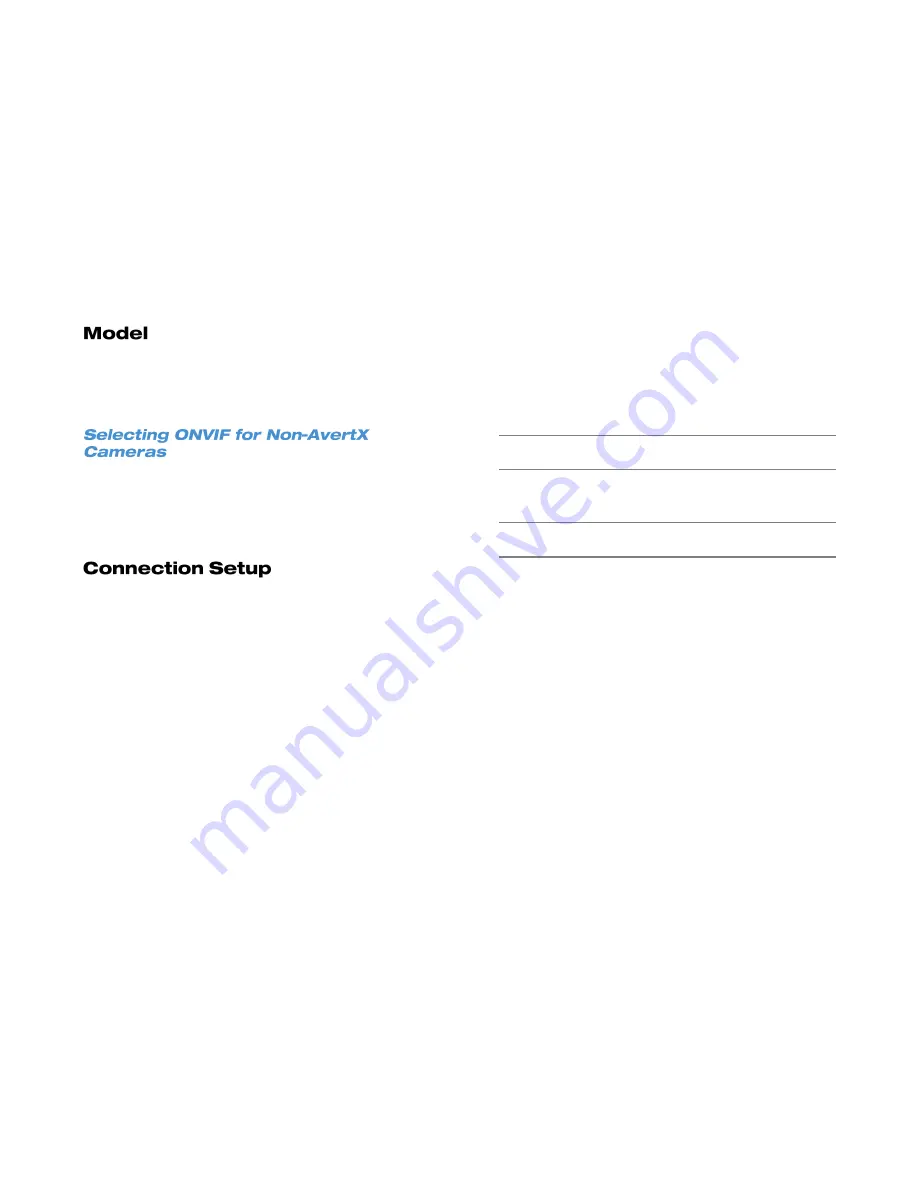
42
If you are using a non-AvertX ONVIF compliant camera, you must
change
Model
to
ONVIF
. See more information about connecting 3
rd
party cameras in
Appendix A: Using ONVIF Cameras from Other
Manufacturers
1. Click
Activated
and then select
Off
to deactivate the camera
channel.
2. Click
Model
and select
ONVIF
.
3. Click
Activated
and select
Yes
to turn your camera channel back
on.
You can use Connection Setup to control what functions of your camera
your HDIP unit has access to, as well as set up the kind of compression
format the camera streams to the recorder, enable dual streams, and
configure PTZ settings if the camera is a PTZ camera.
1. To control which account on the camera you are accessing, click
Account
and type the account name using the on-screen keyboard
or a USB keyboard.
2. Click
Password
and type the correct password for the account.
3. Choose the
Management Port
for your camera. The default port is
80
.
4. Click
Main Stream Setup
to access configuration settings for the
primary video stream from your camera.
5. Choose your desired compression in
Streaming Format
.
6. Click
Advanced Streaming Options
and select
On
.
7. Set the
Streaming Index
,
Streaming Port
, and
Streaming
Protocol
as desired.
8. Close
Main Stream Setup
.
9. To set up a second stream, click
Dual Stream Setup
.
10. Set the configurations for
Dual Streaming Support
,
Dual
Streaming Recording
,
Dual Steaming Format
,
Dual Streaming
Index
,
Dual Streaming Port
, and
Dual Streaming Protocol
.
11. If you are configuring a PTZ camera, click
IP PTZ Protocol
and
select the protocol for your camera.
Note
The PTZ protocol selected on your recorder must be the same
as the PTZ protocol for your IP PTZ camera.
12. If you are configuring an IP dome camera, click
IP Dome ID
and
use the on-screen keyboard or a USB keyboard to set the ID.
Note
The Dome ID selected on your recorder must be the same as
the Dome ID assigned to your camera.
Содержание HDIP
Страница 1: ...DIGITAL VIDEO RECORDER User Manual ...
Страница 15: ...3222AF 15 Product Description Features Basic Setup Password Protection ...
Страница 18: ...18 Front Panel Rear Panel Remote Control ...
Страница 19: ...3222AF 19 USB Network LED Record LED Alarm LED Power Button Power LED Indicator ...
Страница 25: ...3222AF 25 Connection Guide Turning On the Recorder Turning Off the Recorder ...
Страница 29: ...3222AF 29 Basic Advanced Setup Mode Main Menu System Users Network Cameras Schedule Alarms Display Info ...
Страница 54: ...54 Login Live Display Call Monitor Display PTZ Search Export Backup Viewer Save and Load Settings ...
Страница 79: ...3222AF 79 Using Cameras from Other Manufacturers Using an External PoE Switch ...






























