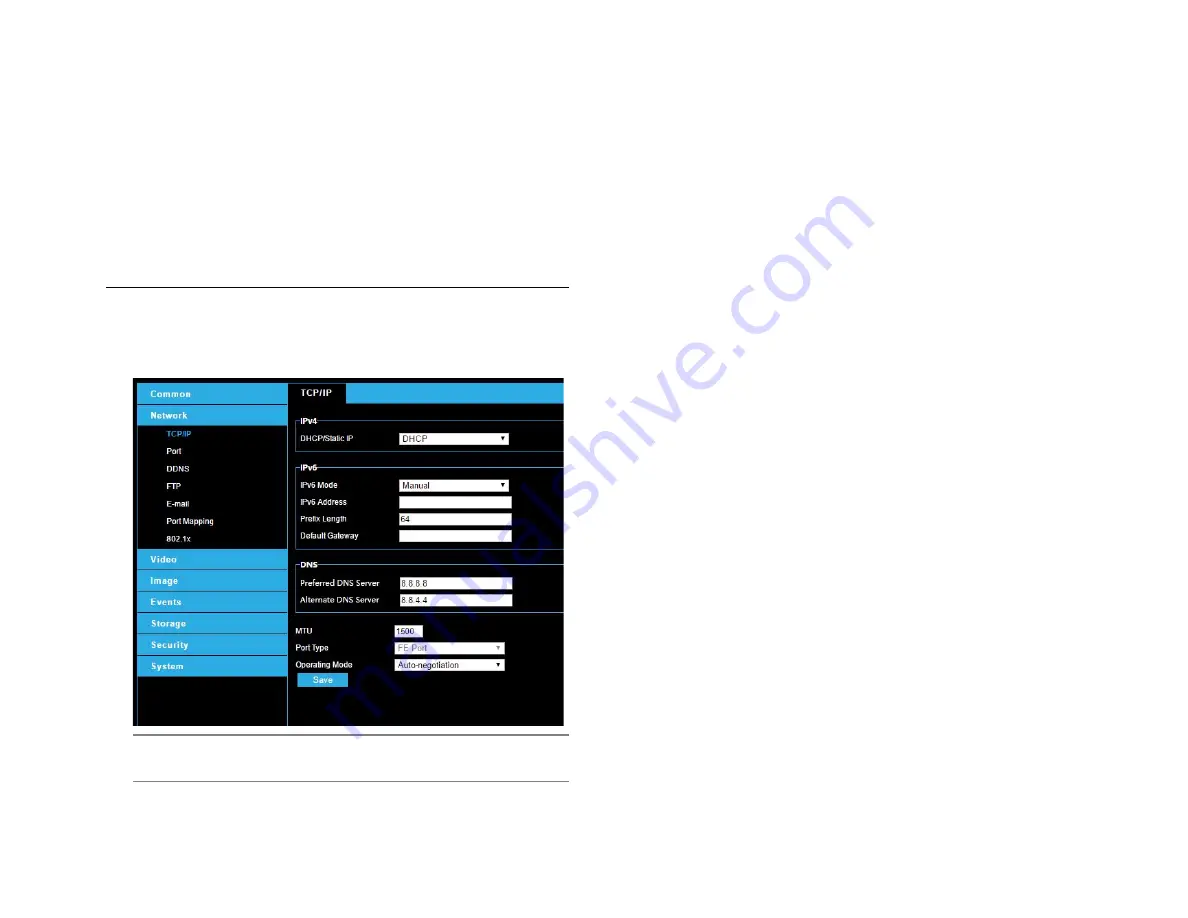
35156AA
23
FOUR:
CONFIGURING
SETTINGS
NETWORK CONFIGURATION
TCP/IP
Modify communication settings such as the IP address for the camera
so that the camera can communicate with other devices.
Note:
After you have changed the IP address, you need to use the
new IP address to log in.
•
The configurations of DNS (Domain Name System) server
are applicable when the device is accessed by domain name.
IPv4
DHCP
The Dynamic Host Configuration Protocol (DHCP) is enabled by default
when the camera is delivered. If a DHCP server is deployed in the
network, the camera can automatically obtain an IP address from the
DHCP server.
To manually configure DHCP, follow the steps below:
1. Click Setup > Network > TCP/IP.
2. Select
DHCP
from the
IP Obtain Mode
drop-down list.
3. Click
Save
.
Static Address
1. Click Setup > Network > TCP/IP.
2. Select
Static IP
from the
IP Obtain Mode
drop-down list.
3. Enter the IP address, subnet mask, and default gateway address.
Make sure that the IP address of the camera is unique in the
network.
4. Click
Save
.
If a gatekeeper or firewall is used in the network, Universal Network
Passport (UNP) can be used to interconnect the network, and the UNP
server will assign an IP address to the connected cameras.
1. Select
Enable
for UNP Service.
2. In the
UNP Server IP
text box, enter an IP address for the UNP
server. Select
Yes
to enable authentication, and then set the
username and password for UNP authentication.
3. Click
Save
.
PPPoE
If the camera is connected to the network through Point to Point Over
Ethernet (PPPoE), you need to select PPPoE as the IP obtainment
mode.
1. Click Setup > Network > TCP/IP.
Содержание HD820
Страница 1: ...Night Vision HD Indoor Outdoor IP Dome Camera HD820 User Manual ...
Страница 4: ...35156AA 4 CAUTION ...






























