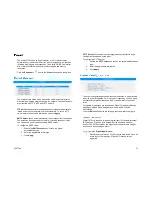30
If you wish restrict or allow specific IP addresses from accessing the
camera, you can use the IP address filter. You can
Block
or
Allow
IP
addresses.
To restrict or allow specific IP addresses to access your camera:
1. Check the
Enabled
check box.
2. Using the drop-down menu, select
Blocked
or
Allowed.
3. Type in
IP address
or
Network
that you wish to block/allow
access to your camera.
4. Check the
Enabled
check box next to the address.
You can have IP addresses or Networks on the list, but not
enabled. The Enabled check box must be checked in order to
activate either blocking or allowing that address.
7. Click
Apply.
The Reset button will erase all of the IP and network
addresses and return the list to default, with no addresses and
no Enabled check boxes checked.
Port Managing allows you to modify the default port settings for the
camera.
Some settings may require a Save and Reboot after applying
the changes in order to activate the changes on the camera.
You will be prompted after applying a change if a Save and
Reboot is needed.
To change the default port settings for your camera:
1. Click in the appropriate
text box
for the port number you wish
to change.
2. Type the new
port number
.
3. Click
Apply.
The Reset button will change the port numbers back to the
numbers established before the Apply button was clicked.
HTTPS protocol is used to create a secure channel over an insecure
network in order to protect data. HTTPS does this by using certificates
to verify that the data is accurate.
Certificate Signing Request (CSR):
users have a signed certificate
from a Certification Authority (CA).
Self-Signed Certificate:
user has a certificate created or issued by the
user himself.
1. Click
Create
or
Create Self-Signed Certificate
to configure
settings.
2. Enter the appropriate information in the pop-up configuration
window.
3. Click
Create.
After the creation of a certificate, you will be prompted to Save
and Reboot to apply the settings.
Содержание HD510
Страница 1: ...High Definition Outdoor IP PTZ Dome Camera HD510 User Manual ...
Страница 9: ...33023AA 9 Box Contents Camera Overview ...
Страница 12: ...12 Using the Camera Finder ...
Страница 14: ...14 Installing the Camera Connecting to the Camera Camera Settings ...
Страница 41: ...33023AA 41 ...