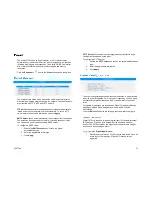33023AA
27
After preset positions have been created, they can be grouped into a
Preset Tour.
To configure a
Preset Tour:
1. Click
Edit Tour
in the Touring Control tab of the PTZ menu.
2. Select a
preset position
using the drop-down menu.
3. Designate the duration (in seconds) of that preset position.
4. Select a
pan/tilt speed
from the drop-down menu, and then click
the
Add
icon
.
Add preset positions to the tour as needed. To change the sequence of
the preset positions, use the
directional
icons
to move
points up or down the list.
5. When you are finished setting the preset positions for the tour, click
Save.
6. Using the Touring Control drop-down menu, select the desired tour
name
to activate the tour.
The Scan function moves the camera from one predefined point to
another by scanning the view horizontally without losing focus. Unlike
preset tours, where the camera moves quickly and can focus
independently depending on the preset position, scan keeps the entire
view in focus and moves at a steady, consistent pace.
To configure the PTZ Scan Function:
1. Click the
Edit
icon next to scan point 1 to set the starting scan
point.
2. Pan and tilt the area that you will set as scan point 1.
3. Click the
Edit
icon again to close and complete scan point 1.
4. Repeat steps 1-3 for scan point 2.
5. Set the preferred
Scan Speed
and
Scan Direction.
The
Delete
icon
will delete the scan point configuration
and allow you to set new scan points.
Содержание HD510
Страница 1: ...High Definition Outdoor IP PTZ Dome Camera HD510 User Manual ...
Страница 9: ...33023AA 9 Box Contents Camera Overview ...
Страница 12: ...12 Using the Camera Finder ...
Страница 14: ...14 Installing the Camera Connecting to the Camera Camera Settings ...
Страница 41: ...33023AA 41 ...