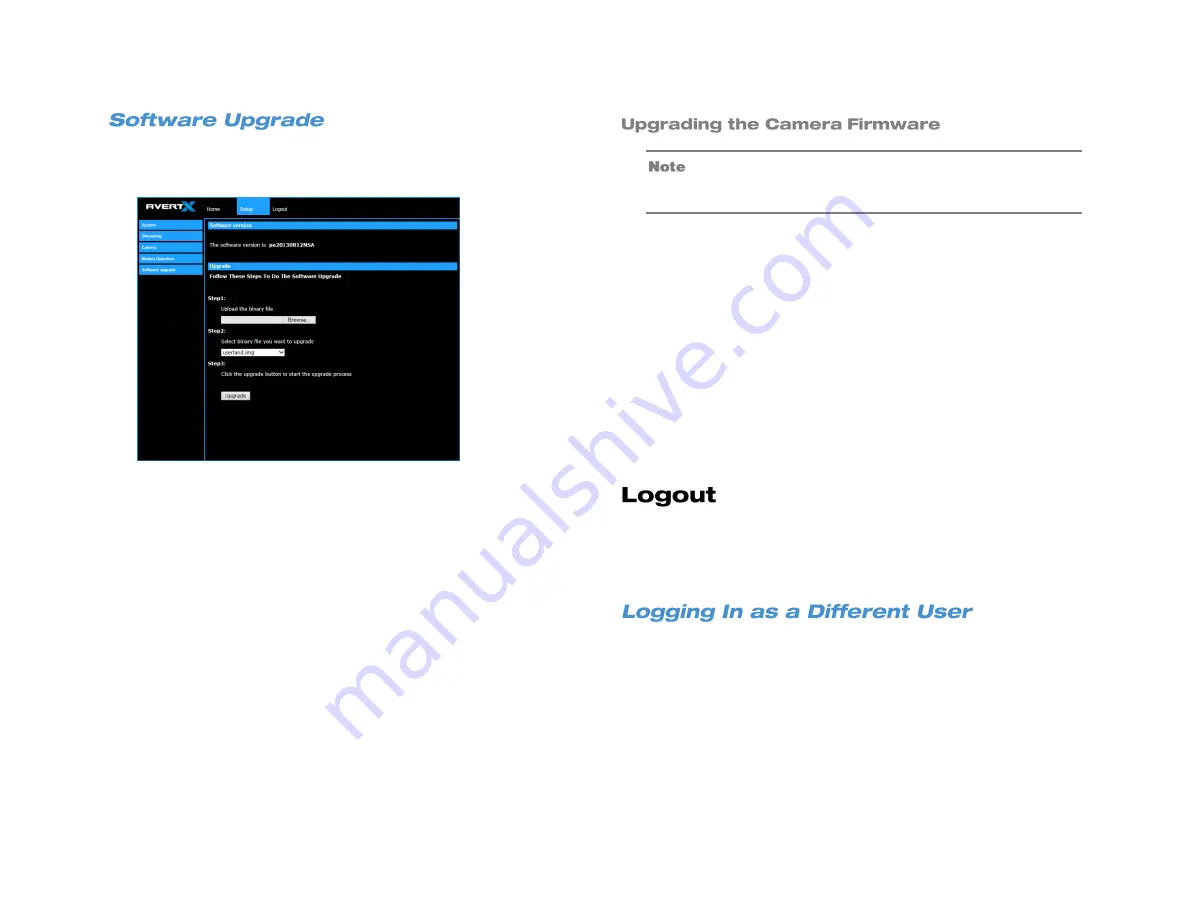
xxxxxAA
23
Use the Software Upgrade page to view the current version of camera
firmware, and upgrade the firmware if necessary.
Make sure the new firmware file is available before starting a
software upgrade. Do not change the file name, or the system
will not be able to update to the new firmware.
1. Download the camera firmware file from avertx.com to a computer
and then unzip or extract the file.
2. Access your camera through the web browser.
3. When you have accessed the camera page, click
Setup
at the top
of the page.
4. In the setup menu, click the
Software upgrade
tab on the left side
of the page.
5. Under
Upgrade
click Browse to locate the firmware file on your
computer.
6. Select the file type (uImage_userland) from the list under
Step 2
.
7. Click
Upgrade
. The system will check the upgrade file, and then
upload the file. The upgrade status bar will display on the page.
Your AvertX camera will automatically log you out when you close your
browser window. If you want to log in as a different user, you will need
to use the logout tab.
To log in to your camera as a different user, follow these instructions.
1. Click the
Logout
tab.
2. To log in as a different user, type the appropriate user name and
password, and then click
OK
Содержание HD300
Страница 1: ...High Definition Network Dome Camera HD300 User Manual ...
Страница 8: ...8 Box Contents Camera Overview ...
Страница 11: ...xxxxxAA 11 AvertX Device Search ...
Страница 13: ...xxxxxAA 13 Installing the Camera Connecting to the Camera Camera Settings ...
Страница 24: ...24 ...


















