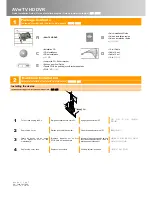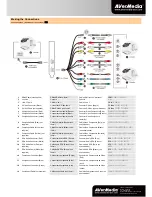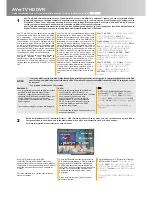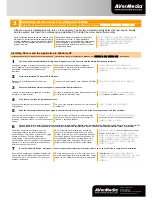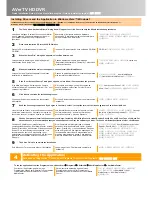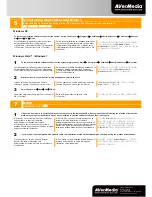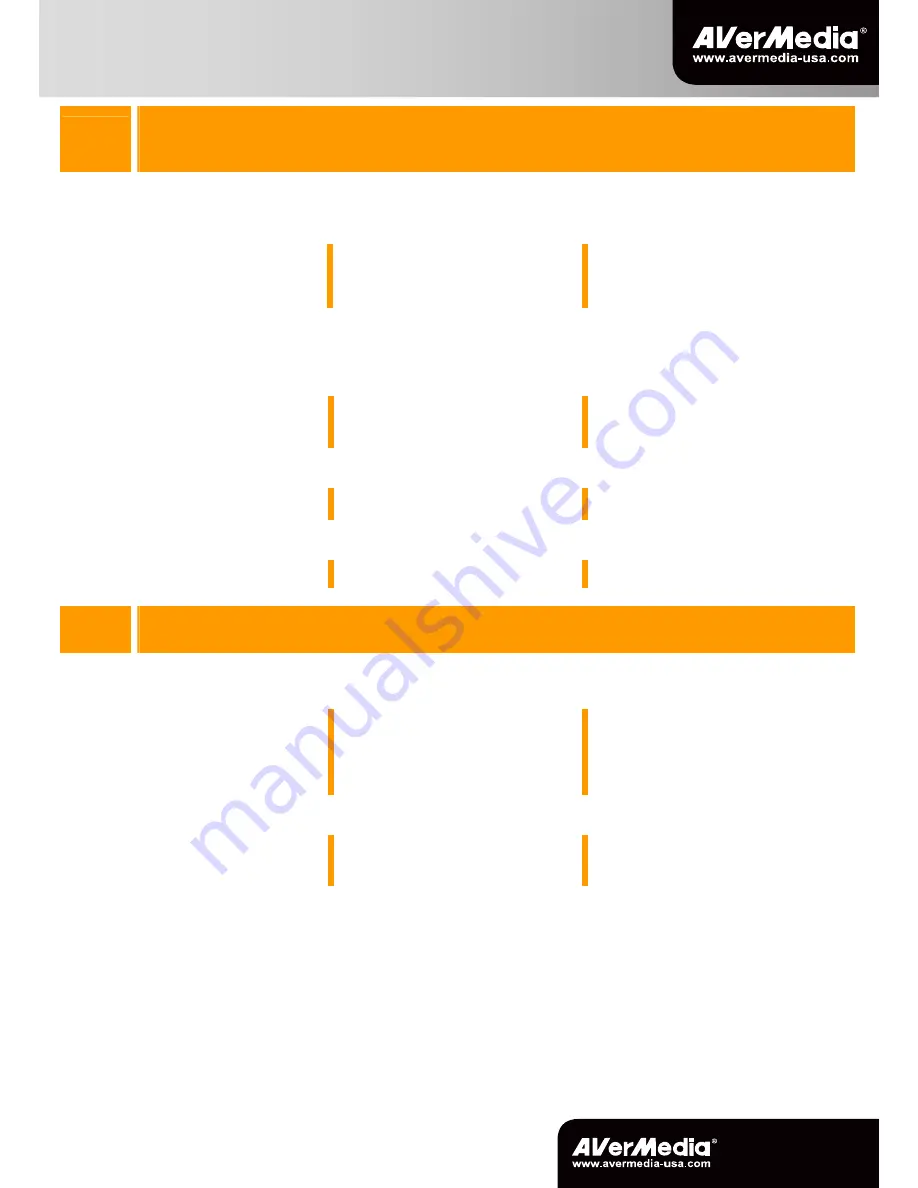
423 Dixon Landing Road
Milpitas, CA 95035
Tel: (408)263-3828
Support: (408)942-2121 / (877)774-4543
www.avermedia-usa.com/avertv
5
Uninstalling Application and Drivers
Désinstallation de l’application et des pilotes | Para desinstalar la aplicación y los controladores |
응용 프로그램과 하라이버 제거
Windows XP
To remove the installed software utility from the system, simply choose Start
Æ
Programs
Æ
AVerMedia
Æ
AVer MediaCenter
Æ
Uninstaller
Æ
Remove
All
Æ
Next
Æ
OK
Æ
Finish.
Pour désinstaller le logiciel du système, choisissez
tout simplement Démarrer
Æ
Programmes
Æ
AVerMedia
Æ
AVer MediaCenter
Æ
Désinstaller
Æ
Supprimer Tout
Æ
Suivant
Æ
OK
Æ
Terminer.
Para eliminar el software de utilidades instalado en
su ordenador, simplemente seleccione Comenzar
Æ
Programas
Æ
AVerMedia
Æ
AVer MediaCenter
Æ
Disinstalación
Æ
Eliminar todo
Æ
Siguiente
Æ
OK
Æ
Finalizar.
설치되어있는 소프트웨어 유틸리티를 제거하려면
시작
Æ
프로그램
Æ
AVerMedia
Æ
AVer
MediaCenter
Æ
제거하기
Æ
모두제거
Æ
다음
Æ
예
Æ
마침을 선택하십시오.
Windows Vista™ / Windows 7
1
To remove the installed software utility from the system, simply choose Start
Æ
All Programs
Æ
AVerMedia
Æ
AVer MediaCenter
Æ
Uninstaller.
Pour désinstaller le logiciel du système, choisissez
tout simplement Démarrer
Æ
Tous les programmes
Æ
AVerMedia
Æ
AVer MediaCenter
Æ
Désinstaller.
Para eliminar el software de utilidades instalado en su
ordenador, simplemente seleccione Comenzar
Æ
Todos los programas
Æ
AVerMedia
Æ
AVerMedia
Center
Æ
Desinstalación.
설치되어있는 소프트웨어 유틸리티를 제거하려면
시작
Æ
프로그램
Æ
AVerMedia
Æ
AVer
MediaCenter
Æ
제거하기를 선택하십시오.
2
When the “User Account Control” dialog box appears, select Allow / Yes.
Lorsque la fenêtre “Paramètres du Compte
Utilisateur” apparaît, choisissez Autoriser / Oui.
Cuando aparezca el cuadro de diálogo “control de
cuentas de usuario”, seleccione Permitir / Sí.
“User Account Control”
대화 상자가 나타나면
Allow / Yes
를 선택하십시오.
3
Select Remove All
Æ
Next
Æ
OK
Æ
Finish.
Choisissez simplement Supprimer Tout
Æ
Suivant
Æ
OK
Æ
Terminer.
Pulse en Eliminar todo
Æ
Siguiente
Æ
OK
Æ
Finalizar.
모두제거
Æ
다음
Æ
예
Æ
마침을 선택하십시오.
7
NOTE
REMARQUE | NOTA|
참고
1
If DirectX 9.0c or above is not installed in your system, usually the installation CD will automatically install it during the process of installation.
Make sure your system has DirectX 9.0c or above installed so that the software utility can function properly.
Si DirectX 9.0c ou supérieur n’est pas installé sur
votre système, le cédérom l’installera
automatiquement pendant le processus
d’installation. Assurez-vous que votre système
possède DirectX 9.0c ou supérieur pour que le logiciel
puisse correctement fonctionner.
Si DirectX 9.0c o superior no está instalado en su
sistema, el CD de instalación lo instalará
automáticamente durante el proceso de instalación.
Por favor, asegúrese de que su sistema tiene instalado
Direct X 9.0C o una versión superior, para que el
software de Utilidad pueda funcionar correctamente.
시스템에
DirectX 9.0c
이상이 설치되어 있지
않은 경우 보통은 설치 CD 가 설치 과정 중에
자동으로 설치합니다. 소프트웨어 유틸리티의
정상적인 기능을 위하여 사용자의 시스템에
DirectX 9.0c
이상이 설치되어 있어야 합니다.
2
If your system is not equipped with Acrobat Reader, the installation wizard will automatically be called up during the process of installation.
Si votre système n’est pas équipé d’Acrobat
Reader, le wizard d’installation sera
automatiquement activé au cours de la procédure
d’installation.
Si su sistema no tiene instalado Acrobat Reader, el
proceso de instalación le abrirá el diálogo de
instalación automáticamente.
사용자의 시스템에
Acrobat Reader
가 설치되어
있지 않으면 프로그램 설치 도중 자동으로 설치
마법사가 나타납니다.