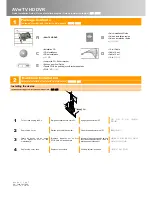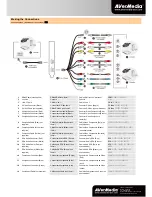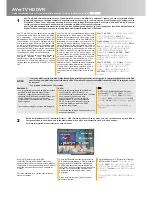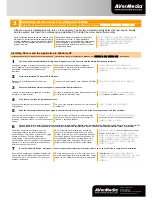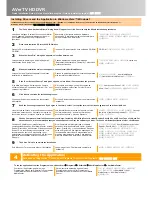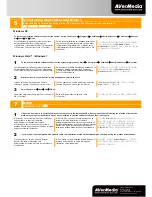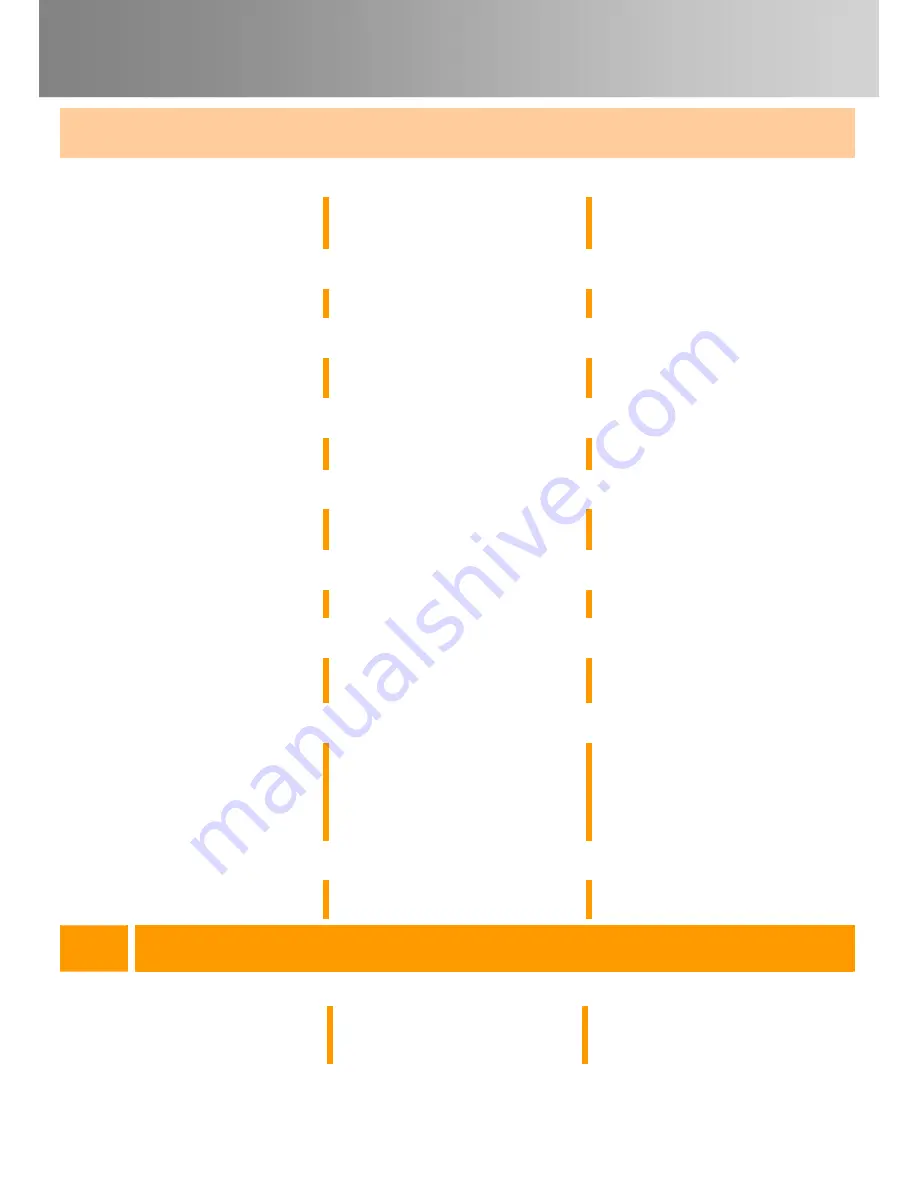
AVerTV HD DVR
Quick Installation Guide | Guide d’installation rapide | Guía de instalación rápida |
설치 안내서
Installing Drivers and the Application in Windows Vista™/ Windows 7
Installation des pilotes et Application sous Windows Vista™/ Windows 7 | Instalando los drivers y la aplicación en Windows Vista™/ Windows 7|
Windows Vista™/ Windows 7
에서 하라이버와 하플리케이션 설치
1
The “Found New Hardware Wizard” dialog box will appear. Just click Cancel to skip the Wizard installation procedures.
La boîte de dialogue “Assistant du nouveau matériel
trouvé” apparaît. Cliquez simplement sur Annuler
pour passer les procédures d’installation de
l’assistant.
Aparecerá el “Asistente de Nuevo Hardware
encontrado”. Simplemente presione Cancelar para
omitir el asistente de instalación.
"새 하드웨어 발견 마법사" 대화 상자가
나타납니다. 취소을 클릭하여 마법사 설치 과정을
건너뜁니다.
2
Place the installation CD into the CD-ROM drive.
Placez le CD d’installation dans le lecteur de
CD-ROM.
Inserte el CD de instalación en la unidad de CD-ROM.
CD-ROM
드라이브에 설치 CD 를 넣습니다.
3
When the “AutoPlay” dialog box appears, select Run Autorun.exe.
Lorsque la boîte de dialogue “AutoPlay” apparaît,
sélectionnez Run Autorun.exe.
Cuando aparezca el cuadro de diálogo de
“Reproducción Automática” (“Autoplay”), seleccione
ejecutar Autorun.exe.
“자동 실행” 대화 상자가 나타나면
Autorun.exe
실행을 선택합니다.
4
When the installation main screen appears, choose Install AVer MediaCenter.
Lorsque l’écran d’installation apparaît, choisissez
Installer AVer MediaCenter.
Cuando la pantalla principal de instalación aparezca,
elija Instalar AVerMedia Center.
설치 화면이 나타나면
AVer MediaCenter
설치
(Install AVer MediaCenter)
를 선택합니다.
5
If the “User Account Control” dialog box appears, select Allow / Yes to continue the process.
Si la boîte de dialogue “Paramètres du Compte
Utilisateur” apparaît, choissisez “Autoriser / Oui” pour
continuer la procédure.
Si el cuadro de diálogo “control de cuentas de
usuario” aparece, seleccione Permitir / Sí para
continuar el proceso.
만일
“User Account Control”
대화 상자가 나타나면
Allow / Yes
를 선택하여 계속 진행하여 주십시오.
6
Click Next to continue the installation process.
Cliquez sur Suivant pour poursuivre le processus
d’installation.
Pulse en Siguiente para continuar con el proceso de
instalación.
다음을 선택하여 설치를 계속합니다.
7
Read the license agreement and if you agree to the terms, select “I accept the terms of the license agreement” and then click Next.
Lisez l’accord de licence et si vous êtes d’accord avec
ses termes, sélectionnez « J’accepte les termes de
l’accord de licence » et cliquez ensuite sur Suivant.
Lea los términos del acuerdo de licencia y si está
conforme seleccione: “Acepto los términos del
acuerdo de licencia” y pulse en Siguiente.
라이센스 동의서를 읽고 조건에 동의하면
“I accept
the terms of the license agreement”
를 선택하고
다음을 누르십시오.
8
Choose Complete to install all the necessary softwares, including AVer MediaCenter, Acrobat Reader, DirectX 9.0c and Driver. Then click Next. For
advanced users, it is recommended that you choose Custom to select the software you want. To choose a different destination folder, click Browse.
Choisissez Complète pour installer tous les
composants nécessaires, AVer MediaCenter, Acrobat
Reader, DirectX9.0c et les pilotes. Cliquez ensuite sur
Suivant. Pour les utilisateurs expérimentés, il est
recommandé de choisir « Personnalisé » pour
sélectionner les composants désirés. Pour choisir un
répertoire de destination différent, cliquez sur
Parcourir.
Elija “Completa” para instalar todo el software
necesario, incluidos AverMedia Center, Acrobat
Reader, DirectX 9.0c y los controladores. Después
pulse en Siguiente. Para usuarios avanzados, es
recomendable seleccionar “Personalizada” para
elegir los programas que desea. Para elegir un
directorio diferente de instalación, elija Explorar.
전체 설치를 선택하여
AVer MediaCenter, Acrobat
Reader, DirectX 9.0c
와 드라이버를 포함하는
필요한 모든 소프트웨어를 설치하십시오. 그리고
다음을 누르십시오. 고급 사용자는 사용자 정의
설치를 선택하여 필요한 소프트웨어를 직접
선택하십시오. 다른 설치 폴더를 사용하려면
탐색을 누르십시오.
9
Then click Finish to complete the installation.
Puis cliquez sur Terminer pour achever l’installation.
Luego, haga clic en Finalizar para completar la
instalación.
마침을 클릭하여 컴퓨터를 다시 시작합니다.
4
Activating the Application
Activation de l’Application | Activacion del Programa | Activación del Programa |
응용 프로그램 실행
To run the application from the Programs menu, choose Start
Æ
Programs
Æ
AVerMedia
Æ
AVer MediaCenter
Æ
AVer MediaCenter.
Pour lancer l’application depuis le menu
Programmes, cliquez sur Démarrer
Æ
Programmes
Æ
AVerMedia
Æ
AVer MediaCenter
Æ
AVer
MediaCenter.
Para ejecutar la aplicación desde el menú
Programas, pulse en Inicio
Æ
Programas
Æ
AVerMedia
Æ
AVer MediaCenter
Æ
AVerMedia
Center.
프로그램 메뉴에서 응용프로그램을 실행하려면
시작
Æ
프로그램
Æ
AVerMedia
Æ
AVer
MediaCenter
Æ
AVer MediaCenter
를
선택하십시오.