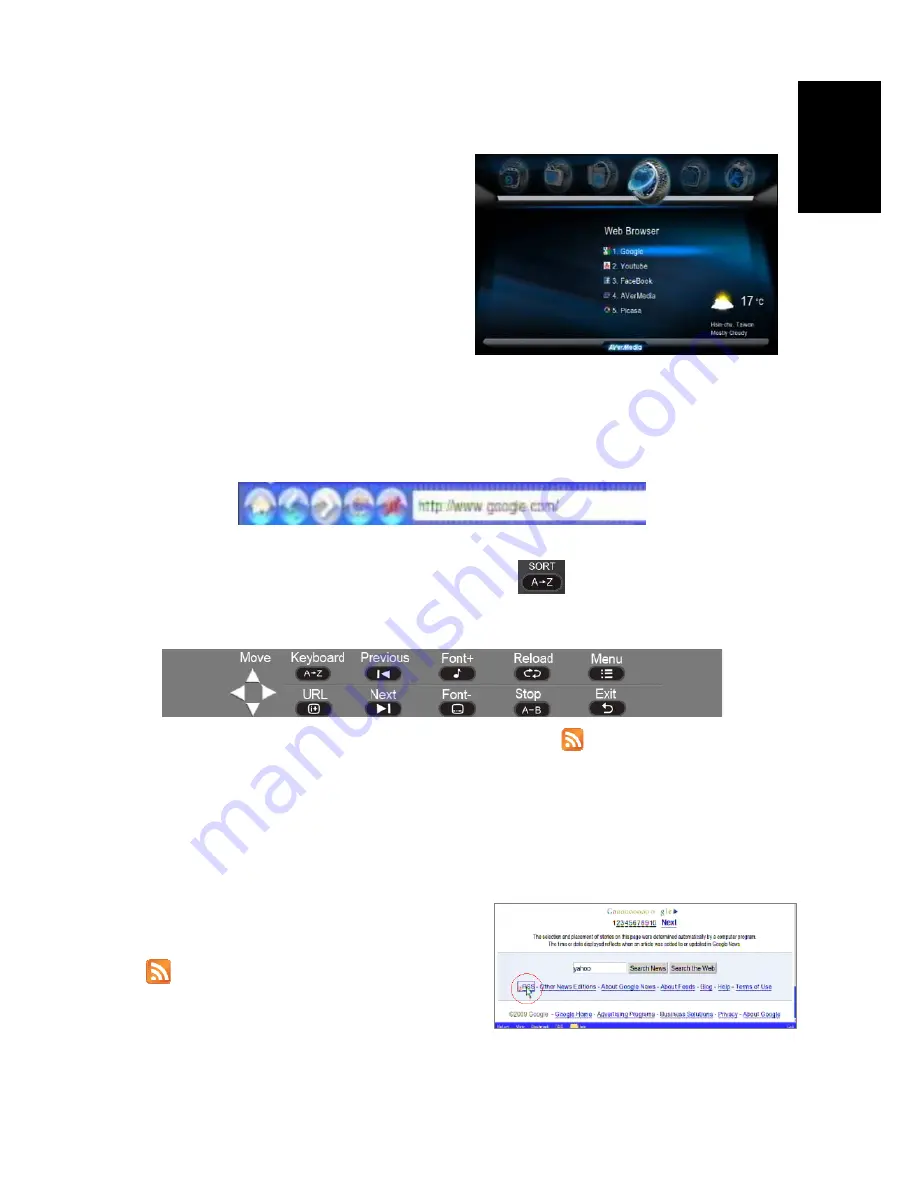
ENG-13
Englis
h
De
ut
sc
h
F
ran
çais
Italiano
Es
pa
ñol
Portuguê
s
Ру
сский
7.2 Web Browser & RSS
Wherever you stay in the user interface,
press “
Home
” button on the remote control to
return to the main menu as shown below.
Select the icon which shows ‘Web Browser’
and press “
OK
” button.
The homepage of the web browser will be
displayed, then you can surf the web using
the remote control or keyboard and mouse.
An USB keyboard and mouse can be
plugged to facilitate the web surfing. Make sure you plug it before you enter the Web
Browser.
If you like to use the remote control unit for web browsing, press “
INFO
” button to have
the URL bar like below:
A virtual keyboard is also available there by pressing
to ease ‘key in’. Press the
HELP button for help; you’ll get instructions of all function hot keys like below.
When there’s an RSS(Really Simple Syndication) icon like
on a webpage, that
means the page can be viewed with RSS format used to publish frequently updated
works—such as blog entries, news headlines, audio, and video. An RSS document
(which is called a "feed", "web feed" or "channel") includes full or summarized text, plus
metadata such as publishing dates and authorship. Web feeds benefit publishers by
letting them syndicate content automatically.
To add the feed into the RSS list of AVerLife
ExtremeVision Media Player, please click on the
icon
on the page.
Содержание O272
Страница 2: ......
Страница 99: ......
Страница 100: ...M o d e l N o O 2 7 2 P N 3 0 0 A O 2 7 2 D E X M a d e i n T a i w a n...






























