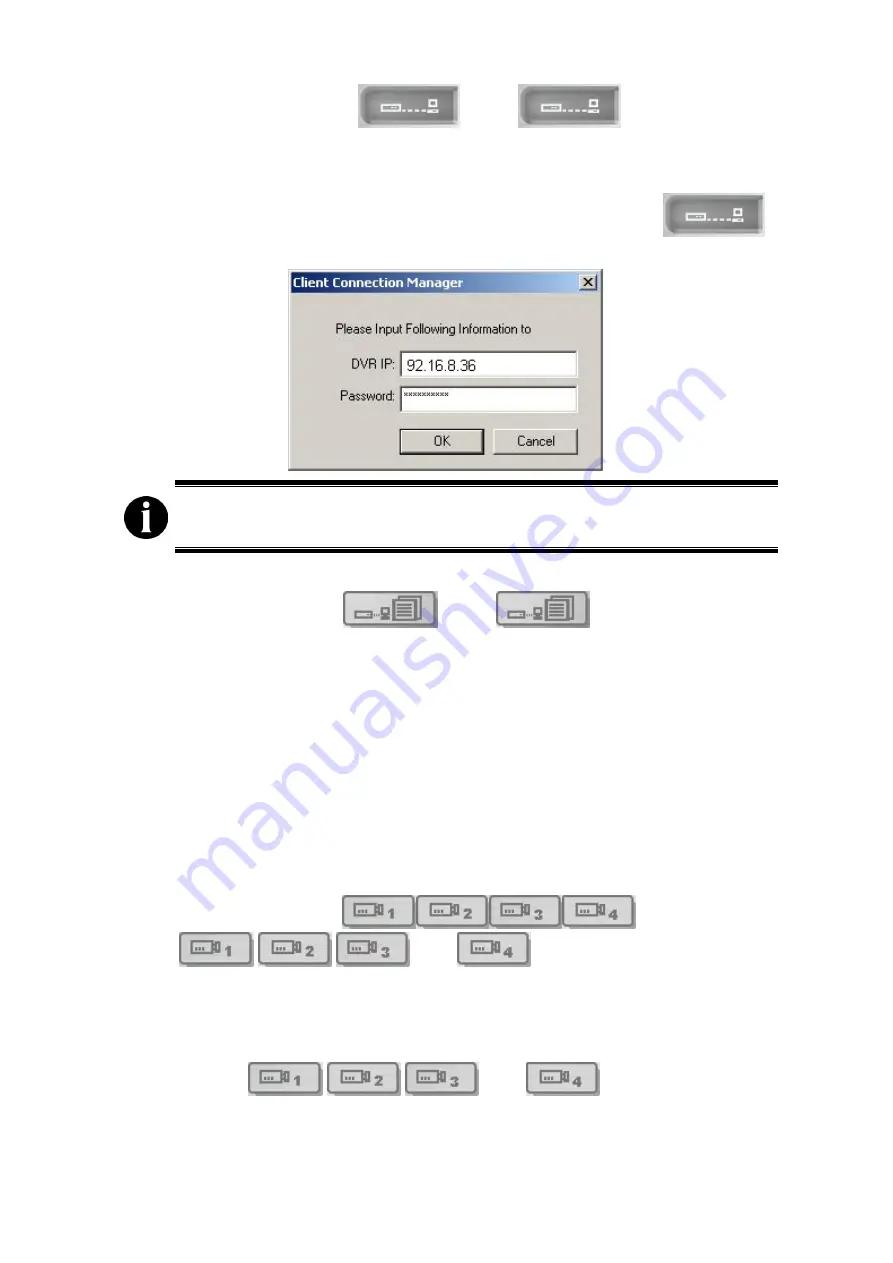
54
1.
Connect /Disconnect
:
Click
to connect to
DVR1 server from a remote client. The button turns yellow when it is
connected to the network. The system will show the following Client
Connection Manager screen. Enter DVR1 server’s IP and password. Click
OK
to connect to DVR1. To disconnect the connection, click
again.
When you connect to a DVR from a remote client via network, please
don’t connect your DVR and PC with an USB cable.
2.
DVR State Control
:
Click
to set DVR1 settings
when DVR1 is under viewing mode. You can see the DVR Record Mode
and Hard Disk Information on the upper-right corner. You can modify
Video
Quality
,
Record Frame Rate
,
Alarm Out Time
,
Sensor Record Time
,
Audio Record
,
Audio Mute
,
Recording Schedule
,
Input Channels
,
Record Channels
,
DVR Time
on DVR State Control dialog. For details,
check
4.5.1 Setting DVR Control from Remote Center
. For details, check
4.5.1 Setting DVR Control from Remote Center
.
3.
DVR Information:
The dual remote center shows system status of DVR1
server, including DVR server IP, Video Mode, Speed and Frame Rate.
4.
1-CH Display Mode
:
Click
,
,
and
to enable cameras. Switch
between Camera1- Camera4. When you click a camera button, the button
turns yellow.
You can choose to enable or disable desired cameras. The screen will
show “
Disable Camera
” on the screen if you disable some cameras. When
you click
,
,
and
at the same time,
you will see the following camera sequence.
Содержание EB1104 NET
Страница 1: ...AVerMedia EB1104 NET Real time Security DVR Operation Manual...
Страница 2: ......


























