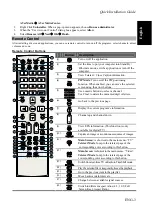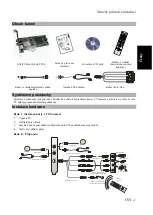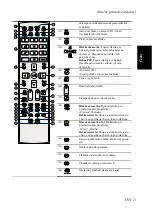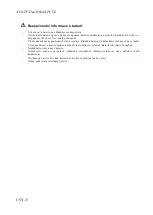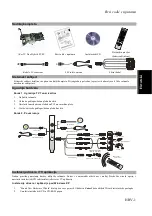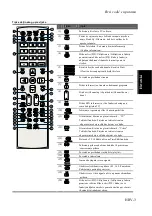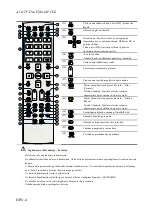AVerTV Duo Hybrid PCI-E
ENG-2
Installing Drivers and the Application in Windows XP
1.
The “Found New Hardware Wizard” dialog box will appear. Just click
Cancel
to skip the Wizard
installation procedures.
2.
Place the installation CD into the CD-ROM drive.
3.
When the installation main screen appears, choose
Install AVer MediaCenter.
4.
Click
Next
to continue the installation process.
5.
Read the license agreement and if you agree to the terms, select “I accept the terms of the license
agreement” and then click
Next
.
6.
Choose
Complete
to install all the necessary softwares, including
AVer MediaCenter
,
Acrobat Reader
,
DirectX 9.0c
and
Drivers.
Then click
Next
. For advanced users, it is recommended to choose
Custom
to
select the software you want. To choose a different destination folder, click
Browse
.
7.
In the “InstallShield Wizard” dialog box, if you are instructed to restart your computer, select
Yes
. Then
click
Finish
to complete the installation.
Installing Drivers and Application in Windows Vista™
1.
The “Found New Hardware Wizard” dialog box will appear. Just click
Cancel
to skip the Wizard
installation procedures.
2.
Place the installation CD into the CD-ROM drive.
3.
When the “AutoPlay” dialog box appears, select
Run Autorun.exe
.
4.
When the installation main screen appears, choose
Install AVer MediaCenter
.
5.
If the “User Account Control” dialog box appears, select
Allow
to continue the process.
6.
Click
Next
to continue the installation process.
7.
Read the license agreement and if you agree to the terms, select “I accept the terms of the license
agreement” and then click
Next
.
8.
Choose
Complete
to install all the necessary softwares, including
AVer MediaCenter
,
Acrobat
Reader
,
DirectX 9.0c
and
Driver
. Then click
Next.
For advanced users, it is recommended that you
choose
Custom
to select the software you want. To choose a different destination folder, click
Browse
.
9.
Then click
Finish
to complete the installation.
NOTE:
1.
If DirectX 9.0c or above is not installed in your system, usually the installation CD will automatically install it
during the process of installation. Make sure your system has DirectX 9.0c or above installed so that the TV
software utility can function properly.
2.
If your system is not equipped with Acrobat Reader, the installation wizard will automatically be called up during
the process of installation.
Activating the AVer MediaCenter Application
To run the application from the Programs menu, choose
Start
Æ
Programs
Æ
AVerMedia
Æ
AVer
MediaCenter
Æ
AVer MediaCenter
.
Uninstalling Application and Drivers
-- Windows XP --
To remove the installed TV software utility from the system, simply choose
Start
Æ
Programs
Æ
AVerMedia
Æ
AVer MediaCenter
Æ
Uninstaller
Æ
Remove All
Æ
Next
Æ
OK
Æ
Finish
.
--Windows Vista™ --
1.
To remove the installed TV software utility from the system, simply choose
Start
Æ
All Programs
Æ
Содержание Duo Hybrid PCI-E
Страница 1: ...AVerTV Duo Hybrid PCI E Quick Installation Guide English esky Hrvatski Sloven ina Polski Vi t nam...
Страница 22: ...AVerTV Duo Hybrid PCI E ELL 6 34...
Страница 28: ...AVerTV Duo Hybrid PCI E SKY 6...
Страница 39: ......
Страница 40: ...P N 300AA177 CKC Made in Taiwan...