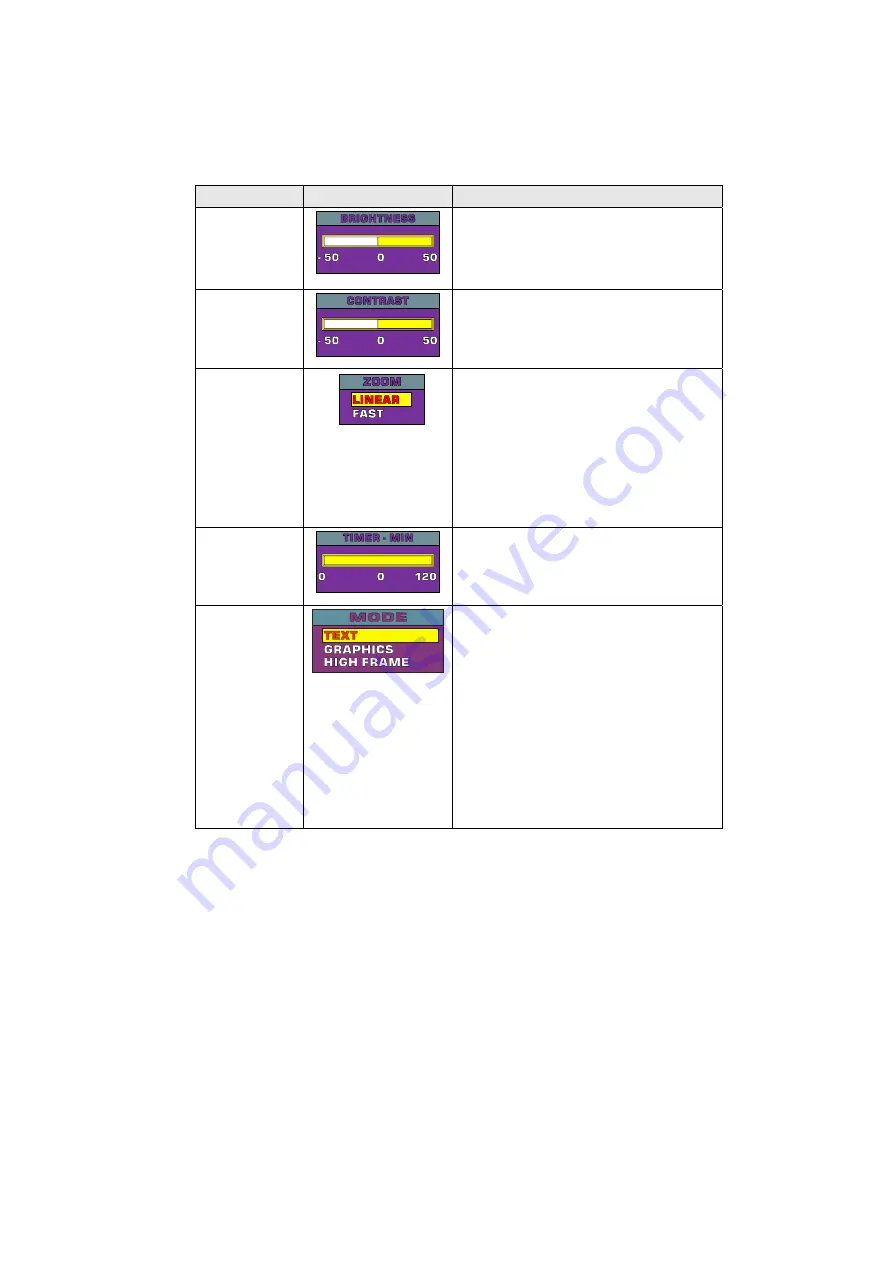
22
M
M
e
e
n
n
u
u
F
F
u
u
n
n
c
c
t
t
i
i
o
o
n
n
s
s
The MENU functions of the AVerVision300p enable you to fine-tune your screen display,
set the timer, select OSD language and more. Press the
MENU
button to call up and
exit from the main menu or sub-menu display. Use the
▲
or
▼
buttons to select the
items in the menu list. Use the
►
button to enter sub-menu. To adjust the setting,
press
◄
or
►
buttons.
Main Menu
Sub-Menu OSD
Description
BRIGHTNESS
Press
►
or
◄
buttons to increase or
decrease the brightness level and improve
the visibility of the image. You can adjust
the brightness level up to ±50.
CONTRAST
Press
►
or
◄
buttons to emphasize or
reduce the difference between light and
dark conditions. You can adjust the
contrast level up to ±50.
ZOOM
Use
▲
or
▼
buttons to select between linear
or fast zoom then press
►
to make the
selection.
Using the linear zoom you can increase or
decrease the zoom values by 10%. While
using the fast zoom, the increments are by
100%. The maximum amount of zoom that
you can view is 1600%.
TIMER
Press
►
or
◄
buttons to set a time value. You
can set the time value up to 120 minutes.
(Refer to the section
, Timer Function
, for
more details.)
MODE
Use
▲
or
▼
buttons to select between Text,
Graphics and High Frame modes.
In text mode, the AVerVision300p corrects the
intensity of the adjacent pixel making it more
uniform producing sharper and clearer
images. While in graphics mode, the
AVerVision300p adjusts the gradient of the
adjacent pixel making it appears to have a
smooth image. While in real-time
requirement, we suggest to select High
Frame mode, which can more visually track
animated objects and react quickly. (This
Содержание AVerVision300p
Страница 1: ...AVerMedia AVerVision300p User Manual AVerMedia Document Camera...
Страница 2: ......
Страница 6: ......
Страница 27: ...21 O OS SD D N Na av vi ig ga at ti io on n T Tr re ee e...
Страница 35: ......
Страница 36: ...P N 3 0 0 A A B 6 S MADE IN TAIWAN...









































