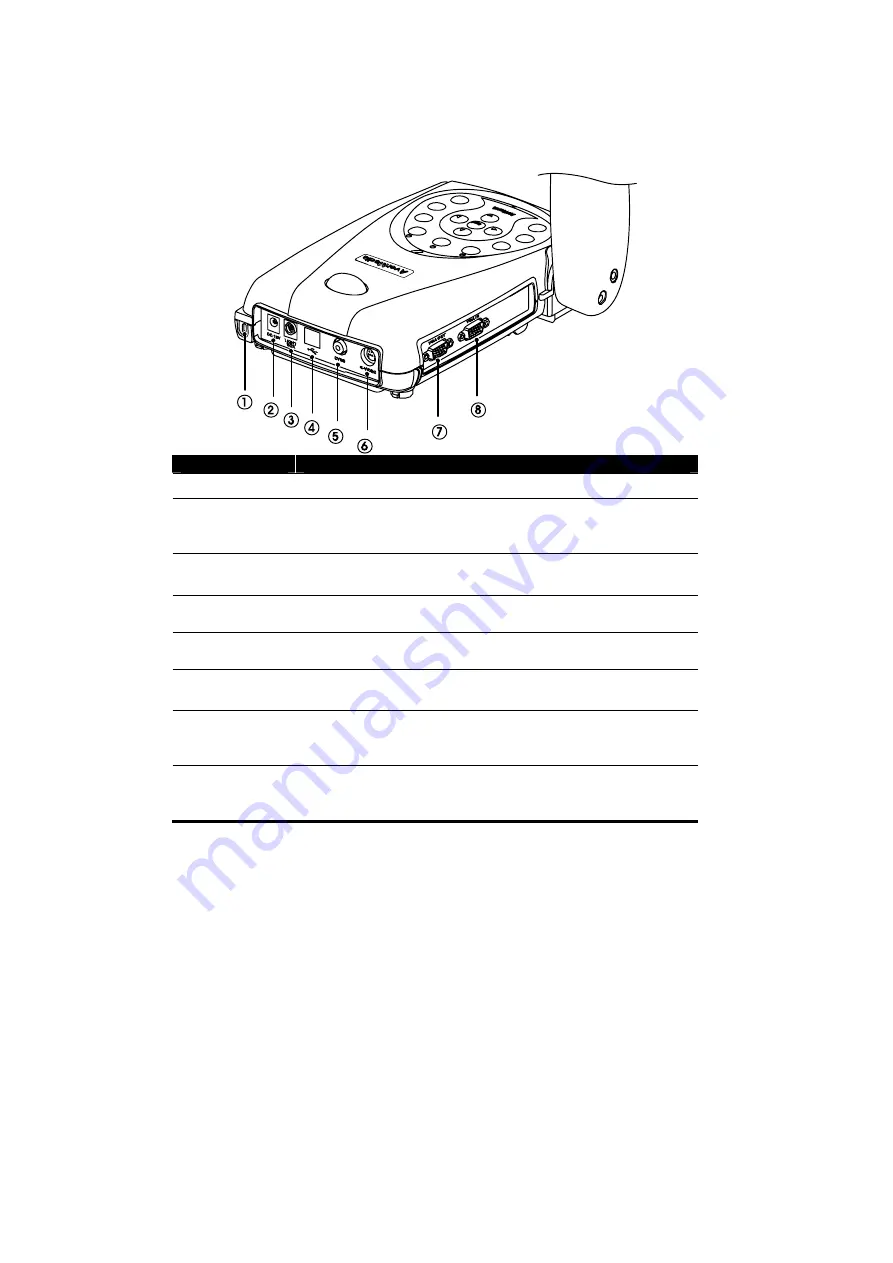
5
I
I
n
n
s
s
t
t
a
a
l
l
l
l
i
i
n
n
g
g
a
a
n
n
d
d
S
S
e
e
t
t
t
t
i
i
n
n
g
g
U
U
p
p
t
t
h
h
e
e
H
H
a
a
r
r
d
d
w
w
a
a
r
r
e
e
The ports on the back and side panel of the AVerVision300p enable you to connect the
unit to a computer, graphics display monitor or LCD/ DLP projector, TV or other devices.
Illustrated below are the ports that are located at the back and side panel of the
AVerVision300p with their corresponding labels.
Port
Description
(1) Security Slot Use this port to connect a Kensington compatible security lock.
(2) DC 12V
(input)
Plug the power adapter into this port. (If turn off the
AVerVision300p by disconnecting the power cord, please wait for
5 seconds to reconnect the power connector.)
(3) DC 6V
(output)
Plug the optional light box into this port.
(4) USB1.1 Port This port enables you to use AVerVision300p as a PC Camera or
to download the captured images to your PC.
(5) VIDEO Port The VIDEO Port enables you to output your camera or preview a
picture from the built-in memory, on your TV.
(6) S-VIDEO
Port
The S-VIDEO Port enables you to output your camera or preview
a picture from the built-in memory, on your TV.
(7) VGA OUT
Port
Use this port to connect to a VGA/ Mac monitor, LCD/DLP
projector for your camera, PC presentation, or playback a picture
from built-in memory.
(8) PC IN Port
Use this port to connect the AVerVision300p to the VGA output
port of your computer. This enables you to input your computer
video signal and pass it through to the VGA out port.
Содержание AVerVision300p
Страница 1: ...AVerMedia AVerVision300p User Manual AVerMedia Document Camera...
Страница 2: ......
Страница 6: ......
Страница 27: ...21 O OS SD D N Na av vi ig ga at ti io on n T Tr re ee e...
Страница 35: ......
Страница 36: ...P N 3 0 0 A A B 6 S MADE IN TAIWAN...












































