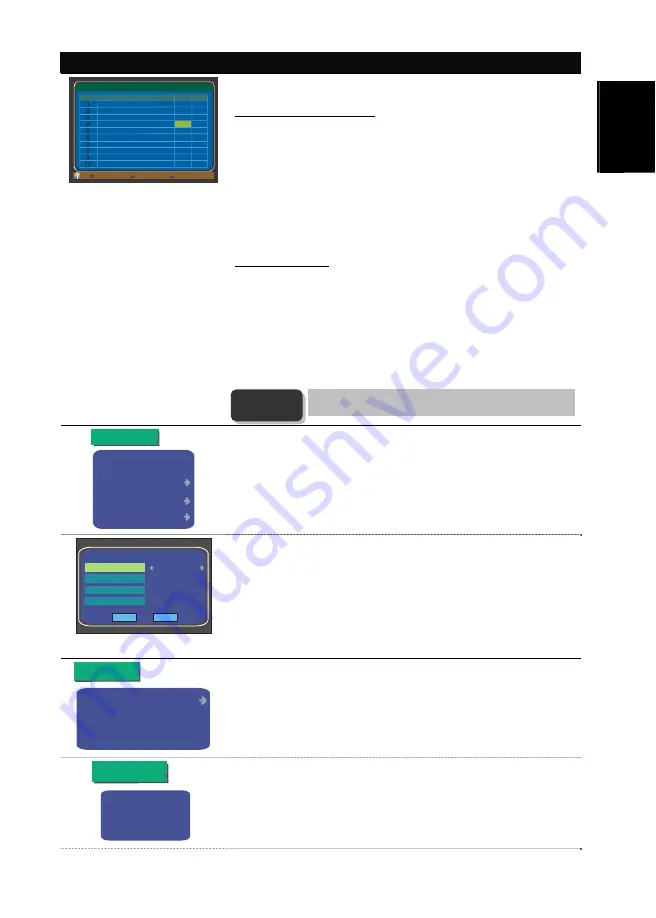
User’s Manual
ENG-11
Eng
lish
Deutsch
Franç
ais
Espa
ño
l
Ita
liano
Português
Nederlands
Ελληνική
OSD Menu
Description
Program edit table
No.
Program Name
Move Del
Pg Dn
Pg Up
MENU:Save
TTV
TTV-NEWS
TTV-LIFE
PTS
PTS-NEWS
FTV
FTV-EDUCATION
FTV-NEWS
CTV
CTV-NEWS
Program Editing
You can place programs in proper order, delete programs and so on.
Change Program Sequence:
1.
Select “Program Editing” and the “Program Edit Table” will
appear.
2. Press
▲
/
▼
to highlight the program that you want to move
and press
OK
on the remote control. The mark
R
will appear,
indicating that the program has been selected for moving. To
abort the selection, press
OK
again to make the mark
R
disappear.
3. Press
S
or
T
until the desired location is highlighted. Then
the marked program will be moved to the new location.
4. Press
Menu
to save your setting and exit the current page.
Delete Programs
:
1.
Select “Program Editing” and the “Program Edit Table” will
appear.
2. Press
▲
/
▼
to highlight the program that you want to delete
and press
OK
on the remote control. The mark
will appear,
indicating that the program has been selected for deletion. To
abort the selection, press
OK
again to make the mark
disappear.
3.
Repeat step 3 to mark more programs. Press
Menu
to save
your setting and exit the current page.
When scanning, the system will give every channel service
a number, which we called “Program No.”
Preference
Parental Lock
Resolution
User Settings
Resolution
PIP Transparency
User Settings
You can choose
Preference
to configure your preference setting, choose
Parental Lock
to enable/disable the parental lock or choose
Resolution
to set a new resolution.
Preference
BLUE
6
Menu Color
Transparent Level
Border Pattern
Banner TimeOut
Round
4
OK
OK
Ca nc e l
Preference
Menu Color: Press
◄
or
►
to choose the desired color.
Transparent Level: Press
◄
or
►
to set the OSD transparency.
(
The
smaller number you specify, the more transparent will be the OSD
menu.
)
Border Pattern: Press
◄
or
►
to select the desired border of the OSD
menu.
Banner Timeout: Press
◄
or
►
to set the period of the time (in seconds)
that OSD information remains on the screen when switching.
Program Lock
Program Control
Parental Lock
Change PIN
Parental Lock
Choose
Program Lock
to enable/disable the feature, choose
Program
Control
to setup the program that you want to lock or choose
Change
PIN
to change the password.
Yes
No
Program Lock
Program Lock
Select “Program Lock” and select “YES” to enable this feature. Then
press
OK.
NOTE
Содержание AverTV Hybrid STB 1080i
Страница 1: ...Fran ais English Portugu s Espa ol Italiano Deutsch Nederlands AVerTV Hybrid STB 1080i User s Manual...
Страница 115: ......
Страница 116: ...P N 300AA215 CML M a d e i n Ta i w a n...




























