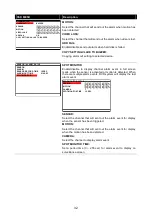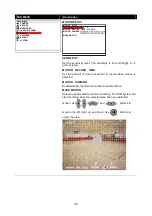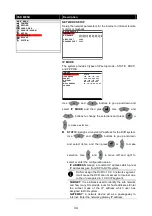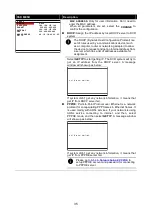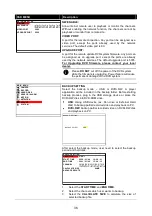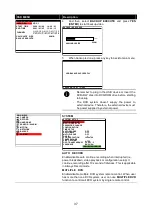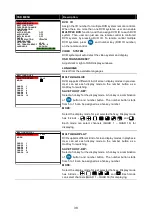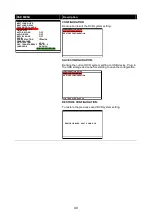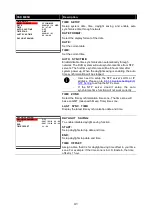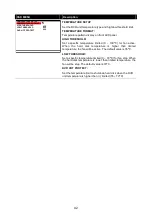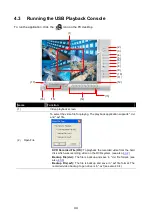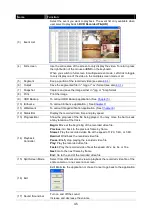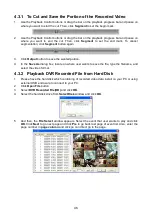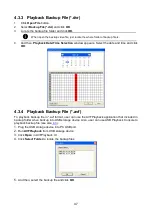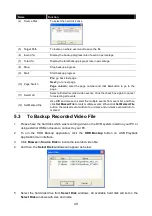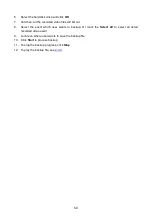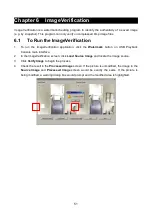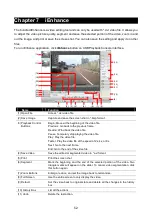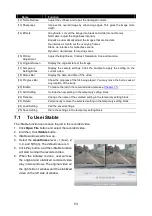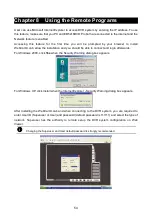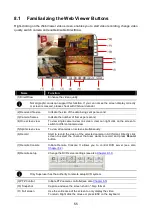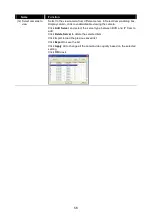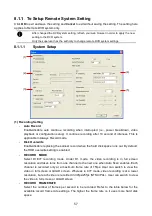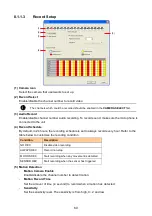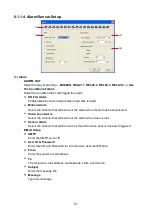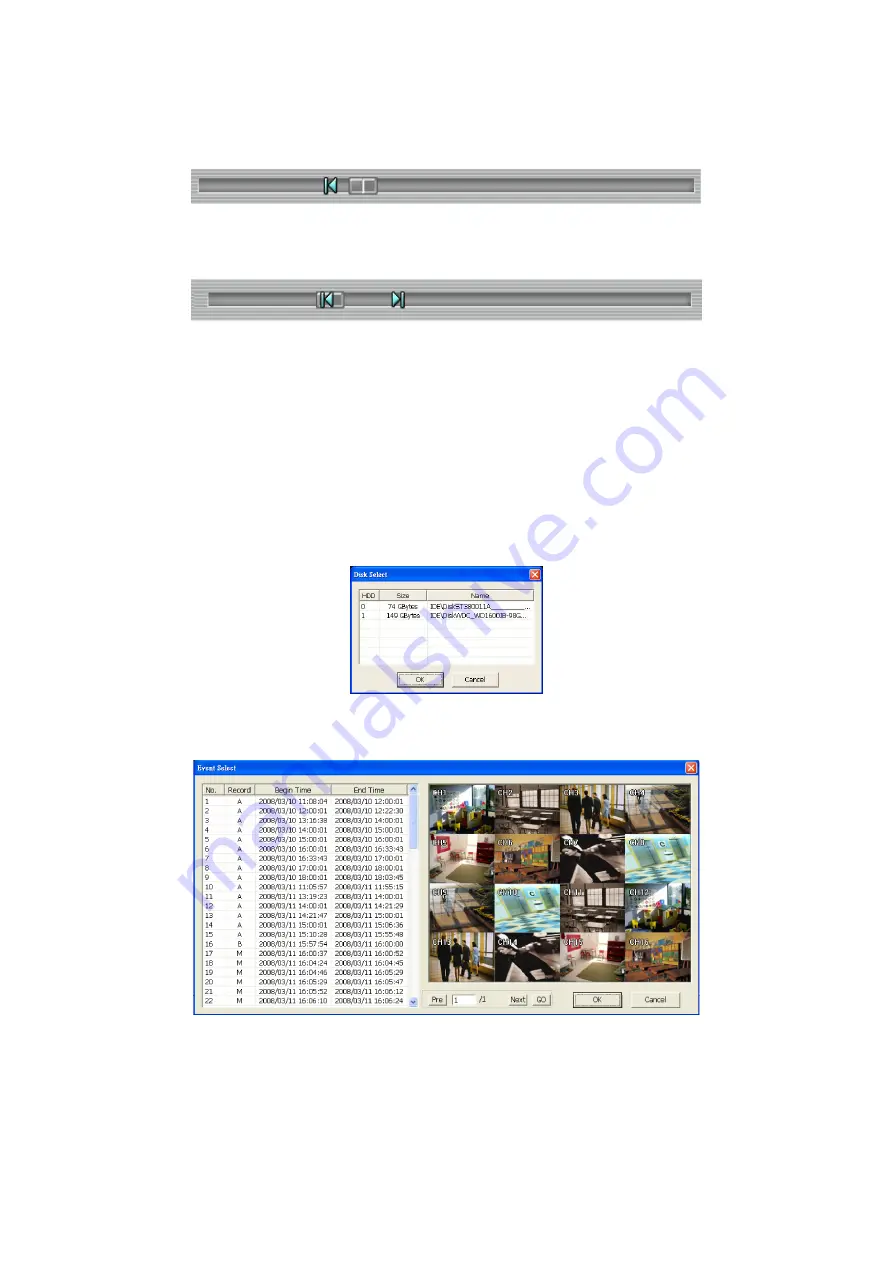
46
4.3.1 To Cut and Save the Portion of the Recorded Video
1.
Use the Playback Control buttons or drag the bar on the playback progress bar and pause on
where you want to start the cut. Then, click
Segment
to set the begin mark.
2.
Use the Playback Control buttons or drag the bar on the playback progress bar and pause on
where you want to end the cut. Then, click
Segment
to set the end mark. To cancel
segmentation, click
Segment
button again.
3.
Click
Output
button to save the wanted portion.
4.
In the
Save As
dialog box, locate on where user wants to save the file, type the filename, and
select the video format.
4.3.2 Playback DVR Recorded File from Hard Disk
1.
Please have the hard disk which containing of recorded video data install on your PC or using
external USB enclosure to connect to your PC.
2.
Click
Open File
button
3.
Select
DVR Recorded File(HD)
and click
OK
.
4.
Select the hard disk drive from
Select Disk
window and click
OK
.
5.
And then, the
File Select
window appears. Select the event that user wants to play and click
OK
. Click
Next
to go next page and click
Pre
to go back last page of event list. Also, enter the
page number in
page column
and click go can direct go to the page.