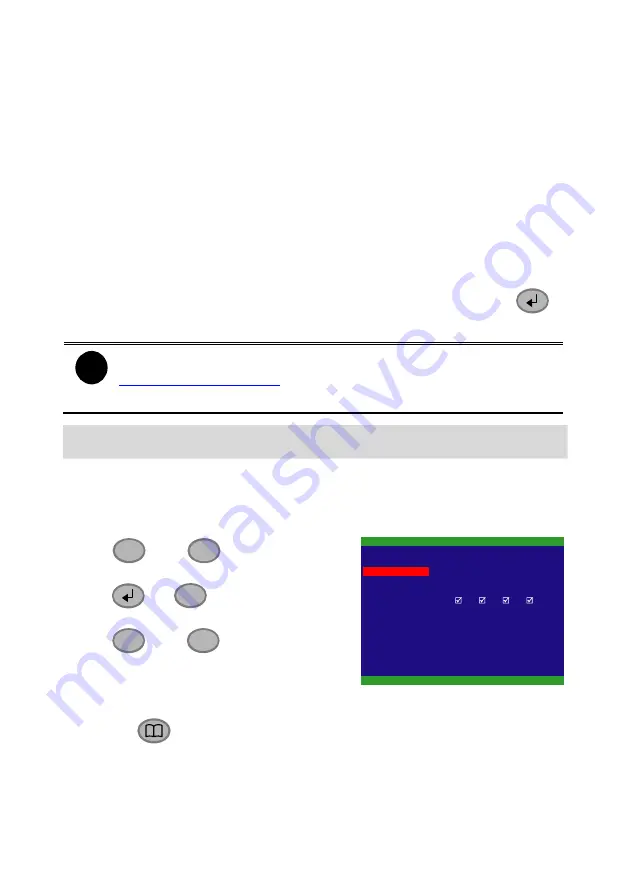
5
USB BAKCUP
TIME SET
START TIME
END TIME
: 2006 / 05 / 05 13 : 08 : 13
: 2006 / 05 / 04 10 : 00 : 01
BACKUP CHANNEL
BACKUP SIZE
BACKUP EXECUTE
1
2
3
4
73GB 89MB
used mainly with ADSL services. If your network is using ADSL
service to connect to internet, and then, select PPPOE mode.
3.
SUBNET:
Enter the subnet mask of the IP address ( Only STATIC
IP mode need to enter)
4.
GATEWAY:
Enter the network gateway IP address from your local
network (Only STATIC IP mode need to enter)
5.
DNS:
Domain Name Server translates domain names (such as
www.abb.com.tw) to IP addresses. Enter the IP address of DNS if it
is available. (Only STATIC IP mode need to enter)
6.
MAC ADDRESS:
Only for user information. Don’t need to enter the
MAC address in any IP mode.
7.
When all parameters are set, select the
CHANGE
and press
to save the configuration.
i
To register a domain name for the DVR system, please go to
or refer to the user manual on
8.1.14
Network Setup
and
Appendix A Registering Domain Names
.
Backup Recorded Video to Pen Drive or Hard Disk
Backup by Time Search
User can backup recorded video to pen drive or external hard disk, and then,
playback on the PC.
-
Use
▲
and
▼
to go up and
down.
-
Use
or
▼
to make a
selection.
-
Use
▼
and
▼
buttons to go left
or right.
1. Plug in pen drive or external hard disk
to the USB port on the DVR system.
2. Press
and select
USB BACKUP
.
3. Select
the
START TIME
and
END TIME
.
4. Select the channels which want to backup.
5. The DVR system will display the system hard disk space and backup







