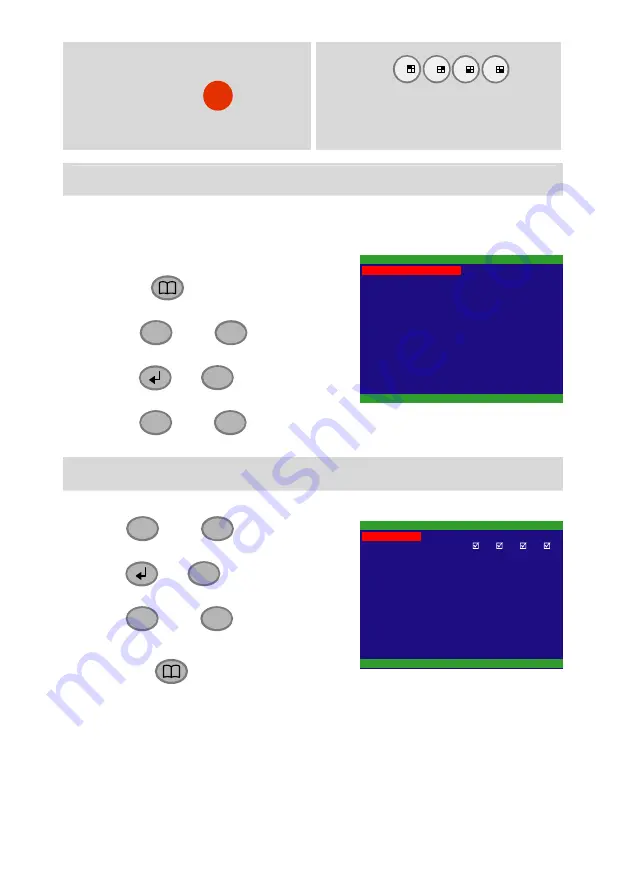
4
5.
As surveillance screens
appear, press
REC
button to
record.
6. Press
1
3
7
9
buttons to switch to each
channel.
Setup Time and Date
For the first time using, please adjust the system date and time in order
to have correct recording time.
1. Press
and select
Submenu
→
Date / Time
2. Use
▲
and
▼
to go up and
down
3. Use
or
▼
to make a
selection
4. Use
▼
and
▼
buttons to move the selection to the left and
right
Network Setup
Configuring network parameter for remote accessing.
-
Use
▲
and
▼
to go up and
down
-
Use
or
▼
to make a
selection
-
Use
▼
and
▼
buttons to go
left and right
1. Press
and select
NETWORK
SETUP
.
2. Select
IP MODE
-
STATIC:
Assigns a constant IP address to DVR system.
-
DHCP:
Assign an IP address by local DHCP server.
-
PPPOE:
Point-to-Point Protocol over Ethernet is a network
protocol for encapsulating PPP frames in Ethernet frames. It is
2006 / 04 / 20
17 : 54 : 50
ON
ON
ON
OFF
NO
SUBMENU
PASSWORD CHANGE
VIDEO ADJUSTMENT
DATE
TIME
AUTO RECORD
AUTO SCAN
PASSWORD SETUP
AUDIO RECORD
AUDIO MUTE
NTSC
OFF
1
VIDEO SYSTEM
MUTIPLE REMOTE
REMOTE ID
1
2
3
4
5001
5005
NETWORK SETUP
IP MODE
CHANNEL
VIDEO PORT
UPGARDE PORT
STATIC







