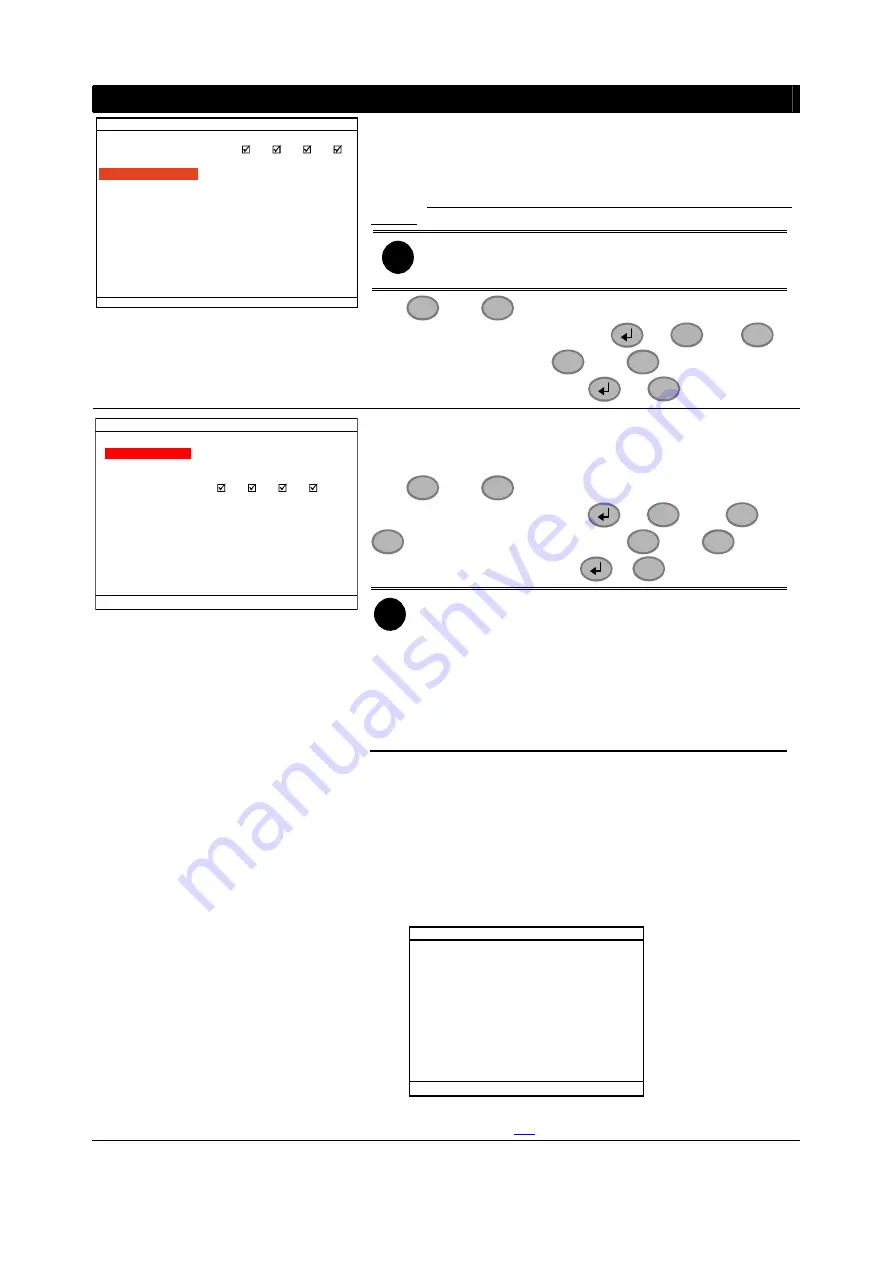
OSD MENU
Description
1
2
3
4
0080
5005
NETWORK SETUP
IP MODE
NW ENABLE
VIDEO PORT
UPGARDE PORT
STATIC
UPGRADE PORT
A port for the remote update DVR system firmware. Any port
can be assigned as an upgrade port, except the ports are
already used by the network services. The default upgrade port
is 5005. For Upgrading DVR firmware, please contact your local
dealer.
i
Please
DO NOT
cut off the power of the DVR system
while the firmware is upgrading. Power failure will cause
the permanent damage of the DVR system.
Use
and
▲
▼
buttons to go up and down and select
UPGRADE PORT
, and then press
or
and
▼
▼
to
move to the selection
. Use
and
▲
▼
buttons to change
the selections values and press
or
▼
to confirm.
USB BAKCUP
TIME SET
START
END
: 2006 / 05 / 05 13 : 08 : 13
: 2006 / 05 / 04 10 : 00 : 01
BACKUP CHANNEL
BACKUP SIZE
BACKUP EXECUTE
1
2
3
4
89MB
USB BACKUP
Using USB device (ex. Pen drive or External Hard disk) to
backup partial recorded video and playback on PC.
Use
▲
and
▼
buttons to go up and down and select
USB BACKUP
, and then press
or
▼
. Use
▼
and
▼
to move left and right. And, use
▲
and
▼
buttons
to change the value and press
or
▼
to confirm.
i
-
Remember to plug in the USB device before
starting to backup.
-
If the external hard disk is first time using, please
format to FAT32 format.
-
The DVR system supports external hard disk
capacity up to 32GB.
-
The external hard disk needs to be power by
external power.
1. Select
the
START TIME
and
END TIME
.
2.
Select the channels which user wants to backup.
3.
The DVR system will display the system hard disk space
and backup file size.
4. And then, select
BACKUP EXECUTE
to start backup
video to the USB device.
5. When backup is done, press any key to back to main
menu.
USAGE OF USB WIL L STOP NETWORK
FUNCTIONS!
YES(SELECT) / NO(MENU)
USB BACKUP !
6. To view the backup file, using USB Playback
Application(see
25






























