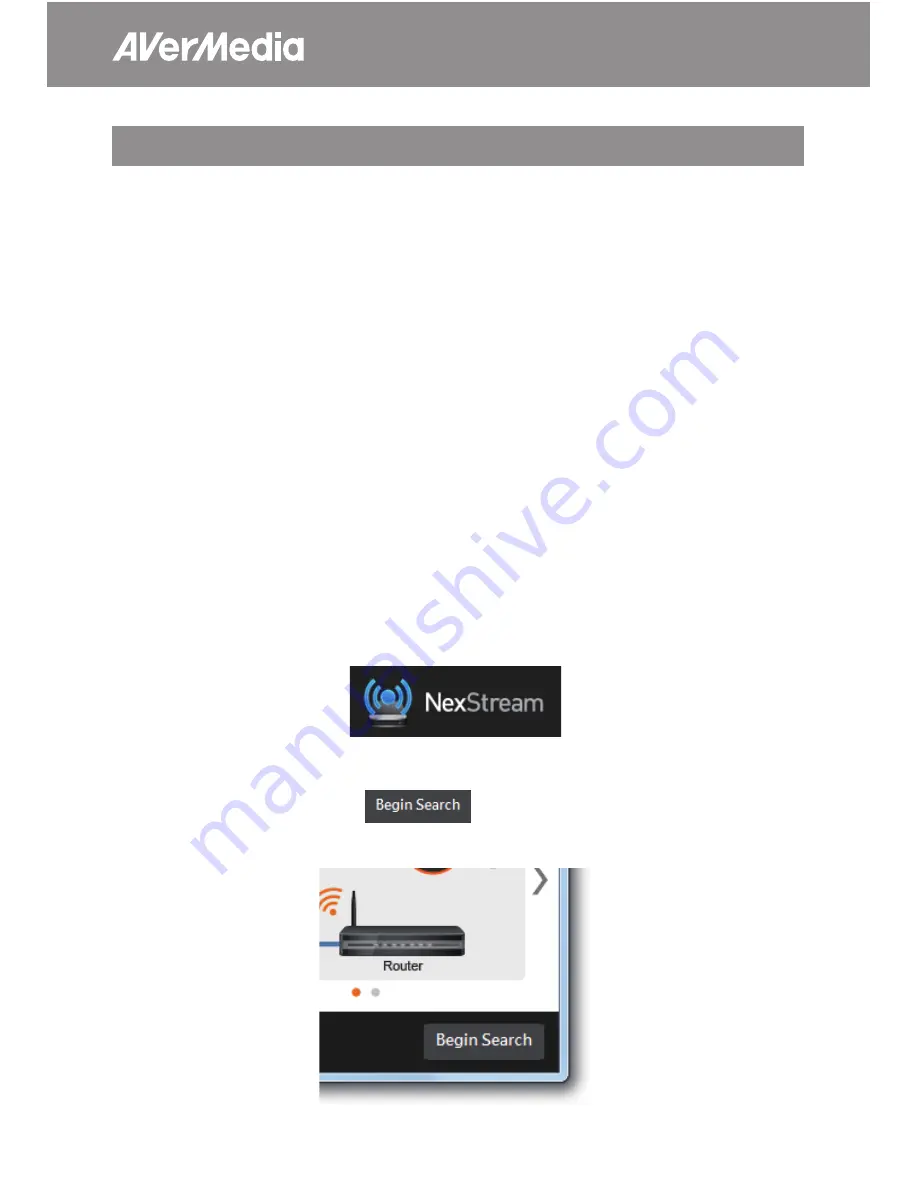
4
5
Getting Started
You can capture HDMI or composite signals from an external AV input
source. You can also decide the environment and streaming conditions
of each input signal. Please note that HDCP-protected video cannot be
streamed.
The following is a brief overview of the steps to set up IP streaming.
Step 1: Install your SE510
Before using your SE510, make sure the device is properly connected and
powered-on. Please refer to the Quick Installation Guide in the package for
hardware installation. To make sure the traffic of streaming is not blocked,
turn off your firewall or security programs beforehand.
Step 2: Install NexStream
Before streaming, install NexStream from the installation CD on your PC/
Mac or download the NexStream app to your mobile device to set up your
SE510.
Step 3: Detect your SE510
Run NexStream and click
to find your SE510. Your PC/Mac/
smart device and SE510 must be under the same local area network.
Содержание AVerCaster SE510
Страница 1: ...User Manual AVerCaster SE510 SE510 English...
Страница 25: ......
Страница 26: ...Model No SE510 MADE IN TAIWAN...





















