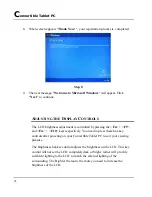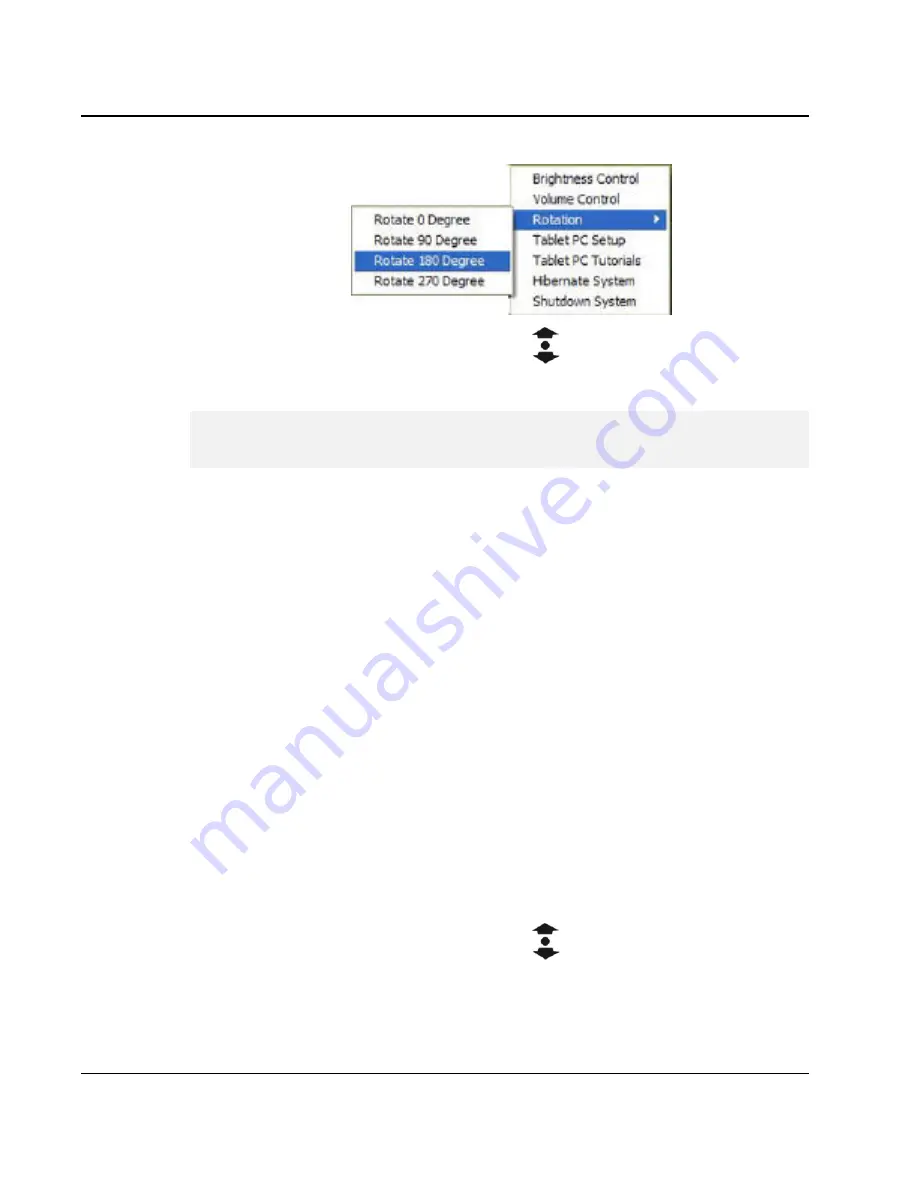
C
onvertible Tablet PC
40
4.
Use the
Direction/Enter
Button (
) to select the orientation you
want, then press the
Enter
button to confirm the changes.
+
The LCD integrated touch panel will only provide 16-bit high color
resolution while you are using rotation function.
Four options in the Rotation menu
Ÿ
Rotate 0 Degrees - keeps the screen in landscape viewing.
Ÿ
Rotate 90 Degrees - rotates the screen 90 degrees clockwise, in portrait
viewing.
Ÿ
Rotate 180 Degrees - rotates the screen 180 degrees clockwise, in
landscape viewing.
Ÿ
Rotate 270 Degrees - rotates the screen 270 degrees clockwise, in
portrait viewing.
Tablet PC Setup
If you find that the tip of the stylus does not accurately point at items on the
screen, then you can calibrate how the screen responds to the pen. This option
allows you to calibrate your stylus. To do the pen calibration:
1.
Press the
1
st
Menu
button to invoke the first main menu.
2.
Use the
Direction/Enter
Button (
) to select
Tablet PC Setup
.
3.
Press the
Enter
button to brings up
Tablet and Pen Settings
dialog
box.
Содержание C3500
Страница 10: ......
Страница 54: ......
Страница 76: ...Convertible Tablet PC 66 ...
Страница 87: ...Enjoy Your Convertible Tablet PC 4 77 Select the portion you want to delete Select Delete command ...
Страница 100: ...Convertible Tablet PC 90 ...
Страница 109: ...Connecting to Peripherals 5 99 ...
Страница 110: ......
Страница 116: ...Convertible Tablet PC 106 6 2 ...
Страница 122: ...Convertible Tablet PC 112 ...
Страница 130: ...Notebook User Guide 120 ...