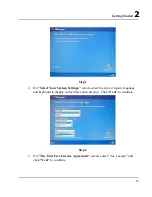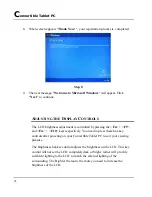Getting Started
2
31
2.
To drag an item, press the stylus button, hold it and drag this item to the
position you want, and then release the button.
Using press and hold for right-click
You can perform mouse right-click equivalent "press and hold" with your
stylus. To activate or inactivate the "press and hold" function by using the
tablet pen button, please define it on the
Tablet and Pen Settings
icon found
in the
Control Panel
.
To perform "press and hold" function, point the screen with the stylus, hold it
until the mouse icon appears, and then lift the stylus.
Tips for using stylus
•
Hold the stylus in the same way that you would hold a pen or pencil when
writing on paper.
•
Rest the palm of your hand on the screen and hold the stylus near the
screen surface as you tap or perform other actions.
•
To tap successfully, tap and lift up your pen quickly on the screen. Avoid
pushing too hard with your pen.
•
When tapping, watch the pointer as it moves on the screen, not the tip of
the stylus. This will help you more accurately tap what you are aiming at on
the screen.
•
To get the best reaction with the LCD screen while using the stylus, please
tap the selected item vertically on the screen.
T
ABLET AND
P
EN
S
ETTINGS
The
Tablet and Pen Settings
is a very important and useful tool when you
start using this Convertible Tablet PC. At times, you may want to adjust your
stylus or change the orientation of the display screen, e.g., from landscape to
Содержание C3500
Страница 10: ......
Страница 54: ......
Страница 76: ...Convertible Tablet PC 66 ...
Страница 87: ...Enjoy Your Convertible Tablet PC 4 77 Select the portion you want to delete Select Delete command ...
Страница 100: ...Convertible Tablet PC 90 ...
Страница 109: ...Connecting to Peripherals 5 99 ...
Страница 110: ......
Страница 116: ...Convertible Tablet PC 106 6 2 ...
Страница 122: ...Convertible Tablet PC 112 ...
Страница 130: ...Notebook User Guide 120 ...