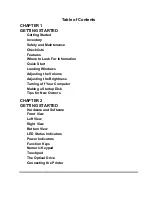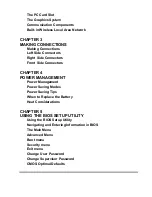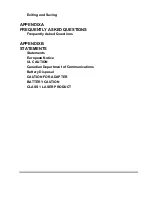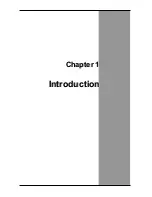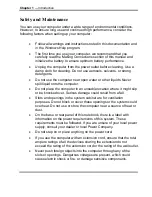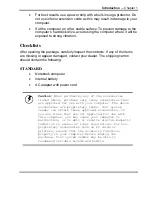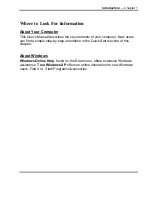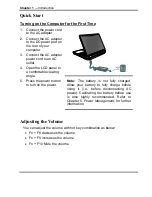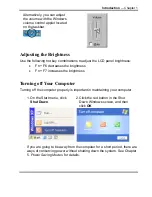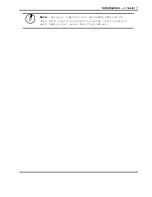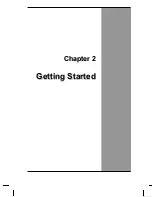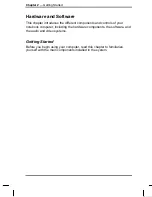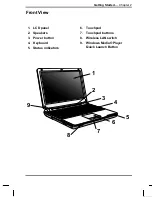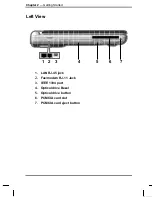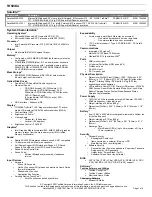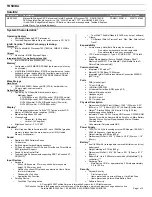Содержание AV1020-ED1
Страница 1: ...v1 2 U Us se er r s s M Ma an nu ua al l ...
Страница 5: ...C Ch ha ap pt te er r 1 1 I In nt tr ro od du uc ct ti io on n ...
Страница 16: ...C Ch ha ap pt te er r 2 2 G Ge et tt ti in ng g S St ta ar rt te ed d ...
Страница 34: ...C Ch ha ap pt te er r 3 3 M Ma ak ki in ng g C Co on nn ne ec ct ti io on ns s ...
Страница 39: ...C Ch ha ap pt te er r 4 4 P Po ow we er r M Ma an na ag ge em me en nt t ...
Страница 45: ...C Ch ha ap pt te er r 5 5 U Us si in ng g t th he e B BI IO OS S S Se et tu up p U Ut ti il li it ty y ...
Страница 54: ...A Ap pp pe en nd di ix x A A F Fr re eq qu ue en nt tl ly y A As sk ke ed d Q Qu ue es st ti io on ns s ...
Страница 57: ...A Ap pp pe en nd di ix x B B S St ta at te em me en nt ts s ...