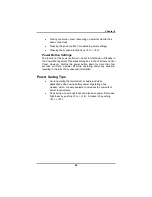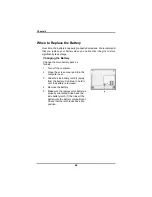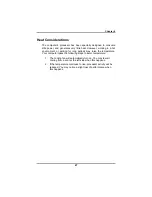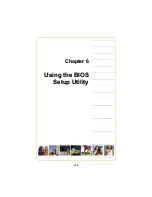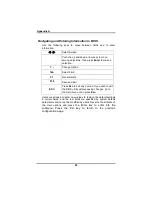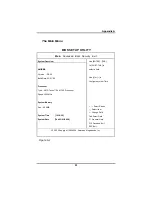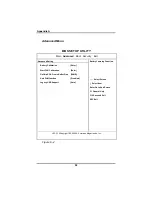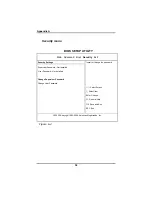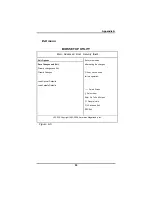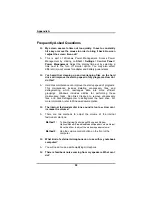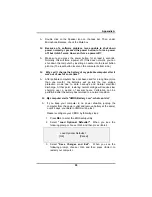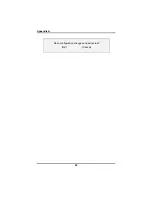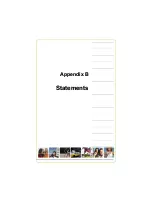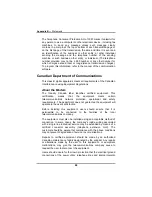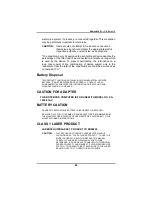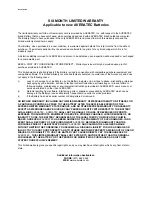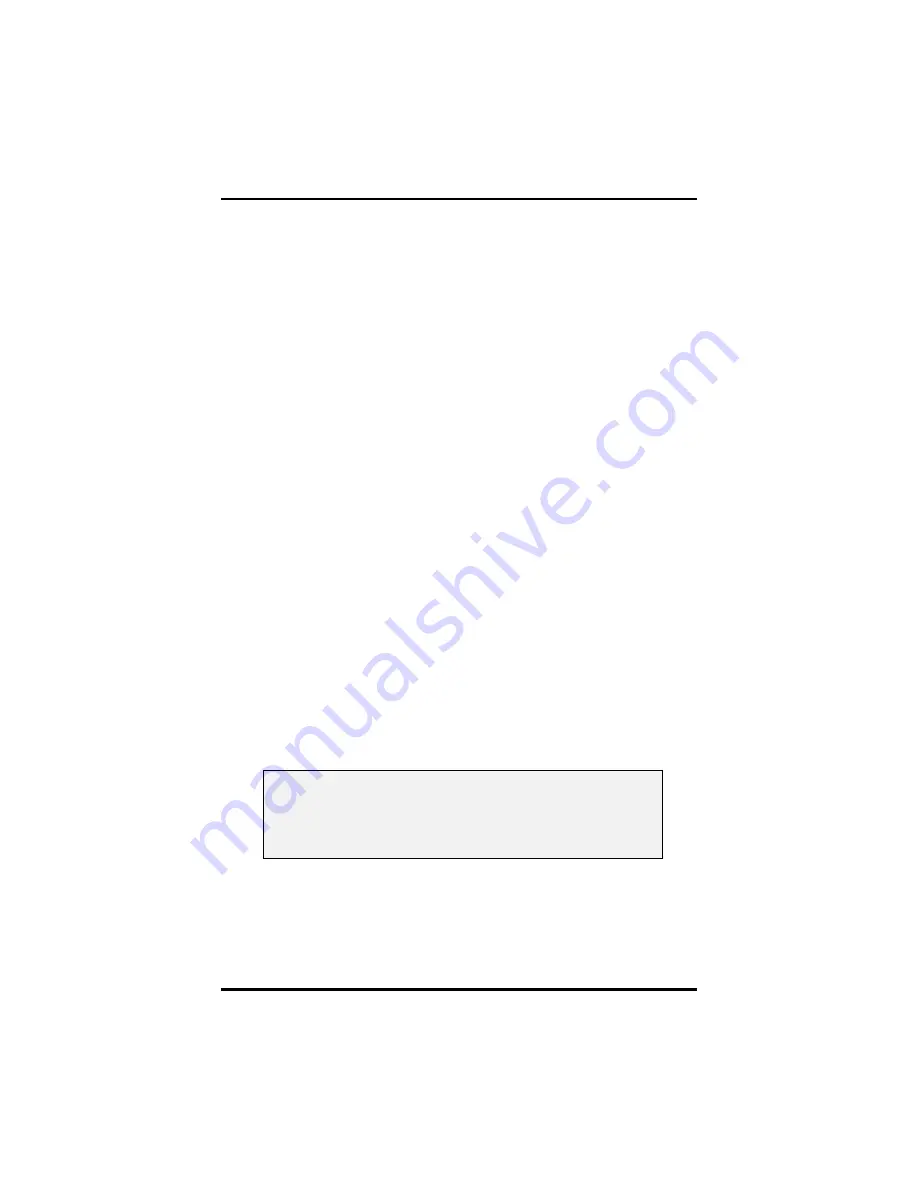
Appendix A
59
A: Double click on the Speaker icon on the task bar. Then, under
Microphone Balance, check the Mute box.
Q: Because of a software problem, I was unable to shut down
power normally. I pressed the power button to force a power
off, but it didn't work. How can I force a power off?
A: Make sure you press the power button for at least 4 seconds.
Normally, this will force a power off. If this does not work, you can
shut down the computer by inserting a needle into the reset button
pinhole. (The reset button locate on the computer bottom side.)
Q: Why can’t I charge the battery of my portable computer after it
was out of use for some time?
A: After portable computers have not been used for a long time (more
than one month), the batteries will go into the low voltage
protection mode due to data back-ups and natural electrical
discharge. At that point, restoring normal voltage will require slow
charging over a period of several hours. Calibration can be
performed after the battery has returned to a normal condition.
Q: My computer alerts “CMOS Battery Low”, what can I do?
A: If you keep your computer in no power situation (unplug the
computer from the power outlet and remove battery at the same)
over 45 days, your data in CMOS will be lost.
Please reconfigure your CMOS by following steps:
1. Press
DEL
to enter the BIOS setup utility.
2. Select
“Load Optional Defaults?”
. When you see the
following prompt, choose <OK> and then press <Enter>.
Load Optional Defaults ?
[OK] [Cancel]
3. Select
“Save Changes and Exit”.
When you see the
following prompt, choose <OK> and then press <Enter> to
restart your computer.
Содержание 2200 Series
Страница 1: ...v1 0 ...
Страница 4: ......
Страница 5: ...v1 0 C Ch ha ap pt te er r 1 1 I In nt tr ro od du uc ct ti io on n ...
Страница 17: ......
Страница 18: ...v1 0 C Ch ha ap pt te er r 2 2 G Ge et tt ti in ng g S St ta ar rt te ed d ...
Страница 22: ...Chapter 2 18 Right View 1 USB 2 0 ports 2 PC Express card slot 3 VGA external video display port ...
Страница 23: ...Chapter 2 19 Back View 1 Fax modem RJ 11 jack 2 LAN RJ 45 jack ...
Страница 24: ...Chapter 2 20 Bottom View 1 Ventilation slot 2 Battery release latch 3 Battery 4 Speakers ...
Страница 36: ...v1 0 C Ch ha ap pt te er r 3 3 M Ma ak ki in ng g C Co on nn ne ec ct ti io on ns s ...
Страница 41: ...v1 0 C Ch ha ap pt te er r 4 4 S Sy ys st te em m S So of ft tw wa ar re e ...
Страница 43: ...v1 0 C Ch ha ap pt te er r 5 5 P Po ow we er r M Ma an na ag ge em me en nt t ...
Страница 50: ...v1 0 C Ch ha ap pt te er r 6 6 U Us si in ng g t th he e B BI IO OS S S Se et tu up p U Ut ti il li it ty y ...
Страница 59: ...v1 0 A Ap pp pe en nd di ix x A A F Fr re eq qu ue en nt tl ly y A As sk ke ed d Q Qu ue es st ti io on ns s ...
Страница 62: ...Appendix A 60 Save configuration changes and exit setup OK Cancel ...
Страница 63: ...A Ap pp pe en nd di ix x B B S St ta at te em me en nt ts s ...