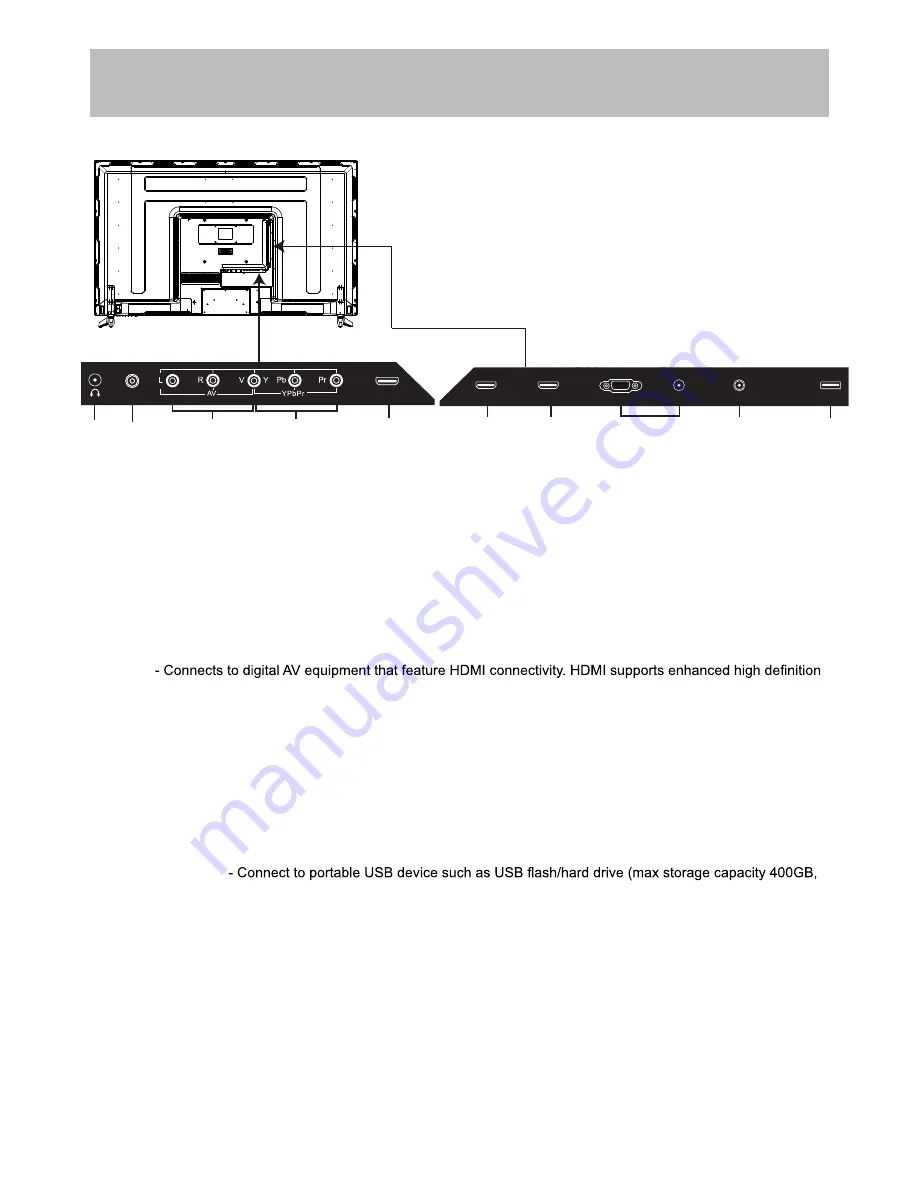
50AER10
-
12
NOTE: You must remove the
pedestal before wall mounting.
TV Overview
Rear Panel
8. USB Input Port
supports MP3 and JPEG.
5. HDMI
video and up to 7.1-channel digital audio all from one cable. Recommended for best performance. HDMI cable not
included.
6.
PC Audio Input (3.5mm)
- 3.5mm audio cable (not included) for sound.
VGA Input
- Connect an optional VGA cable (not included) from your personal computer.
7. CABLE / ANTENNA
- Connect an antenna
or cable connection
for television
reception.
Note: Use an outdoor antenna, cable or satellite for best reception.
1. EARPHONE
- Connect a stereo headphone (3.5mm - not included) for private listening.
2. COAXIAL OUT
- Connect an optional coaxial digital cable (not included) through a compatible amp/receiver to
enjoy superior audio sound.
3. AV
- Connect an external device to the composite VIDEO (V) and AUDIO (L/R) out jacks found on most
equipment.
4. Component Y Pb Pr Input
- Connect to an AV device that features component (Y Pb Pr) video and audio output
jacks.
Note: HDMI3 has ARC function.
Wall Mounting
It is recommended that you
consult a professional before
mounting this TV a wall.
Use VESA 200x200 wall
mount hardware.
Note: MHL compatible devices can be connected to HDMI2 via a HDMI-to-MHL adapter (not included).
HDMI 2 (MHL)
HDMI 3 (ARC)
VGA
PC AUDIO
CABLE - ANTENNA
USB
COAXIAL OUT
HDMI 1




























