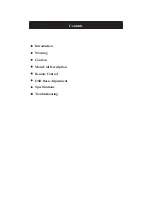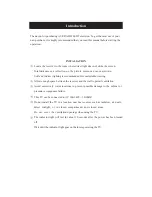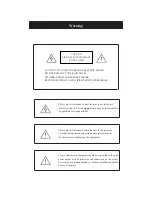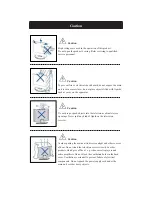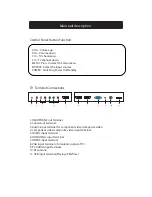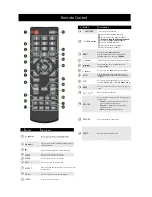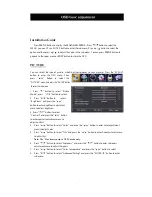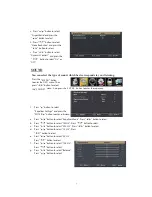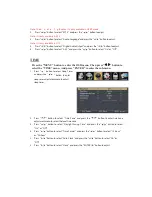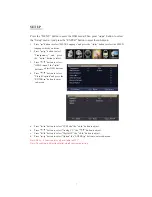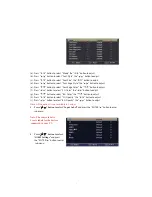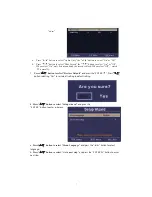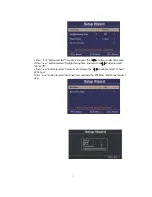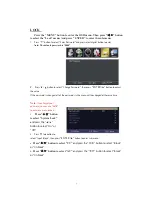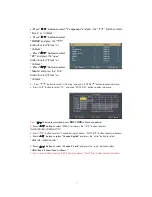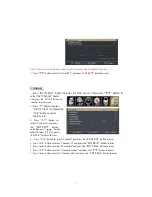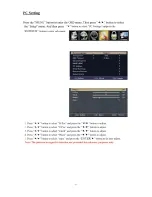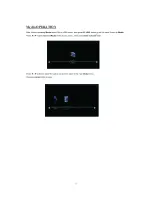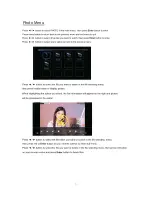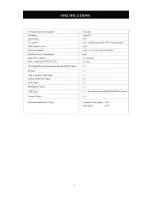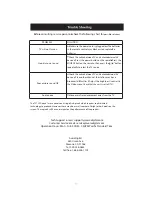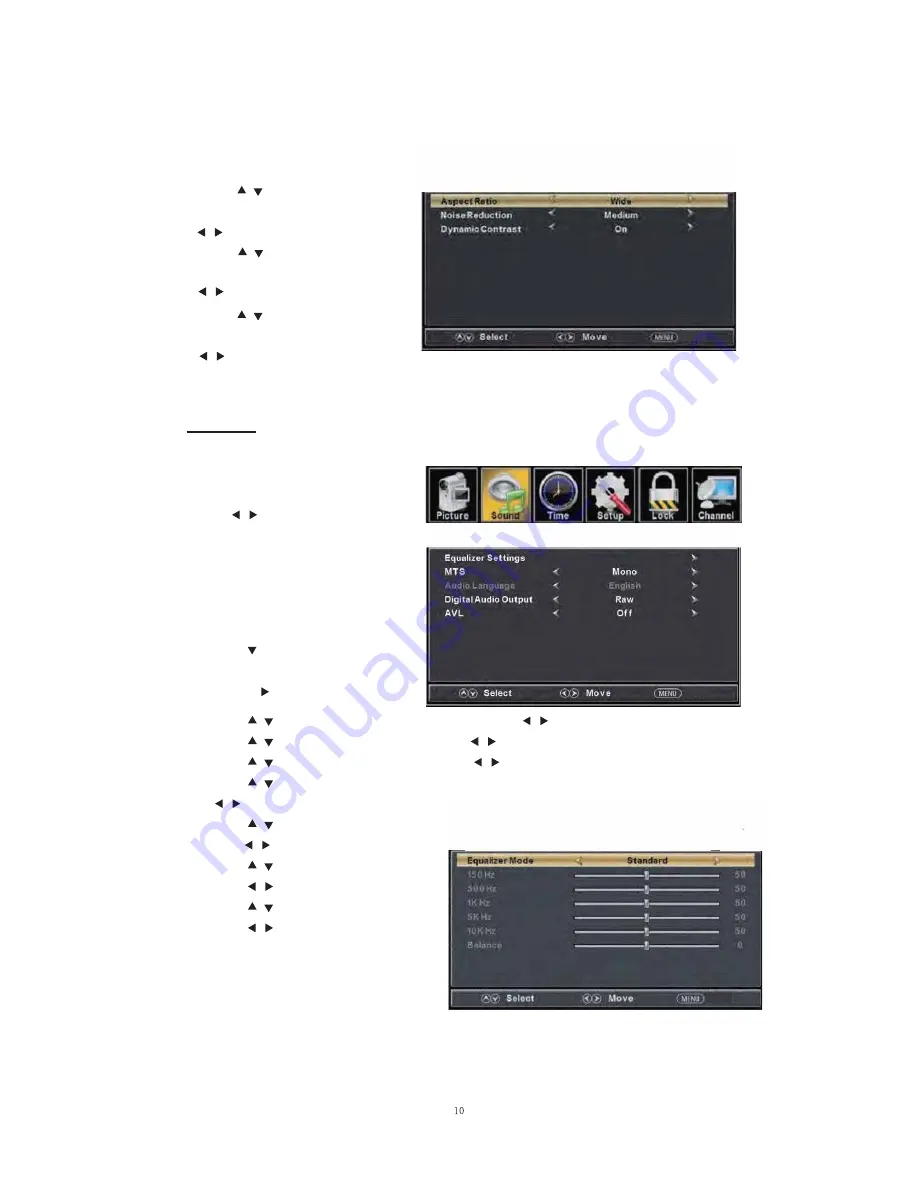
a.
Press “ / ” button to
“Aspect Ratio” and
“
/ ” button to select.
b.
Press “ / ” button to
“Noise R eduction” and press the
button to select.
c.
Press “ / ” button to
“Dynamic Contrast” and press the
button to select “On” or
“Off”.
SOUND
You can select the type of sound, which best corresponds to your listening.
Press the “MENU” button
to enter the OSD menu .Then
press “ / ” button to select
the “SOUND” menu.
1. Press “ ” button to select
“Equalizer Settings” and press the
“ENTER / ” button to enter sub-menu.
a. Press “ / ” button to select “Equalizer Mode”. Press “ / ” button to select.
b. Press “ / ” button to select “150Hz”. Press “ / ” button to select.
c. Press “ / ” button to select “500 Hz”. Press “ / ” button to select.
d. Press “ / ” button to select “1K Hz”. Press
“ / ” button to select.
e. Press “ / ” button to select “5K Hz”.
Press“ / ” button to select.
f. Press “ / ” button to select “10K Hz”.
Press “ / ” button to select
g. Press “ / ” button to select “B alance”.
Press “ / ” button to select
select
press the
select
“ / ”
select
“
/ ”
And press the E NT E R button to enter the sub-menu.
Return
Return
Return
Содержание 32AER05
Страница 1: ...USER S MANUAL 32 LED TELEVISION 32AER05 ...
Страница 19: ... PCSetting ...
Страница 20: ...Media OPERATION SOURCE ...
Страница 21: ...Photo Menu ...
Страница 22: ......