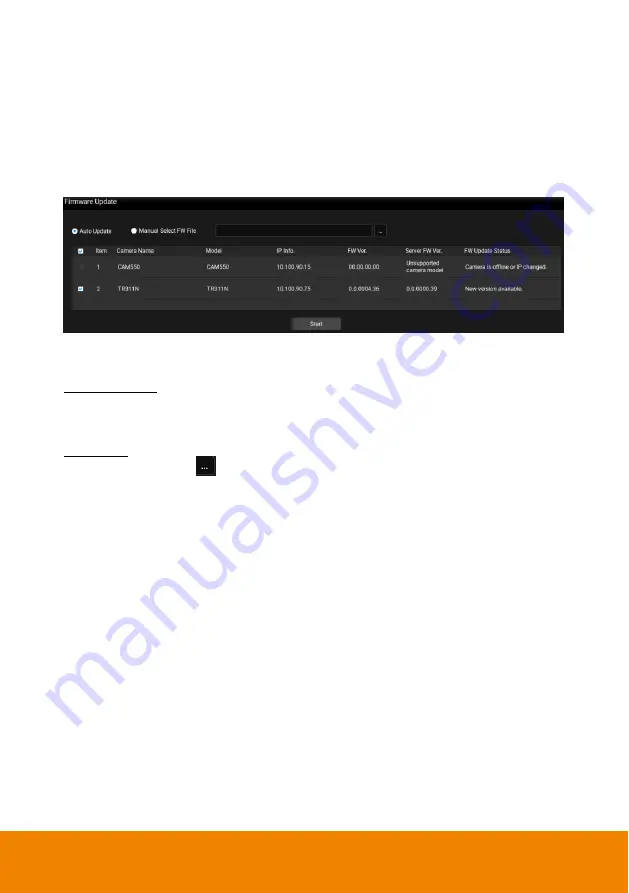
28
Firmware Update
You can update camera firmware using this button.
[Note]
Firmware cannot be updated when the selected cameras are power-off,
standby or offline.
1. Under
Management
, click
“Firmware Update”.
2. There are 2 ways to update firmware: Automatically (default) or Manually.
Automatically: Click on
“Auto Update”. Select the camera(s) and then click the
“Start” button. PTZ Management will start updating firmware of the selected
camera(s).
Manually: Store the firmware file to your system. Click on
“Manual Select FW
File
” and then click
to open the firmware file. Select the camera and then
click the
“Start” button. PTZ Management will start updating firmware of the
selected camera.
[Note]
After updating, the cameras will restart. The AVer PTZ Management will
lose connection with the camera. Please wait for AVer PTZ Management to
reconnect to the cameras.



















