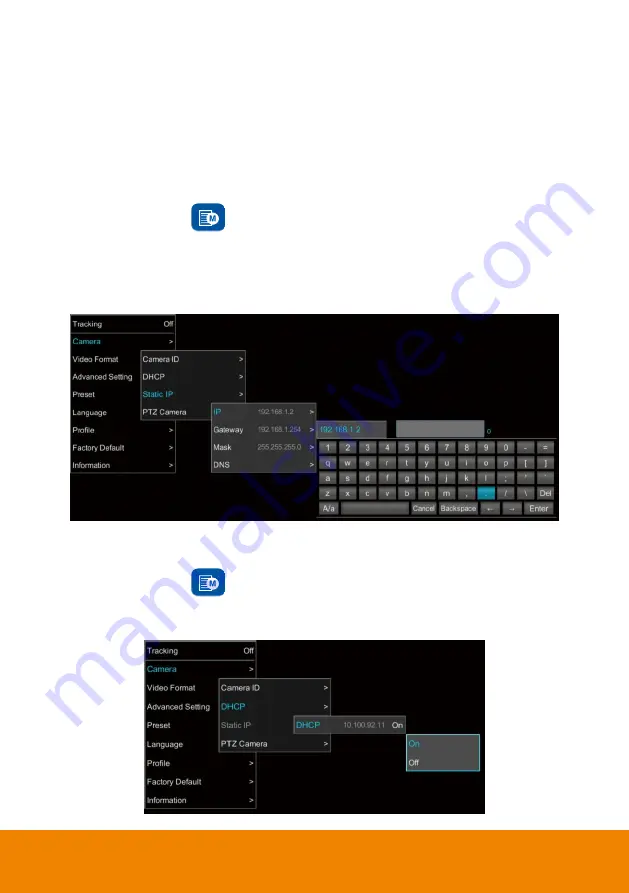
27
Setup IP Address
Setup IP address of PTC500S.
There are two ways to setup IP address of PTC500S. Please follow the steps below to setup the IP
address.
Static IP Address
Assign a fix IP address for PTC500S.
1. After starting-up, press
button on remote control to call out OSD menu.
2. Turn the DHCP off first. Go to
Camera
>
DHCP
>
DHCP
>
Off
then press
or enter button to
confirm the selection. The menu selection will switch to
“
Static IP
” when DHCP off is applied.
3. Use
▲
,
▼
, Enter button, and on-screen keyboard to setup the
“
IP
”, “
Gateway
”, “
Mask
” and
“
DNS
”.
Dynamic IP Address(DHCP)
Get IP address from your local DHCP server.
1. After starting-up, press
button on remote control to call out OSD menu.
2. Use
▲
and
▼
buttons to select the
Camera
>
DHCP
>
DHCP
>
On
, then press
or enter button
to get IP address from local DHCP server.
Содержание PTC500S
Страница 1: ...PTC500S User Manual V 1 0 1 ...
Страница 10: ...4 CONNECTIONS Device Connections ...
Страница 11: ...5 RS232 Pin Definition Pin Definition 1 RS232_DTR 2 RS232_DSR 3 N C 4 RS232_TXD 5 GND 6 RS232_RXD ...
Страница 15: ...9 4 After login User should see the main interface of PTC500S ...
Страница 17: ...11 Enable Tracking Function Turn on and off the tracking function Select Tracking setting Tracking on ...
Страница 34: ...28 3 Use and buttons go to Information to check the IP address information ...















































