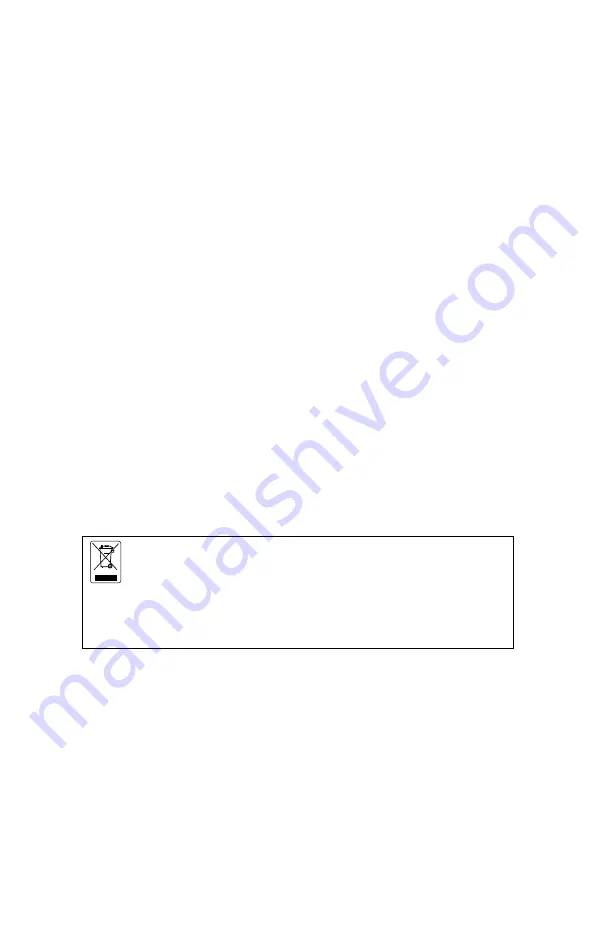
17
FEDERAL COMMUNICATIONS COMMISSION
NOTE: This equipment has been tested and found to comply with the limits
for a Class A digital device, pursuant to part 15 of the FCC Rules. These
limits are designed to pro-vide reasonable protection against harmful
interference when the equipment is operate din a commercial environment.
This equipment generates, uses, and can radiate radiofrequency energy
and, if not installed and used in accordance with the instruction manual,
may cause harmful interference to radio communications. Operation of this
equipment in a residential area is likely to cause harmful interference in
which case the user will be required to correct the interference at his own
expense.
FCC Caution: Any changes or modifications not expressly approved by the
party responsible for compliance could void the user's authority to operate
this equipment.
This device complies with part 15 of the FCC Rules.
Operation is subject to the following two conditions:
(1) This device may not cause harmful interference, and
(2) this device must accept any interference received, including
interference that may cause undesired operation.
Warning:
This is a class A product. In a domestic environment this product may
cause radio interference in which case the user may be required to take
adequate measures.
THE MARK OF CROSSED-OUT WHEELED BIN INDICATES THAT THIS
PRODUCT MUST NOT BE DISPOSED OF WITH YOUR OTHER
HOUSEHOLD WASTE. INSTEAD, YOU NEED TO DISPOSE OF THE
WASTE EQUIPMENT BY HANDING IT OVER TO A DESIGNATED
COLLECTION POINT FOR THE RECYCLING OF WASTE ELECTRICAL
AND ELECTRONIC EQUIPMENT. FOR MORE INFORMATION ABOUT
WHERE TO DROP OFF YOUR WASTE EQUIPMENT FOR RECYCLING,
PLEASE CONTACT YOUR HOUSEHOLD WASTE DISPOSAL SERVICE
OR THE SHOP WHERE YOU PURCHASED THE PRODUCT.
DISCLAIMER
No warranty or representation, either expressed or implied, is made with
respect to the contents of this documentation, its quality, performance,
merchantability, or fitness for a particular purpose. Information presented
in this documentation has been carefully checked for reliability; however,
no responsibility is assumed for inaccuracies. The information contained in
this documentation is subject to change without notice.
In no event will AVer be liable for direct, indirect, special, incidental, or
consequential damages arising out of the use or inability to use this product or
documentation, even if advised of the possibility of such damages.
Содержание M11-8M
Страница 1: ...M11 8M Instruction Manual ...
Страница 16: ...13 Shooting Area When camera position is 342 4mm high the shooting area will be A3 size 342 4mm 420mm 315mm A3 ...
Страница 22: ......



































