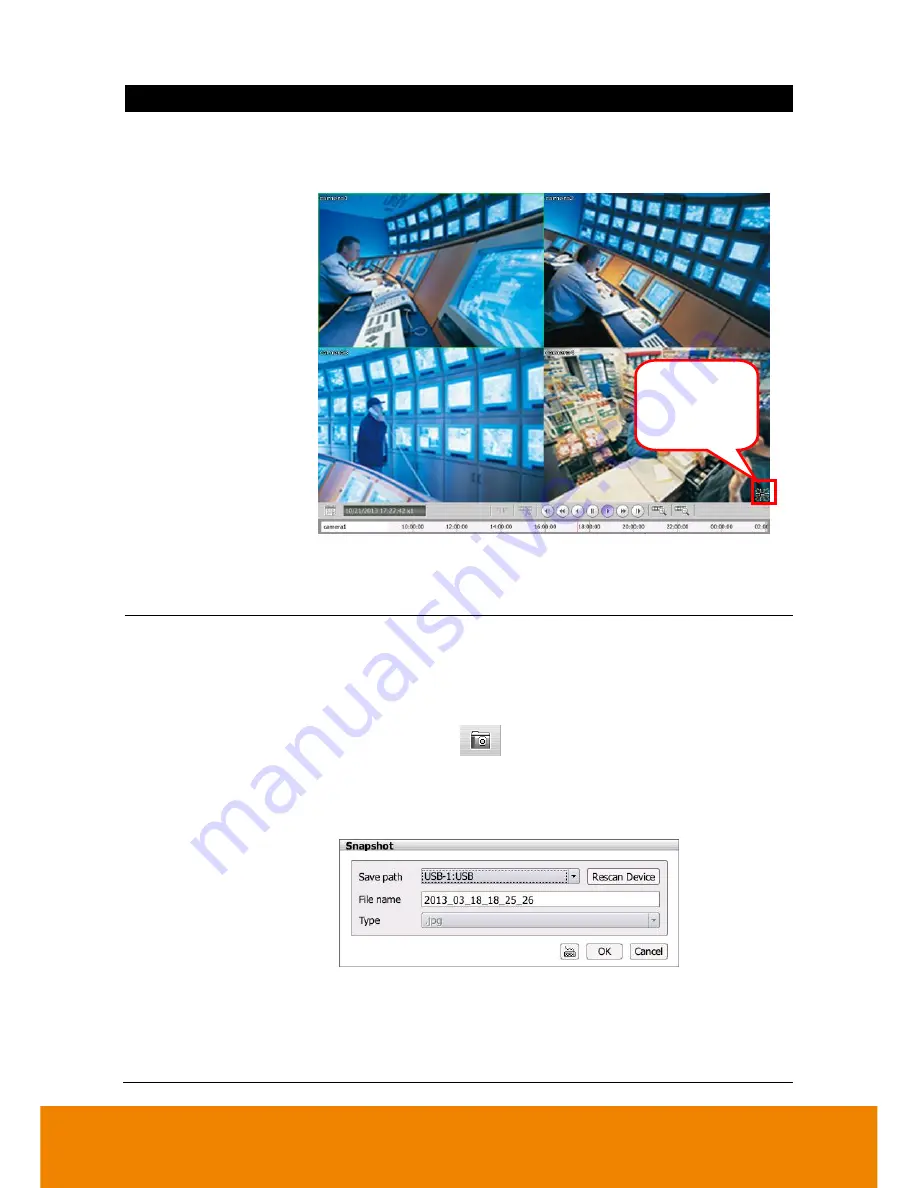
23
Name
Function
(3) Full screen
Use the entire area of the screen to only display the video. To
return, press the right button of the mouse or
ESC
on the
keyboard or click the arrow icon.
When you switch to full screen in multiple-screen mode, Left click
to toggle to only display one of the video in the multiple-screen
mode or all.
(4) Snapshot
Catch a static recording image and save it as a JPG file in USB
pen drive device.
1. Select the channel or all channels.
2. Plug the USB pen drive to NVR/DVR unit.
3. Click
Snapshot (
)
button.
4. In Snapshot dialog box, check the Save path has been
detected by NVR/DVR system. If the save path doesn
’t found,
click
Rescan Device
button to re-detect it.
5. If user wants to re-name the
File name
, call out the virtual
keyboard and enter the new file name in File name column.
6. Click
OK
to capture and save the screen shot.
7. The captured and saved screen image can be viewed on PC.
Click to switch
back to normal
display mode.
Содержание E1000 Series
Страница 1: ...E1000 series 8CH Pure NVR E1008 8CH Hybrid DVR E1008H User Manual V2 3 1 1 ...
Страница 55: ...46 2 6 2 4 Setup the Network Port Assign a Network Port for remote accessing connection ...
Страница 62: ...53 2 8 Camera Setting To connect and configure the analog and IP camera Click Setup tab Camera Setting ...
Страница 125: ...116 7 To delete the iPOS mark the iPOS and click Delete button 8 To view the iPOS event log refer to Chapter 2 17 3 ...






























