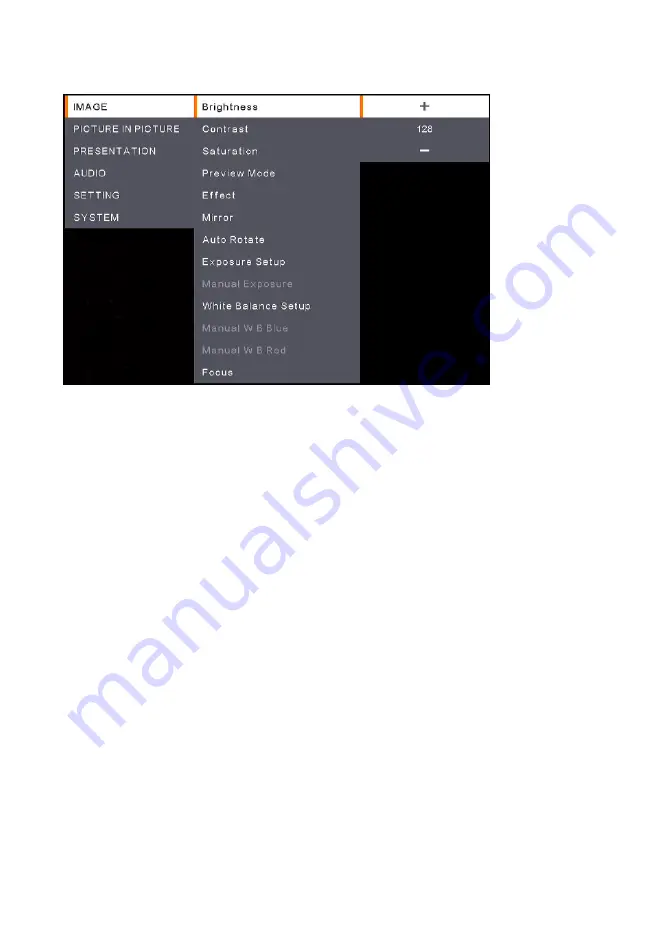
11
Bild
(Image)
Brightness:
Anpassung der Helligkeitsstufe (0-255).
Contrast:
Anpassung der Kontraststufe (0-255).
Saturation:
Anpassung der Sättigungsstufe (0-255).
Preview Mode:
Modus auswählen.
Normal:
Bildgradient anpassen.
Motion:
Schnelle Aktualisierungsrate für bewegte Bilder.
High Quality:
Hohe Auflösung mit der besten Qualität.
Effect
: Auswahl eines Effekts.
Color:
Umwandlung von Bildern in Positiv (True Color).
B/W:
Umwandlung von Bildern in Monochrom (Schwarzweiß).
Negative:
Umwandlung von Bildern in Negativ.
Mirror:
Aktivierung oder Deaktivierung der Spiegelungsfunktion für Bilder nach rechts oder links.
Auto Rotate:
Aktivierung oder Deaktivierung der Funktion, mit der Bilder automatisch um 0/180°
gedreht werden.
Exposure Setup:
Wählen Sie eine Option.
Auto:
Automatische Anpassung von Aufnahmeeinstellungen.
Manual:
Manuelle Anpassung von Aufnahmeeinstellungen. Anpassung der nachstehenden
Manual Exposure
.
Manual Exposure:
Diese Funktion wird nur angezeigt, wenn
Manual
in
Exposure Setup
ausgewählt ist. Anpassung des Belichtungswertes (0-99).
White Balance Setup:
Wählen Sie eine Option.
Auto:
Automatische Anpassung des Weißabgleichs.
Manual:
Manuelle Anpassung des Weißabgleichs. Anpassung der Farben Blau und Rot.
Manual W.B Blue:
Diese Funktion wird nur angezeigt, wenn
Manual
in
White Balance Setup
ausgewählt ist. Passen Sie den Wert an (0-255).
Содержание AVerVision A30
Страница 1: ...AVerVision A30 Universal Camera User Manual ...
Страница 27: ...AVer A30 多功能攝影機 使用手冊 ...
Страница 32: ...2 包裝內容物 A30 多功能攝影機 變壓器 電源線 12V 2A 遙控器 USB 2 0 連接線 Type C 轉 Type A 1 8 公尺 產品資訊卡 保固卡 變壓器類型視販售國家之標準電源插座而異 只在日本使用 ...
Страница 52: ...https jp aver com AVerVision A30 ユニバーサルカメラ ユーザーマニュアル ...
Страница 77: ...AVerVision A30 Universelle Kamera Bedienungsanleitung ...
Страница 104: ...AVerVision A30 Caméra universelle Mode d emploi ...
Страница 105: ...Cámara universal AVerVision A30 Manual del usuario ...
Страница 157: ...AVerVision A30 Telecamera Universale Manuale dell utente ...















































